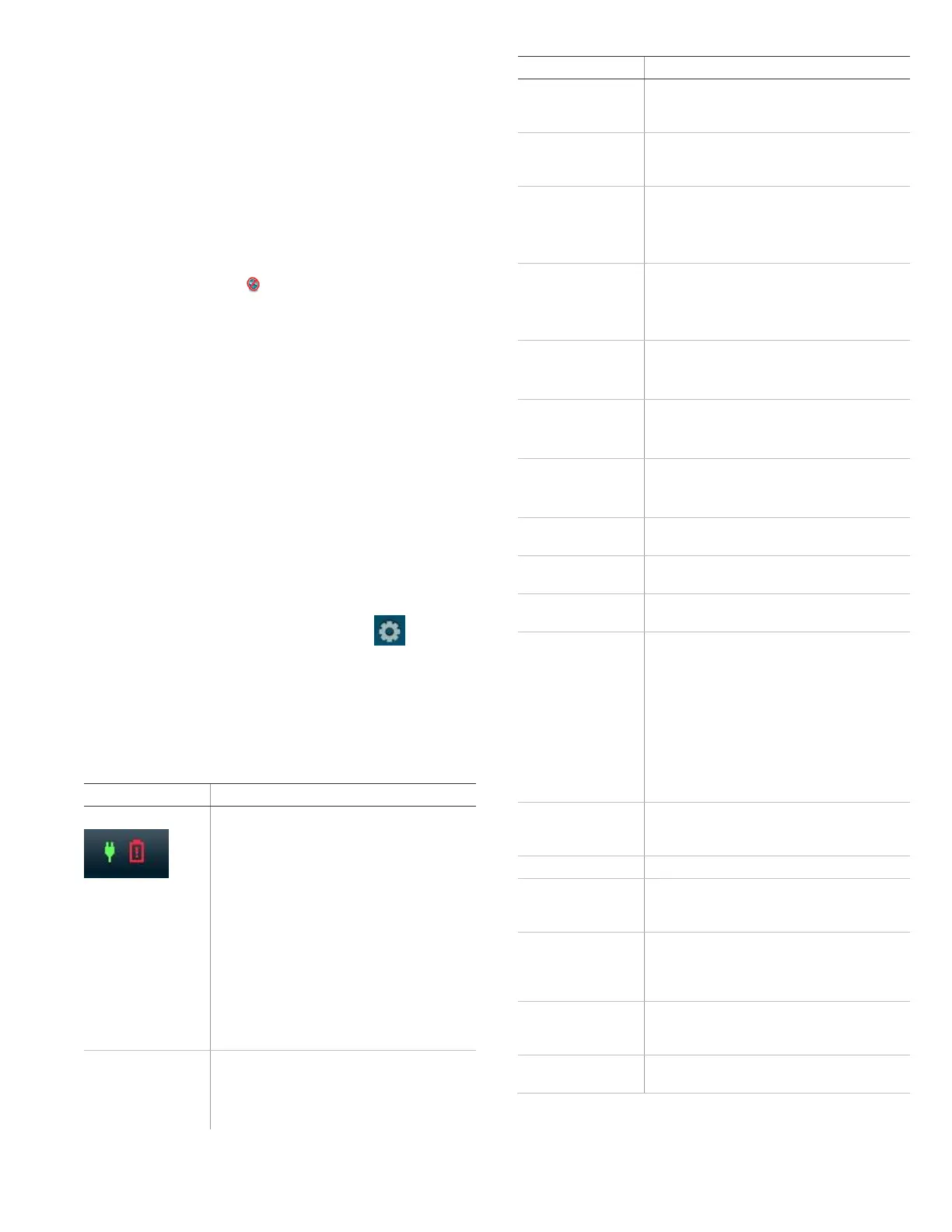P/N 466-5437 • REV A • 16OCT18 3 / 10
Optional Arming Choices
These settings are optional (for more advanced arming
features).
Silent Exit: Press this icon to silence your exit beeps
during arming. (Your exit time will double).
Entry Delay: Press this icon to set your entrance timer
to zero. (Use the “No Delay” feature when you are
asleep, or when you are away from home and will carry
a wireless touchpad that allows you to disarm the
system before opening a protected door). If you select
the No Delay option, (clock with a red strike
through) will appear over the lock when the system is
armed.
Arming errors
If an option is selected on the Arm screen and there is a
problem, an arming error message will appear, indicating the
nature of the problem and how to resolve it. For example,
you might see a message that indicates that you need to
close the front door.
Correct the problem as indicated or press Bypass. The user
will then see an arming countdown message at the bottom of
the screen. Touch the Cancel icon and enter a valid code to
stop the arming process.
Status and Settings Screen
To access the Status & Settings screen, press on the
Main Screen. Refer to Table 3 below for more information on
Status & Settings screen options.
A gold icon indicates an option is selected.
A blue icon indicates an option is not selected.
Table 3: Status and Settings Screen Options
Depicts the status of the AC power and backup
battery. A red power cord represents loss of
AC power to the system. A green power cord
icon represents AC power to the system. A red
battery icon represents a low battery charge. A
green battery icon represents a fully charged
battery.
Note: These icons only appear on the main
screen if the backup battery is not fully
charged or AC power is not working
correctly. It is recommended that the
backup battery be replaced every 3-5
years. Contact your security provider to
replace the backup battery.
Press the Show icon to view system events.
Note: If a # appears in the Event History list,
the event was not sent to the central
station.
Press the Select icon to enter the sensor
bypass screen. Sensor can only be bypassed
if actively armed.
Press the Listen icon to listen to the status of
your security system. Press Clear to clear the
status.
Press the On/Off icon to set the chime feature
On/Off.
Note: This option may or may not appear
depending on panel programming.
Press the On/Off icon to set the special chime
feature On/Off.
Note: This option may or may not appear
depending on panel programming.
Optional. Ask your dealer for more
information.
Note: Has not been investigated by UL.
Optional. Ask your dealer for more
information.
Note: Has not been investigated by UL.
Optional. Ask your dealer for more
information.
Note: Has not been investigated by UL.
Press the arrows to adjust the speech volume
level.
Press the arrows to adjust the beep volume
level.
Press the arrows to adjust the screen’s
brightness.
Use this feature to set this panel’s screen
saver mode. Select “Blank” icon to have the
screen go dark after a period of inactivity.
Otherwise, the default will be the Main screen
and the screen will be lit. If AC power is lost,
the screen will go blank after 2 minutes of
inactivity to maximize battery life. The green
AC power icon will blink.
Note: The screen will automatically go blank
at 2:00 am daily for 60 minutes.
Press the Show icon to enter the calibration
screen. This screen will allow you to
recalibrate the touch screen.
Press the Help icon to access the Help menu.
Press ENTER next to Set Date/Time to set the
date and time. (A valid master code is
required.)
Press ENTER next to System Tests to access
Sensor Test, Comm Test, and System
Download options. (A valid master code is
required.)
Press ENTER next to Programming to access
the programming menu. (A valid master code
is required.)
Displays the system’s firmware version, touch
screen version and copyright information.