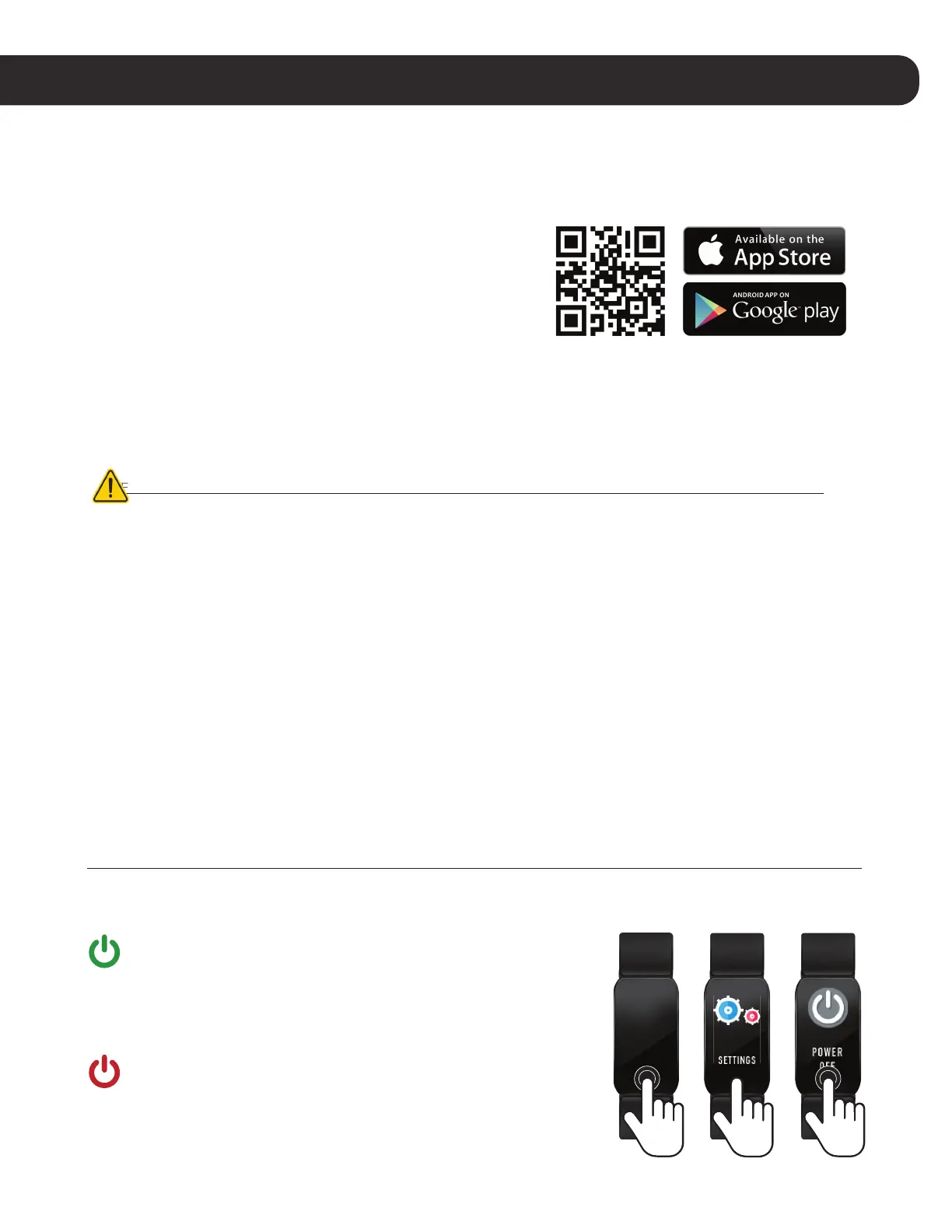SET UP YOUR FITNESS TRACKER
The free iTech Wearables App is compatible with most iPhones and Android Phones.
A smartphone is required for call, text, and smartphone app notifications.
To get started:
1. Find the iTech Wearables app in one of the
locations below, depending on your smart device
• Apple App Store for iPhones
• Google Play Store for Android Phones
Note: Do not use your mobile device’s bluetooth pairing to pair to the watch. To properly connect your iTech Wearables smart-
watch, follow the pairing instructions within the mobile application. If you have already connected your phone to the smart-
watch disconnect and “forget” the bluetooth connection prior to setting up your watch through the application.
*YOUR DEVICE WILL ONLY WORK WITH THE ITECH WEARABLES APP ACCESSED BY THE QR CODE ABOVE.
For more information, manuals or application information, please visit the Help Center at www.iTechWearables.com
2. Download and install the iTech Wearables App: The application will ask for permissions once in-
stalled and your account has been set up (New Users). We highly encourage the user to allow all
notifications & pairing access to their smartphones for complete functionality.
Android Users: You will be asked to allow the iTech Wearables App to access information in your de-
vice’s native settings once your accout has been set up. Not enabling these settings may prevent the
application from working correctly.
3. Once the app is installed, open it to create an account, following the on-screen prompts to help you
get set up. Once your account is set up, the application will help you connect to your device (We
highly encourage the user to allow all notifications & pairing access to their smartphones.)
4. To connect & sync your fitness tracker to your device, please follow the on screen instructions while
setting up your account.
Power On & Off
Tap and hold the one-touch button on your iTech Active 2
Fitness Tracker for 5 seconds until you see the ITech Active
2 logo appear on the watch screen, indicating the watch has
powered on.
Tap on the one-touch button until you arrive on the Settings
screen. Tap and hold the one-touch button on the ‘Settings’
screen and you will be taken to the settings section of your
iTech Active 2. Continue to tap on the one-touch button until
you see the Power O Icon . Tap and hold the one-touch
button on this screen to fully power off your device.