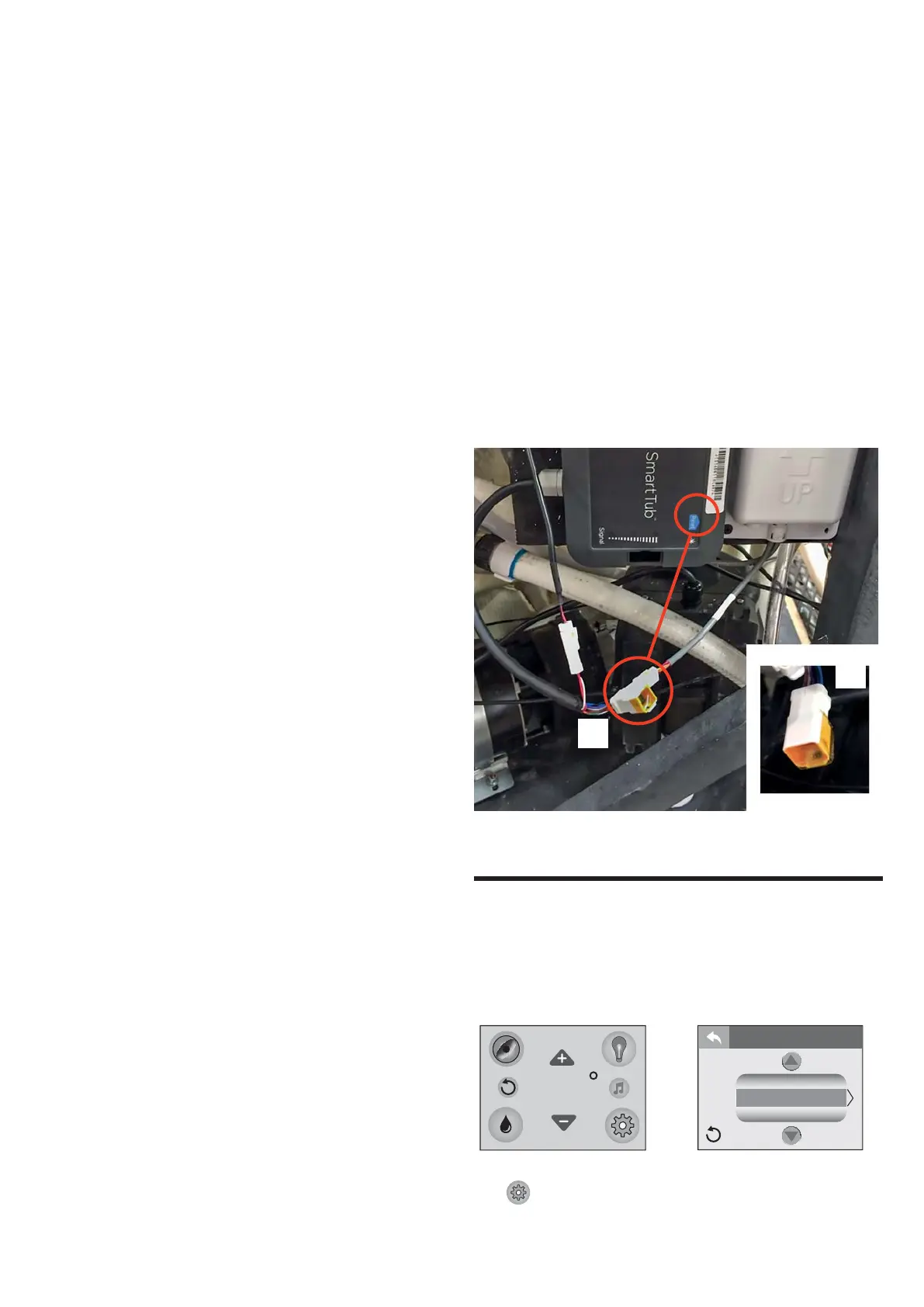63
jacuzzi.com to express your choice.
QHome menu
- Once the registration process is completed, to access the
Home menu enter the email address and password previously
used.
- From this menu you can:
• adjust the temperature by using cursors + or –;
• access the Jet menu
this menu lets you activate the various pumps via the
respective switches.
Note: the options available are automatically set up based on
the hot tub’s standard equipment.
• access the Light menu
this menu lets you select the colour you want for the hot
tub’s lighting system. By selecting “Brightness” you can also
adjust the light intensity. If the hot tub is equipped with
multi-zone control, you can adjust its colour and intensity
independently, by selecting the respective zone below the
menu. To go back to the Home menu, close the Light menu.
• access the Monitor menu
this menu lets you set the start time and run time of the fil-
tration cycles. IT IS also possible to select additional filtration,
which activates the Hydro 1 pump at intervals to intensify
actual filtration; this option relates to the following modes:
- “away” or “holiday” (off);
- “frequent” or “heavy” (on for 20 minutes every day);
- “infrequent” or “light” (on for 20 minutes on alternate days);
To optimise electricity consumption, the heater can be acti-
vated in one of these modes:
- “auto” (operation on demand);
- “economy” (operation during the night);
- “day” (operation only during the day).
To go back to the Home menu, close the Monitor menu.
• access the Manage menu
this menu lets you, among other things, activate a “fun-
ctions-lock”, if you want to prevent some parameters of the
hot tub (including the temperature) from being changed by
unauthorised people. When required, enter a lock/release
code (be sure to save it).
Through this menu you can also check the strength of the
network signal, change the unit of measurement of the
temperature, and access publications regarding the care and
maintenance of the hot tub.
What’s more, you can check (and, if you want, clear) the
reminders about:
- replacing the Clearray® bulb;
- changing the water;
- replacing the filter cartridges;
Please see the manual for further details about these opera-
tions.
QOperation indicators on the SmartTub™ controller
The SmartTub™ controller (located on the edge of the tub, in
the technical unit) is equipped with LED lights which indicate
the operational status of the appliance:
- Cloud LED (blue)
on: connected to network / off: not connected to network.
- Hot tub LED (blue)
on: connected to hot tub / off: not connected to hot tub.
- Status LED
pale blue light that flashes slowly: network connection status OK
pale blue light that flashes rapidly: status of connection to network
in progress.
flashing green light: awaiting connection to network.
flashing blue light: SIM card error.
- Cellular signal LEDs (blue)
indicate strength of signal.
Reinitialising the controller
If you have to restore the appliance to factory settings, position
magnet A alongside the “reset” label (see photo).
A
A
Programming and Operation Instructions
Your Jacuzzi hot tub is equipped with setting menus that allow
you to program and activate different components of the hot tub.
Programming your hot tub has never been so easy with the control
panel.
100
6:45p
Heat & Filter
Water Care
Units
SETTINGS
Tap ( ) to enter the Settings Menu.