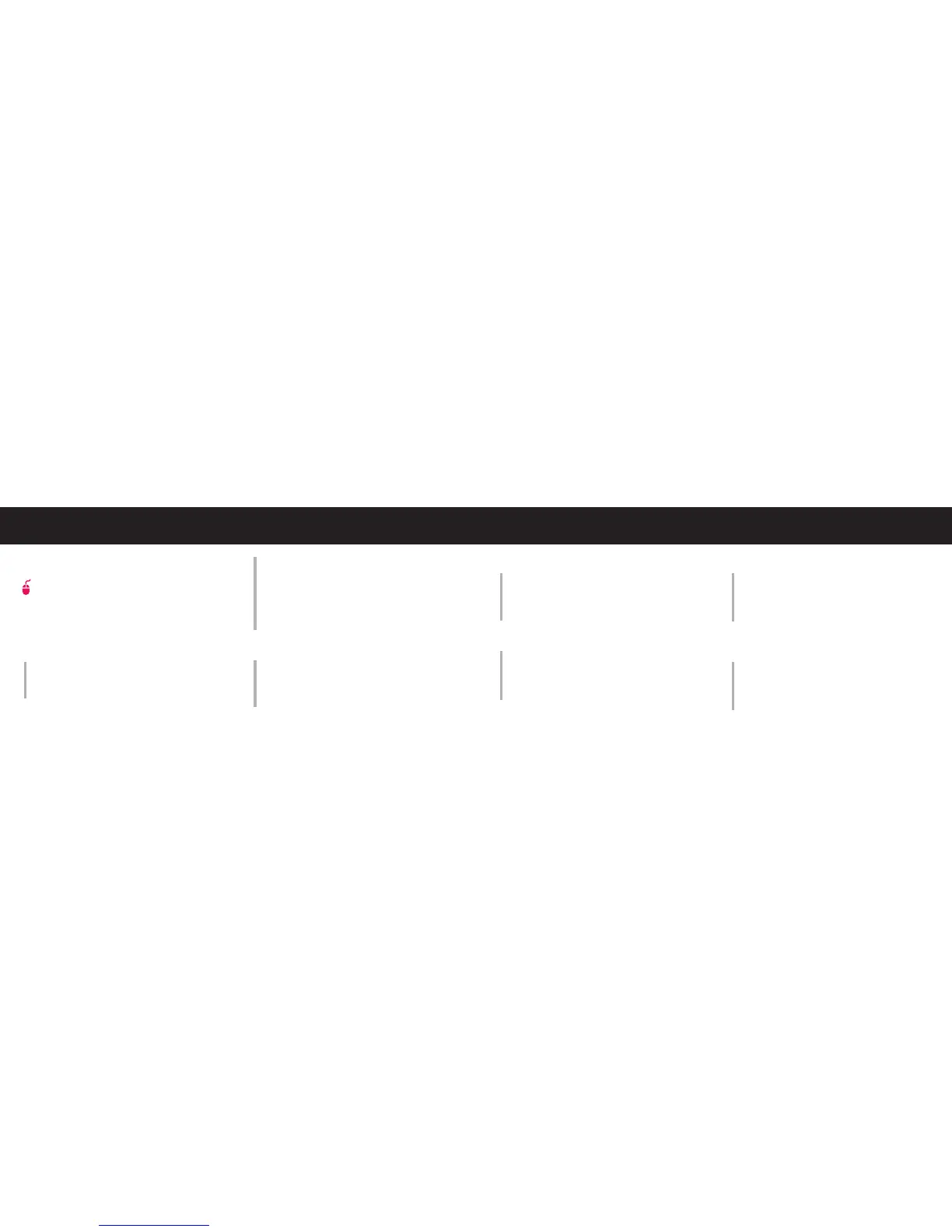12 13
1 H E ARI N G D I S TO R T I ON
A Lower the volume on your JAMBOX
™
and/or phone/device. (See section 2.1
Get The Best Sound)
B Make sure it’s charged up. Check for low
battery, then charge JAMBOX via USB.
2 N OT L O U D E N OUG H ?
A Turn up the volume on your phone/device
or your JAMBOX.
B Make sure it’s charged up.
C Plug JAMBOX in to your phone/device
via 3.5mm stereo cable.
3 UNABLE TO PAIR WITH BLUETOOTH
®
DEVICE?
A Confirm that your phone/device is
Bluetooth compatible.
B Follow GET CONNECTED instructions
in this guide (page 7).
C Visit www.jawbone.com/support
4 E X P E R I E N CIN G S I G N A L LO S S O R
DRO P O U TS VI A B L U ETO O TH ?
A Move Jawbone JAMBOX closer to your
phone/device.
B Make sure it’s charged up.
C Turn o your JAMBOX and phone/device,
then power up and reconnect.
PERSONALIZE & UPDATE TROUBLESHOOTING
Jawbone
M Y TA LK lets you personalize and
update your Jawbone JAMBOX
™
via the web.
Visit MYTALK.JAWBONE.COM
NOTE To be recognized by MY TALK ,
your JAMBOX must be turned O F F when
plugging in via USB.
P E R SO N A L IZE
AU DI O A P PS
Change the voice that tells you
information like remaining battery life
and caller ID.
DI AL AP PS
Customize your TA LK BUT TON to speed
dial your favorite number, or link directly to
411, voice-to-text, and other voice services.
IN N OVAT IO NS
Try our newest software creations
designed exclusively for Jawbone products.
U P DAT E
SO F TWA RE
Make sure you are using the latest version
of the Jawbone JAMBOX software by
logging on to MY TALK . JAWBO NE .COM and
plugging in. JAMBOX must be turned o.