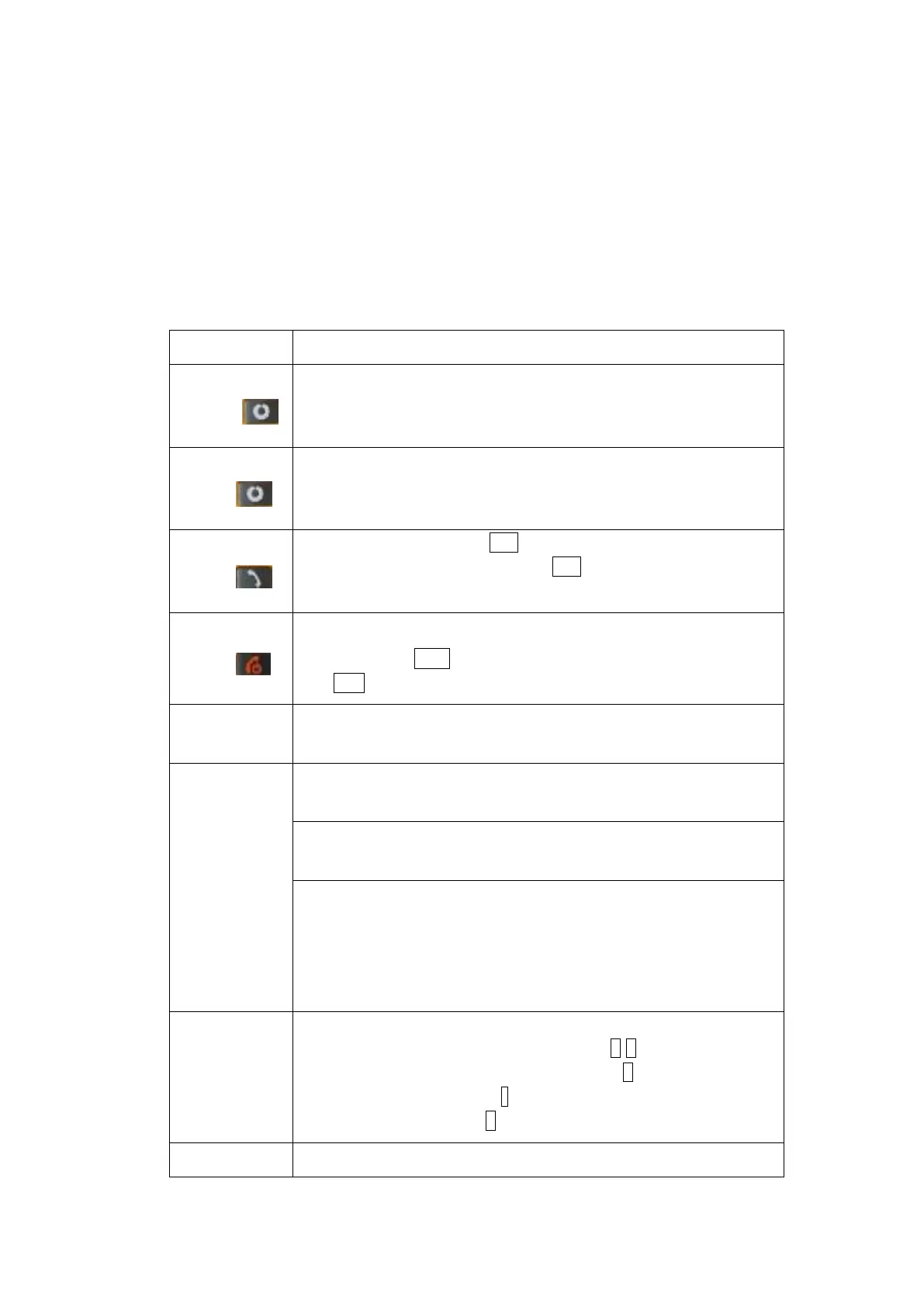IP54 Dustproof and water proof:
The first digit (5) indicates resistance to dust. It’s not completely impervious to dust but any
dust which does enter will not have any harmful effect on the equipment. The second digit (4)
indicates the phone is resistant to splashing water. Splashes hitting the phone from any angle
will have no harmful effect.
1.4.3 Keypad Description
Functions of the keys are described as following:
OK; pop-up menu; short press in the standby screen to enter the
main menu.
Clear; back; short press in the standby screen to enter the
Phonebook.
Making a call, press Snd key for dialing out; answering a call;
in the standby screen press the Snd key to enter the Call history.
Hang up a call; go back to the standby screen.
Short press End key to off/ on the background light; long press
End to power on / off the phone
OK;short press to enter menu screen; short press to select and
check the unread message
Left navigation key (L): moving to the left; in the Languages,
press it to switch to the next module clockwise.
Right navigation key (R): moving to the right; in the MP3
playback;press it to switch to the module anticlockwise.
UP、Down navigation key: Up:Write Massage;Down:FM radio.
In User Profile, Profile options -> Customize -> Volume->
Ringtone, by short pressing the up or down direction key to
adjust volume. In Games interface to speed up or back off
operation
Input numbers, letters, punctuation; shortpress Number key to
enter corresponding menu; long press 2-9 to speed dial (need
set); in the editing screen, short press # key to switch input
method; short press * key to enter the symbol choosing
interface; long press 0 key in dial screen to input +, p, w.
By short pressing to light up
