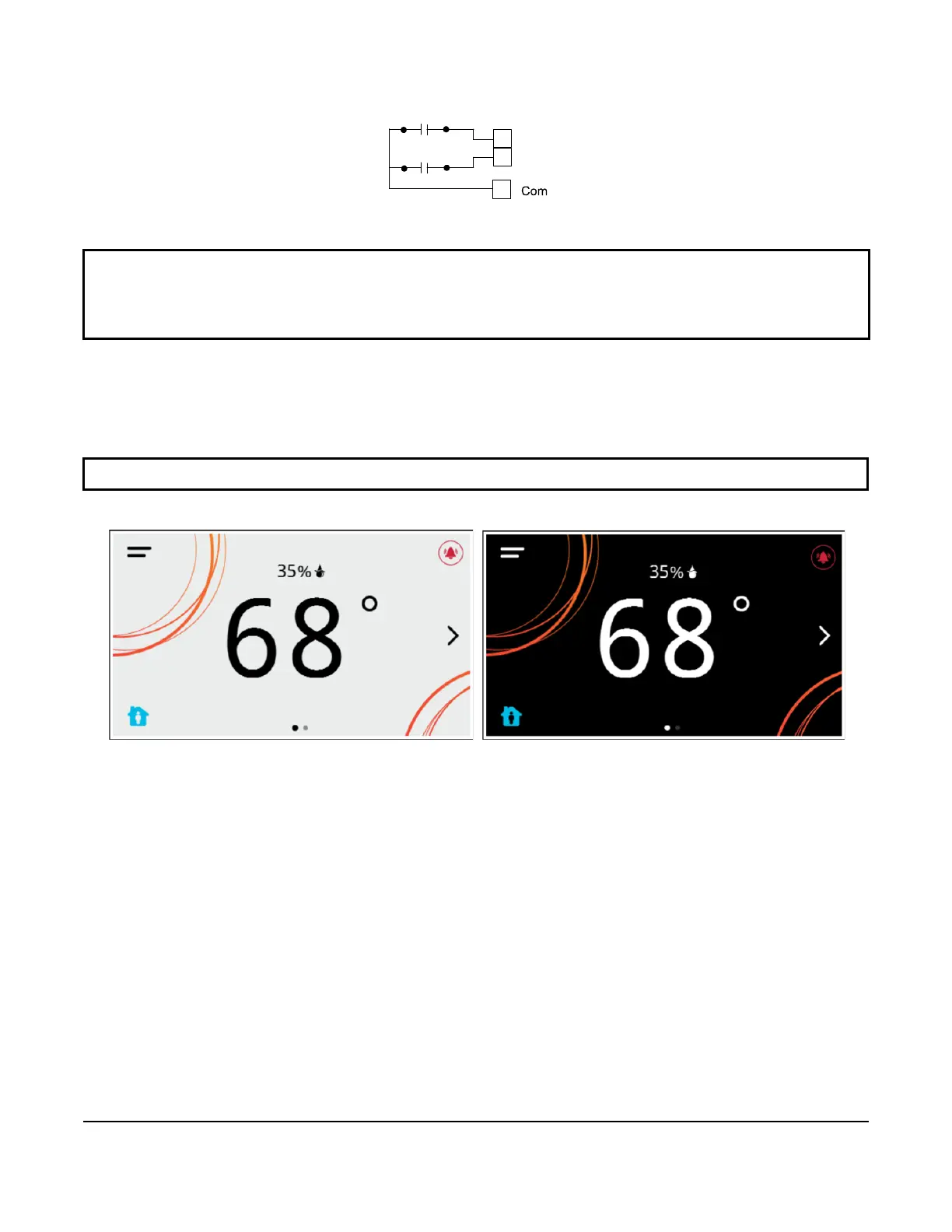TEC3000 Series Networked and Wireless Proportional Fan Coil and Individual Zone Thermostat Controllers with
Dehumidification Capability Quick Start Guide
12
Figure 13: Binary input wiring
Setup and adjustments
Overview
Figure 14 shows the thermostat controller home screen in both the light and dark themes. You can customize it to
show or hide various elements from the occupant. See Table 3 for a listing of the touchscreen icons. When screen
customization is used in conjunction with a passcode, the building owner can control which options the occupant
can access and adjust.
Figure 14: Thermostat controller home screen (shown with light and dark themes)
To switch between the modern, classic, light, and dark themes:
1. Press the Menu icon.
2. Press Settings.
3. Press Display Settings.
4. Press Change Color Theme.
5. Select one of the four options available.
Multiple pages are available on the display. The page that is currently being viewed is emphasized with a filled dot.
The other available page is displayed as an empty dot.
In the modern theme, the cooling, or blue, and heating, or orange, circles show whether the cooling or heating mode
is active.
IMPORTANT: Table 6 provides a full list of TEC3000 menu settings. Refer to TEC3000 Series Networked and
Wireless Proportional Fan Coil and Individual Zone Thermostat Controllers with Dehumidification Capability
Installation Instructions (
LIT-12013162
) for step-by-step instructions on how to access and adjust the more
commonly used menus.
IMPORTANT: If lockout levels are used, some icons are hidden. Table 4 provides details of these levels.
FIG:Binary Input Wiring
BI1
Dry Contact
Bi2
Dry Contact
