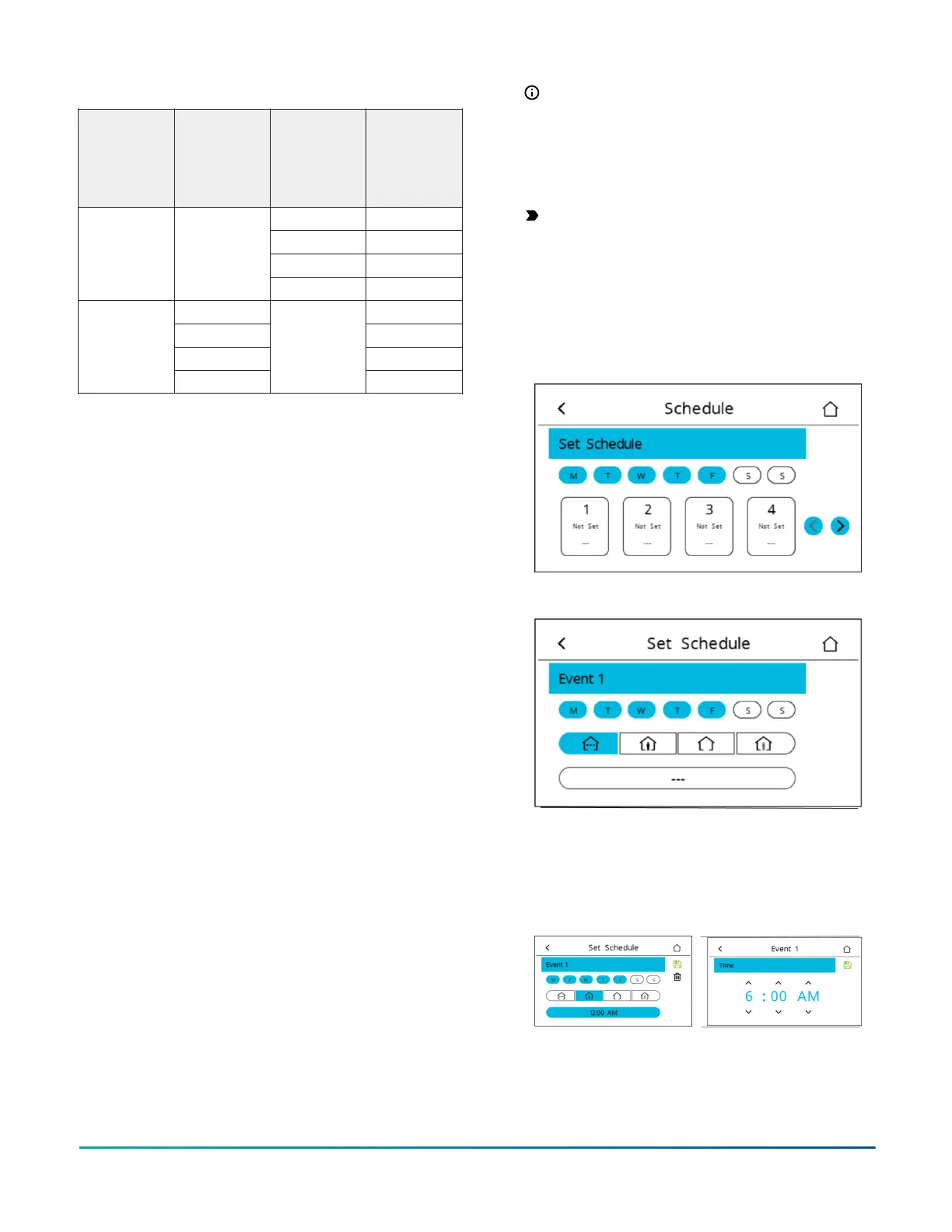Table 10: BAS objects for scheduling
OCC-
CONFIG
LOCAL-OCC
(Commande
d by
internal
schedule)
NET-OCC
1
Occupancy
schedule
command
1
Occupied Occupied
Unoccupied Unoccupied
Standby Standby
External Any State
(Internal
Schedule in
Control)
Not Set Not Set
Occupied Occupied
Unoccupied Unoccupied
Standby Standby
Schedule
Not Set
Not
Applicable
Not Set
1 The effective occupancy can be affected by other factors
listed in Table 9.
Scheduling (for all models)
About this task:
The occupancy schedule comes from either the weekly
scheduler built into the TEC or as an input from the
BAS. The Schedule Source must be selected to tell the
controller where to read the occupancy source from. To
select the schedule source, complete the following steps:
1. Press the Menu icon.
2. Press Scheduling.
3. Press Schedule Options.
4. Press Schedule Source and select Schedule (Local)
or External (BAS).
5. Press Save and the back arrow to return to the
previous screen.
This option is also exposed to the BAS through the point
OCC-CONFIG. If BAS is configured as the occupancy
source, map the point NET-OCC in and write to that
point to control the schedule remotely. If the supervisor
goes offline (as identified by the network icon going
away on the home screen of the TEC), the control logic
automatically falls back to the local schedule as the
occupancy source. If that schedule is not set, the default
occupancy is continuously occupied.
Setting the local schedule
About this task:
A weekly occupancy schedule with up to four occupancy
events for each day can be set locally on the TEC and
operate independently of a supervisor. To set the
schedule, complete the following steps:
1. See Selecting schedule source to ensure the
schedule source is set to Local.
2. Press the Menu icon.
3. Press Scheduling.
4. Press Set Schedule.
5. Select the days to which the schedule should apply.
Note: If events are already set for the selected
days, they appear in the corresponding event
box. If any events conflict between selected
days, an asterisk appears in the event box. See
Figure 18.
6. Select the Occupancy Status icon for the event. See
Figure 19.
Important: Internally, the TEC3000 uses a
BACnet schedule where daily schedules are
independent of the previous and next days.
The default occupancy of the TEC3000 from
the factory is set to Occupied. As a result, a
daily event at 12:00 AM must be scheduled if
you do not want the controller to transition to
Occupied Mode at midnight.
Figure 18: Selecting the days
Figure 19: Setting the Room Occupancy mode
7. Select the Time Set button. See Figure 20.
8. Set the time to the time at which the event will
occur and press Save. The screen resets to the
Event Set Schedule screen.
Figure 20: Selecting the Time Set button (left) and setting
the event time (right)
9. Press Save to save the completed event or Trash
to delete the completed event. See Figure 21. The
screen resets to the Event 1 Set Schedule screen.
TEC3000 Series Proportional Fan Coil Thermostats Installation Guide20
