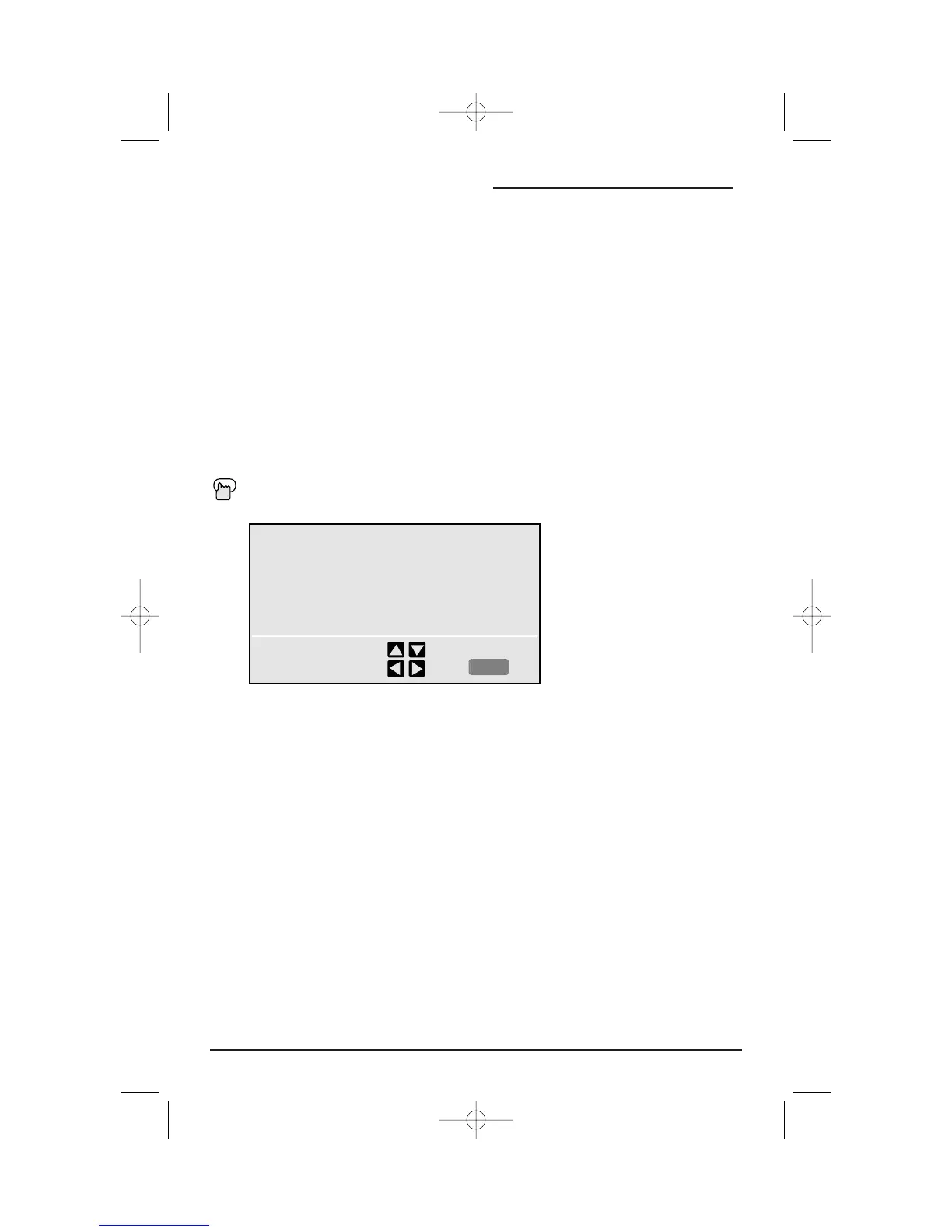Onscreen Menus
18
Using the Guide
The Onscreen Menus
Certain symbols are used throughout this guide to help you learn about the features of your
new television. The ones you will see most frequently are:
"#
Up and Down arrows mean press the CHANNEL
UP or CHANNEL DOWN
buttons. Pressing
the U
P
or DOWN buttons let you:
• Move vertically in a main menu screen
• Move through a submenu screen
• Move to the next letter, number, or other choice in a submenu
• Back up to correct an error
• Scan through TV channels (when not in a menu screen)
$%
Left and right arrows mean press the VOLUME LEFT or VOLUME RIGHT buttons to:
• Select a highlighted menu item
• Select an item in a submenu
• Select numbers in certain menu options
• Turn the volume up or down (when not in a menu screen)
The "Press Button" icon means you should press the button named on your remote con-
trol. (Button names appear in S
MALL CAPITAL LETTERS.)
To bring up the onscreen menu, press the MENU button on the remote control. The item that
appears in yellow is the one currently selected.
Note: Menus shown in this book are illustrations, not exact replications of the television’s
onscreen displays.
AUTO TUNER SETUP
CHANNEL SUMMARY
V-CHIP
SET LOCK CODE
SELECT BY
OPERATE BY
EXIT BY
EXIT