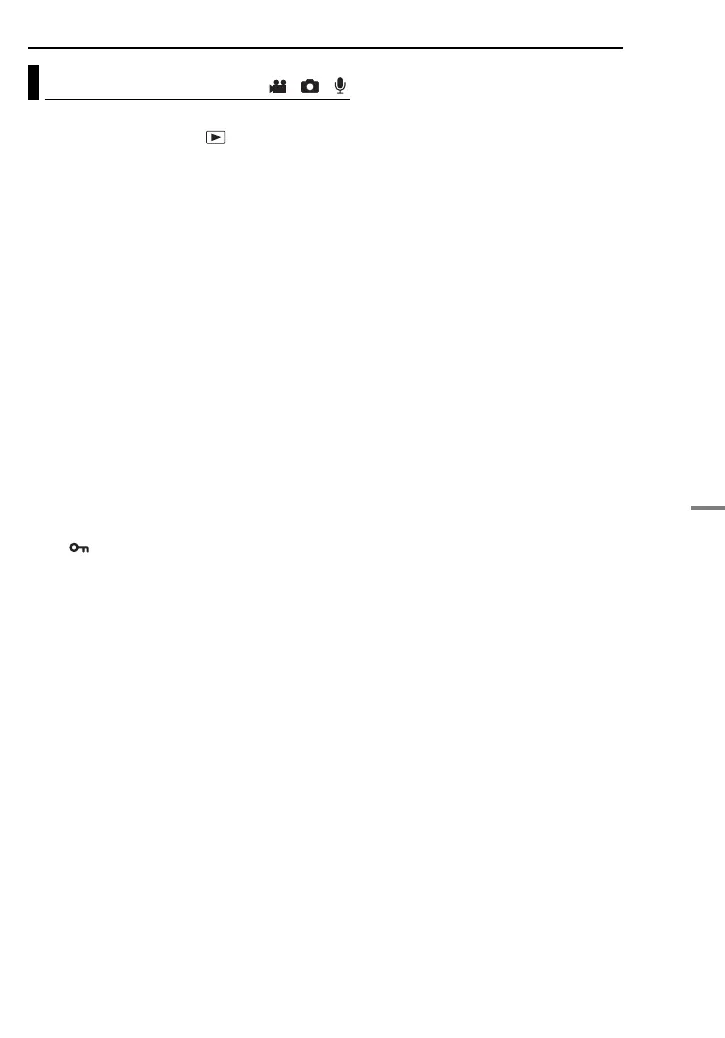MANAGING FILES
EN 39
ADVANCED OPERATIONS
MasterPage: Menu_Right
You can protect files from the accidental erasure.
1 Set the power switch to .
2 Press (and hold) MODE to select the file type
(video, still image or voice).
3 Press MENU. The menu screen appears.
4 Select [PROTECT] with the multi-controller
(r/t), then press 49.
To protect the currently displayed file
5 Select [CURRENT] with the multi-controller
(r/t), then press 49.
6 Select [EXECUTE] with the multi-controller
(r/t), then press 49.
● You can select the previous or next file with the
multi-controller
(w/e).
● To release protection, select the protected file,
then perform step
5 and 6.
To protect by selecting multiple files
5 Select [FILE SELECT] with the multi-
controller (r/t), then press 49.
● The index screen appears.
6 Select the file you want to protect with the
multi-controller (r/t/w/e), then press 49.
● The mark appears on the file.
● To protect other files, repeat step
6.
● The scroll bar can also be used with the zoom
lever and the multi-controller (r/t).
(墌 pg. 22, 27, 30)
● If you slide the zoom lever towards T, the preview
screen is displayed. Sliding the zoom lever
towards W returns to the index screen.
7 Press MENU.
8 Select [QUIT] with the multi-controller (r/t),
then press 49.
● The selected files are protected.
● To release protection, select the protected file in
step
6.
To protect all files
5 Select [PROTECT ALL] with the multi-
controller (r/t), then press 49.
6 Select [EXECUTE] with the multi-controller
(r/t), then press 49.
● All files are protected.
To release protection of all files
5 Select [CANCEL ALL], then press 49.
6 Select [EXECUTE] with the multi-controller
(r/t), then press 49.
CAUTION:
Do not remove the recording medium or perform
any other operation (such as turning off the power)
during protection. Also, be sure to use the provided
AC adapter, as the recording medium may be
corrupted if the battery becomes exhausted during
protection. If the recording medium becomes
corrupted, format it. (墌 pg. 19)
Protecting Files
/ /
GZ-MC500PAL.book Page 39 Wednesday, April 13, 2005 7:44 PM