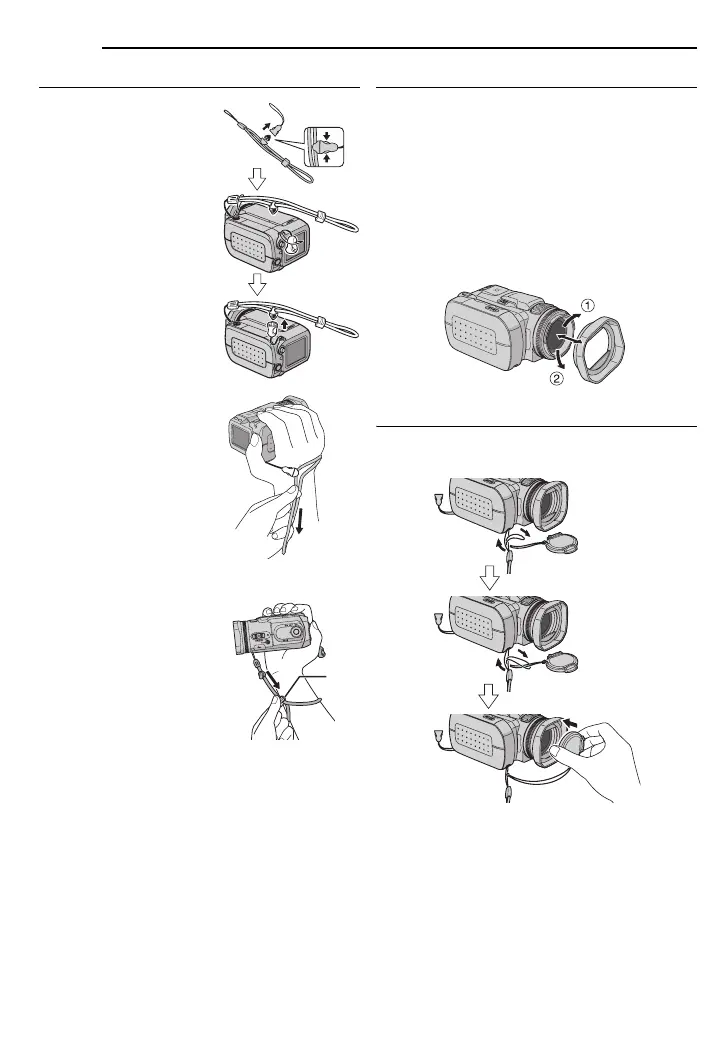8 EN
GETTING STARTED
MasterPage: Body_Left
Attaching the Strap
1 Press and hold both
sides as shown, then
detach the fastener (large).
2 Pass the strap ring
through the eyelet on the
lens side.
3 Pass through the strap
ring.
4 Pass the fastener’s ring
through the eyelet on the
LCD side.
5 Pass through the
fastener’s ring.
6 Connect the fastener.
When shooting
Hold the camera as shown
in the illustration, grip it
gently so that it feels
secure, then adjust the
strap.
To secure the camera so
it cannot be dropped
during shooting
Detach the fastener from
the strap as shown in step
1.
Put your hand through the
strap, then secure the strap
to your wrist so that the
camera cannot be
dropped.
Attaching/Detaching the Lens Hood
The provided lens hood helps block out glare
when shooting under bright sunlight, the same
way professional photographers do.
To attach
Align the lens hood with the camera’s lens, and
then turn the hood clockwise a.
To detach
Turn the hood counterclockwise b.
● Detach the hood only when using the optional
conversion lens or lens filter.
Attaching the Lens Cap
To protect the lens, attach the provided lens cap
to the camera as shown in the illustration.
NOTE:
To confirm the lens cap is on correctly, make sure
the cap is flush to the camera.
Pull the strap.
Slide the fastener.
GZ-MC500PAL.book Page 8 Wednesday, April 13, 2005 7:44 PM