
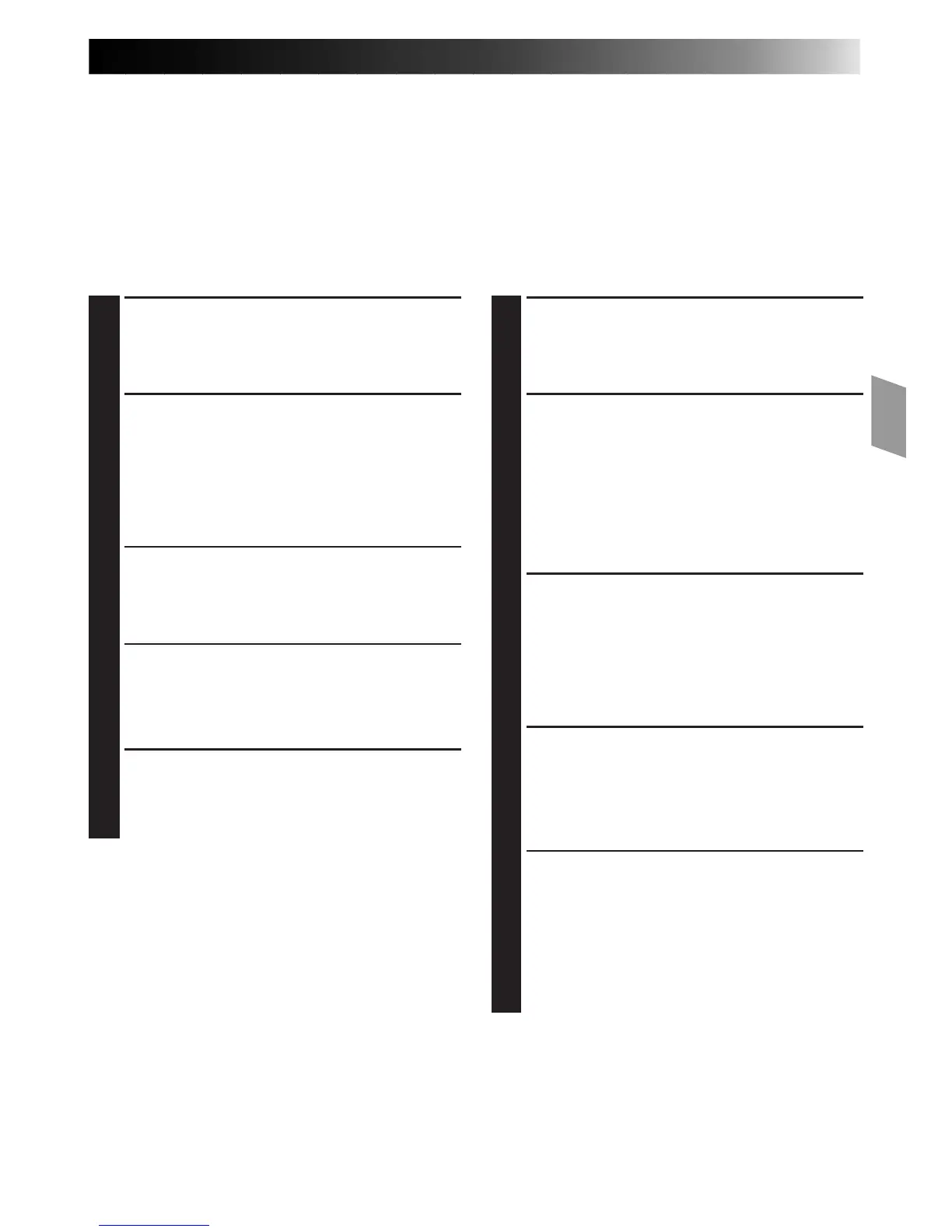
Do you have a question about the JVC GR-AX220 and is the answer not in the manual?
| Recording Media | VHS-C |
|---|---|
| LCD Screen Size | 2.5 inches |
| Type | Camcorder |
| Weight | 1.1 lbs |
| Battery Life | Approx. 90 minutes |
| Viewfinder | Color |
| Power Supply | AC Adapter or Battery |
Key warnings to prevent fire, shock hazards, and misuse of the camcorder.
Guidelines for safe installation, ventilation, power sources, and antenna connections.
Safe practices for using the camcorder, cleaning, and general servicing guidelines.
Steps for powering the camcorder, inserting cassettes, and basic playback/shooting.
Overview of key camcorder features, special effects, and included accessories.
Details on AC power usage, battery pack charging, and available power options.
Procedures for installing the clock battery and adjusting the viewfinder for optimal viewing.
Step-by-step guide to setting the camcorder's internal date and time.
Instructions for setting tape length, recording modes, and managing cassettes.
Adjusting the camcorder grip, strap, and mounting it on a tripod.
Steps for loading a cassette, starting, and stopping the recording process.
Operating the power zoom switch to vary focal length and achieve zoom effects.
How to quickly review recorded segments and re-record specific parts.
How to operate the video light and important safety precautions.
Utilizing Program AE to apply various special effects like Sepia, Electronic Fog, and ND filter.
Using Sepia, Twilight, Sports modes, and adjusting exposure levels.
How auto focus works and how to lock focus on a subject.
Step-by-step guide to manually adjust and lock focus.
Creating smooth fade effects and applying a wide-screen look.
Superimposing preset titles and creating custom text titles.
Options for displaying date, time, and custom characters on recorded video.
Adjusting white balance for accurate color reproduction under various lighting.
Navigating the on-screen menu for detailed camcorder settings.
Configuring the delay time between pressing record and the actual start.
Creating animation effects and recording subtle changes over time.
Instructions for using the cassette adapter to play VHS-C tapes on a standard VCR.
Various methods for connecting the camcorder to a VCR and TV for playback.
Steps for loading, playing back, and searching tapes.
Adjusting tracking, pausing playback, and performing high-speed tape search.
Procedure for dubbing video from the camcorder to a VCR.
Configuring the remote and connecting the camcorder for R.A.Edit.
Steps to select scenes, register points, and make corrections for assembly editing.
Installing battery and overview of remote control buttons and their functions.
Using the remote for Self-Timer, Animation, Time-Lapse, and Index Code marking.
Step-by-step guide to performing insert editing using the remote control.
Recording a new soundtrack onto a tape using the remote control.
Standard shutdown procedures and instructions for cleaning the camcorder.
Solutions for common power supply, recording failure, and playback issues.
Solutions for common errors like tape eject issues, focus problems, and display malfunctions.
Explanation of the various icons and indicators displayed in the camcorder's viewfinder.
Identification and function of all physical controls on the camcorder body.
Details of connectors, other parts, and indicators on the camcorder.
Critical safety warnings for the video light, battery usage, and AC adapter.
Best practices for cassette usage, storage, and protecting the camcorder unit.
Detailed technical specifications for the camcorder, adapter, and accessories.
Information on finding authorized JVC service centers for repairs and support.
Details of the product's limited warranty, including coverage period and exclusions.