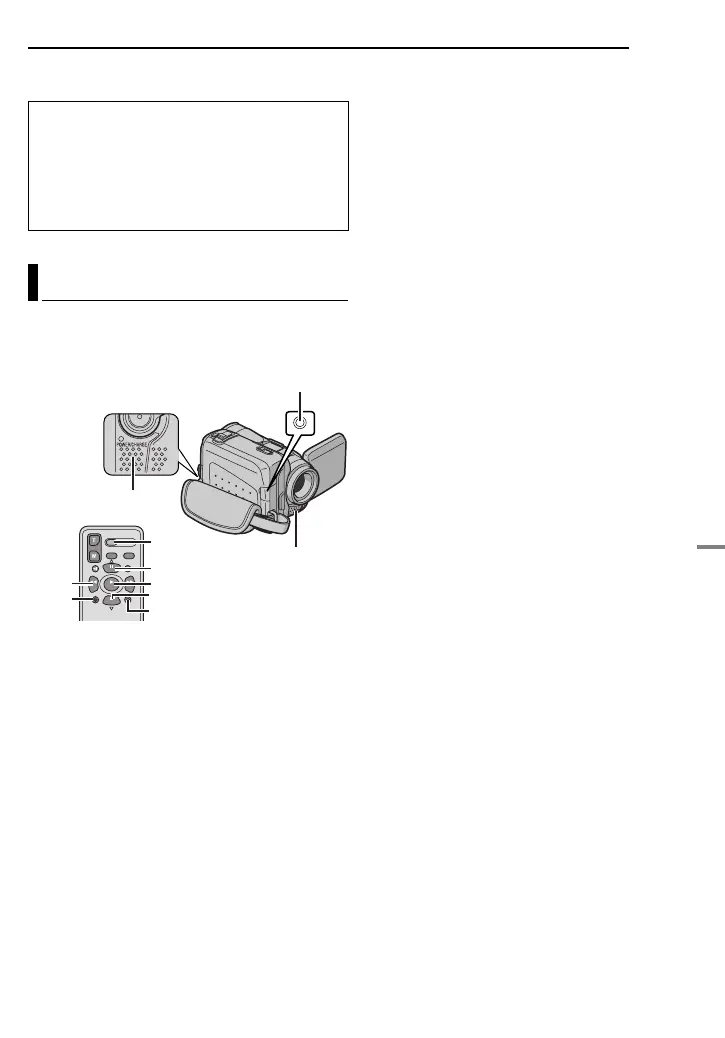EN 55
EDITING
ADVANCED FEATURES
● The system may not work properly depending on
the PC or capture board you are using.
* GR-DF570/470 only
The audio track can be customised only when
recorded in the 12-BIT and SP modes.
(墌 pg. 38)
● Use the provided remote control.
1 Play back the tape to locate the point where
editing will start, then press PAUSE (9).
2 While holding A. DUB (D) on the remote
control, press PAUSE (9). The “9D” and “MIC”
indicators appear.
3 Press PLAY (U), then begin “narrating”.
Speak into the microphone.
● To pause dubbing, press PAU S E (9).
4 To end Audio Dubbing, press PAUSE (9),
then STOP (8).
To hear the dubbed sound during playback
Set “NARRATION” to “ON” or “MIX”.
(墌 pg. 37, 41)
NOTES:
● Sound is not heard from the speaker during Audio
Dubbing.
● When editing onto a tape that was recorded at
12-BIT, the old and new soundtracks are recorded
separately.
● If you dub onto a blank space on the tape, the
sound may be disrupted. Make sure you only edit
recorded areas.
● If feedback or howling occurs during TV playback,
move the camcorder’s microphone away from the
TV, or turn down the TV’s volume.
● If you change from 12-BIT to 16-BIT in mid-
recording and then use the tape for Audio
Dubbing, it is not effective from the point where
16-BIT recording began.
● During Audio Dubbing, when the tape moves to
scenes recorded in the LP mode, scenes
recorded in 16-BIT audio or a blank portion, Audio
Dubbing stops.
● Audio dubbing is also possible using an optional
microphone connected to the MIC connector.
● While an optional microphone is connected, the
built-in microphone is disabled.
● To perform Audio Dubbing with a video unit
connected to the camcorder’s AV connector, first
set “S/AV INPUT” to “ON” in VIDEO Menu.
(墌 pg. 37, 42)
The “AUX” indication appears instead of “MIC”.
For GR-DF570/470 owners:
“USB” appears on the LCD monitor while the
PC is accessing data in the camcorder or the
camcorder is transferring a file to the PC.
NEVER disconnect the USB cable while
“USB” is displayed on the LCD monitor
since this can result in product damage.
Audio Dubbing
PAUSE
PLAY
A.DUB
STOP
REW
INSERT
START/
STOP
Microphone Connector
Speaker
Stereo Microphone