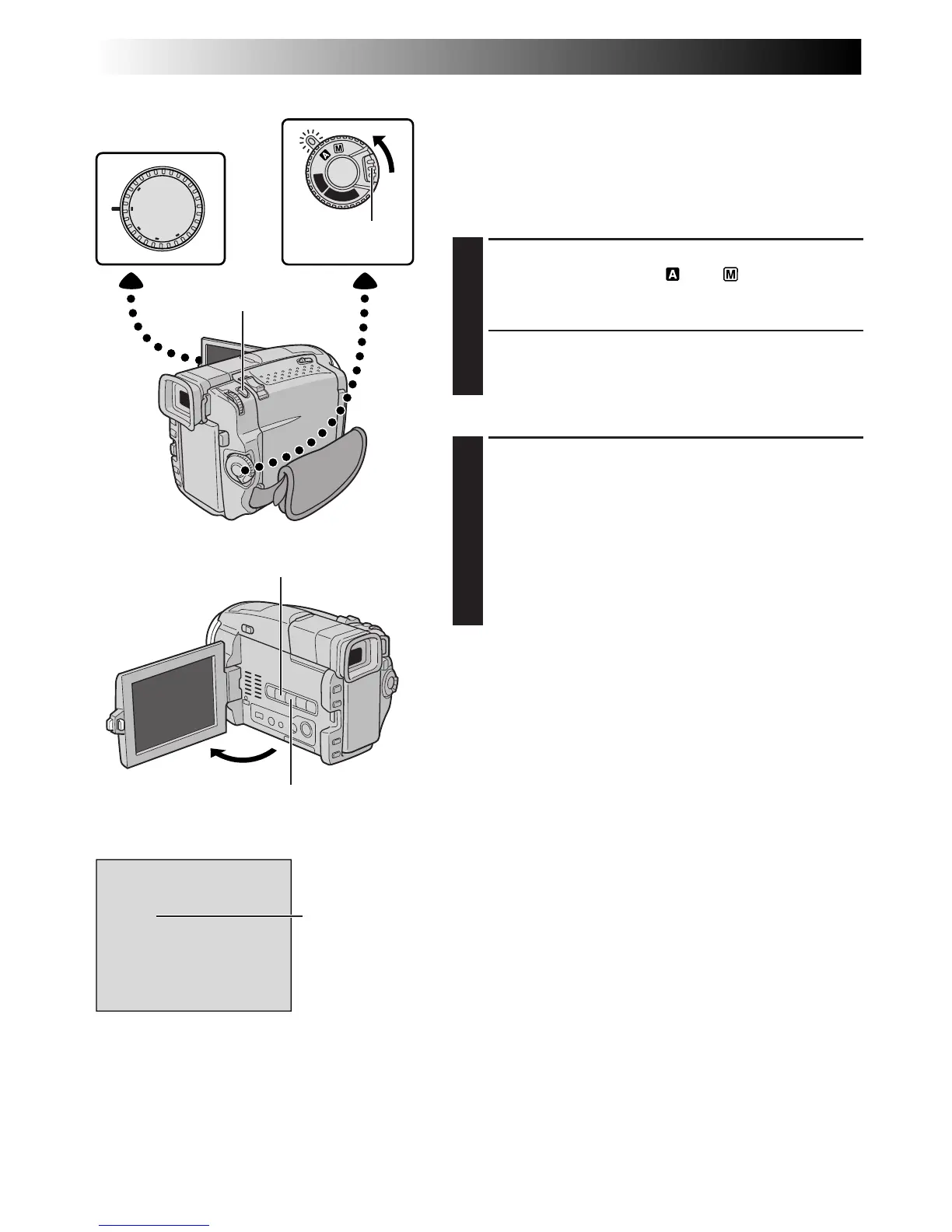18 EN
FULL
DUAL
VGA
XGA
PS
VIDEO
OFF
D
S
C
P
L
A
Y
P
L
A
Y
RECORDING
Basic Recording For Video (cont.)
Snapshot (For Video Recording)
Use your camcorder like a regular camera and take a
snapshot, or several of them in succession.
This feature lets you record still images that look like
photographs onto a tape.
SNAPSHOT MODE SELECTION
1
Set the Shooting Mode Dial to “VIDEO” or “PS”, then
set the Power Switch to “ ” or “ ” while pressing
down the Lock Button located on the switch. Pull out
the viewfinder fully or open the LCD monitor fully.
2
Choose the appropriate Snapshot mode from the 6
available by repeatedly pressing SNAP MODE until
the desired snapshot mode indicator appears.
SNAPSHOT RECORDING
1
Press SNAPSHOT.
If you press during Record-Standby . . .
.... “PHOTO” appears and a still image will be
recorded for approx. 6 seconds, then the
camcorder re-enters the Record-Standby mode.
If you press during Recording . . .
.... “PHOTO” appears and a still image will be
recorded for approx. 6 seconds, then the normal
recording resumes.
To Use The Flash (
Z
pg. 34) . . .
.... slide FLASH OPEN in the direction of the arrow
printed on the camcorder. The flash is raised. If the
flash is not needed, push down the flash.
Motor Drive Mode
Keeping SNAPSHOT pressed provides an effect similar to
serial photography. (Interval between still images: approx.
1 second)
Power Switch
Display
SNAPSHOT Button
Lock Button
SNAP MODE Button
Snapshot mode
Shooting Mode Dial
INDEX SCREEN Button