
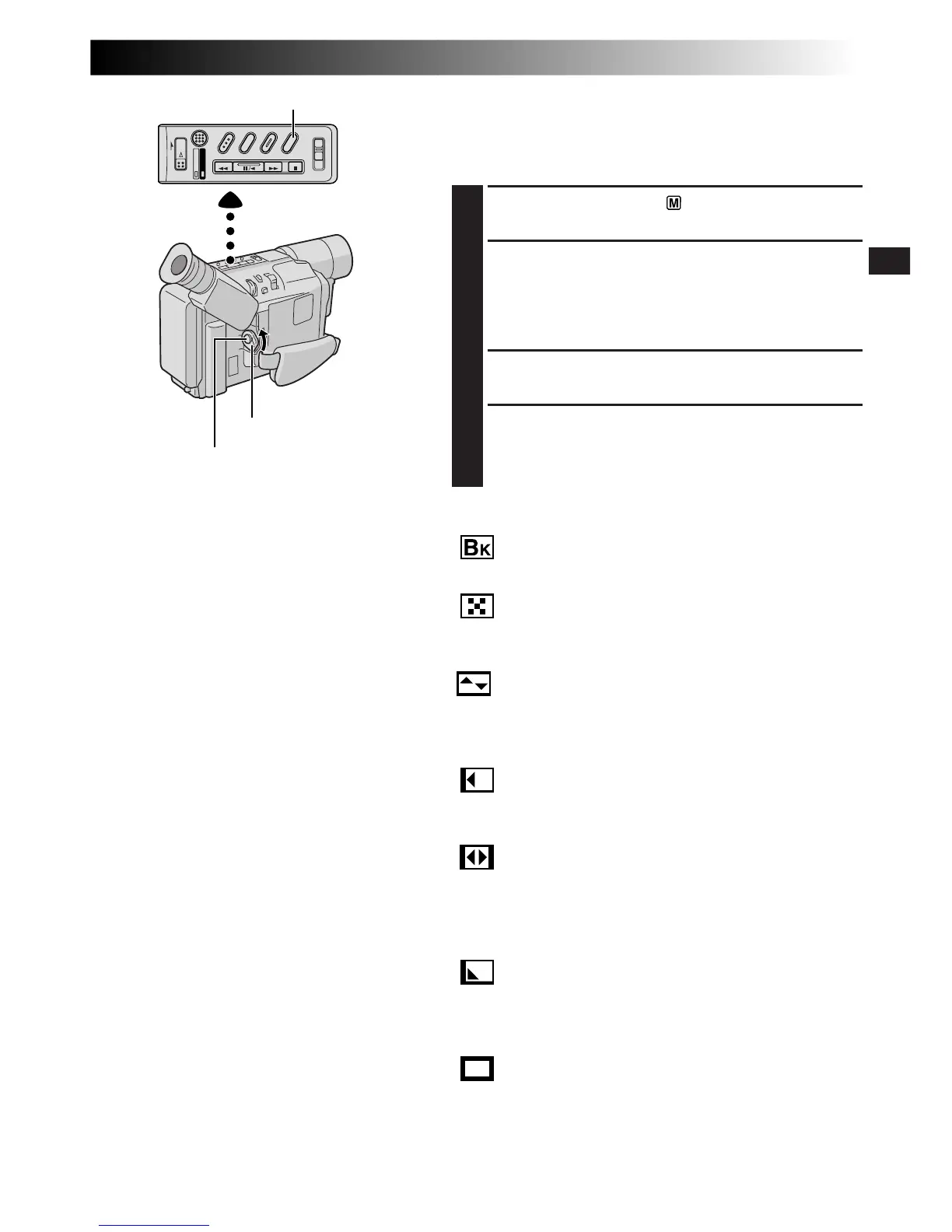
Do you have a question about the JVC GR-FX12 and is the answer not in the manual?
| Optical Zoom | 16x |
|---|---|
| Focus | Auto/Manual |
| Effective Pixels | 680, 000 |
| Viewfinder | Color LCD |
| LCD Screen | 2.5 inches |
| Image Sensor | 1/4-inch CCD |
Covers warnings, cautions, and notes regarding the safe operation and handling of the camcorder.
Guidelines for proper recycling, disposal, and safe handling of batteries to prevent hazards.
Covers using AC power and battery packs, including charging procedures and battery notes.
Step-by-step guide to set the camcorder's date and time for accurate recording and playback.
Guide to setting the recording format (S-VHS ET, S-VHS) based on tape type and desired recording quality.
Instructions on how to select between SP and LP recording modes to balance recording time and quality.
Covers basic recording, shooting using viewfinder or LCD monitor, and journalistic/self-recording.
Explanation of Camera and System Menu settings for camcorder configuration.
Explains auto focus limitations and provides steps for manual focus adjustment for precise image sharpness.
Steps for manually setting white balance to ensure accurate color reproduction under various lighting conditions.
Diagrams and instructions for connecting the camcorder to a TV or VCR using A/V and S-Video cables.
Overview of buttons and functions available on the remote control unit for operating the camcorder remotely.
Detailed steps for performing insert editing using the remote control to record new scenes over existing footage.
Guide to recording new soundtracks onto prerecorded tapes using the remote control and the built-in microphone.
Guide to performing automatic editing from the camcorder to a VCR, including starting and stopping the process.
Troubleshooting steps for issues related to no power supply or sudden power loss in the camcorder.
Solutions for problems like unable to record, recording not starting, or animation/time-lapse unavailability.
Troubleshooting steps for issues such as no playback picture, blurred picture, or lack of color on TV.
Solutions for problems related to tape stopping during fast-forward/rewind or inability to perform these actions.
Troubleshooting for missing indications, low battery warnings, lens cap indicator, and incorrect date/time display.
Solutions for vertical lines, bright spots, unclear images, out-of-focus issues, and hot LCD monitors.
Guidance on interpreting error numbers (E01-E06) and handling serious malfunctions by consulting a dealer.
Guides on interpreting warning messages like low battery, tape end, lens cap, condensation, and head cleaning.
Important safety warnings regarding the video light's heat, handling, and usage near flammable materials.
General precautions for handling batteries, including types, installation, and avoiding leaks or explosions.
Safety guidelines for the main unit, including avoiding water, dust, extreme temperatures, and physical shock.
Detailed technical specifications for the camcorder, including format, power, dimensions, weight, and components.