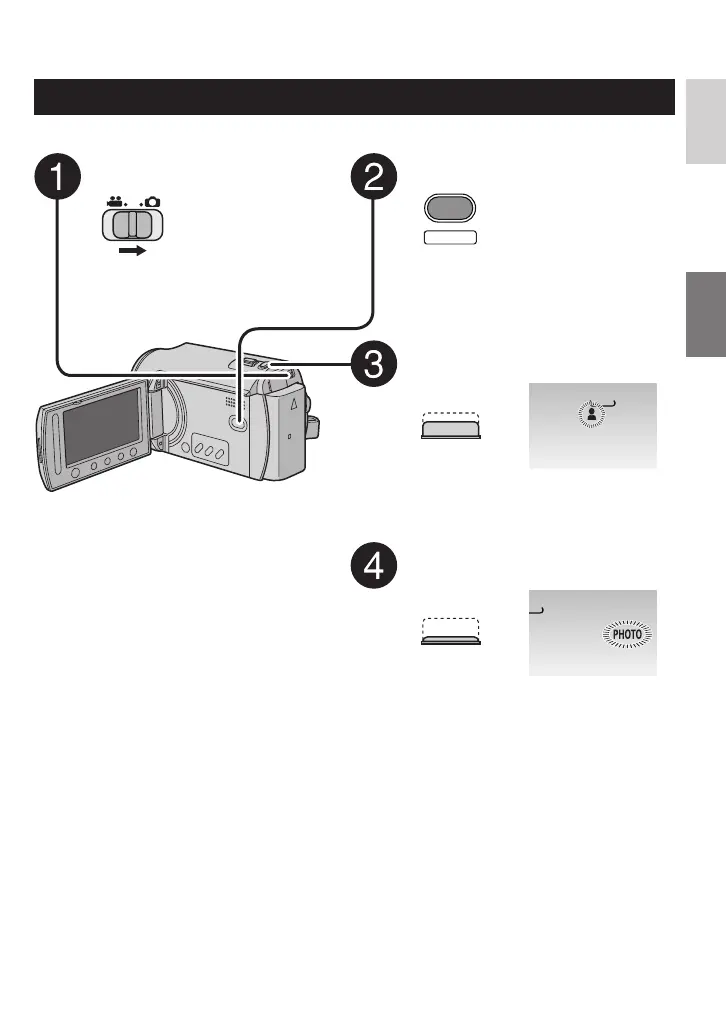17
ENGLISH
Still Image Recording
Preparation: Open the LCD monitor to turn on the camera.
Slide the mode switch to select
# (still image) mode.
Press the SELECT PLAY/REC
button to select recording mode.
PLAY/REC
SELECT
Press and hold the SNAPSHOT
button halfway.
FINE
640
The ? indicator becomes green when
the captured image is focused.
Press the SNAPSHOT button fully
to take the photo/picture.
[9999]
FINE
0
L
To view the image you just recorded
Select
A after shooting.
During the preview, you can delete the
image by selecting
*.
L
To change the picture quality
Change the settings in [IMAGE
QUALITY] from the MENU.
L
To record still images continuously
Set to [CONTINUOUS SHOOTING] in
[SHUTTER MODE] from the MENU.
L
To change the image size
Change the settings in [IMAGE SIZE]
from the MENU.