
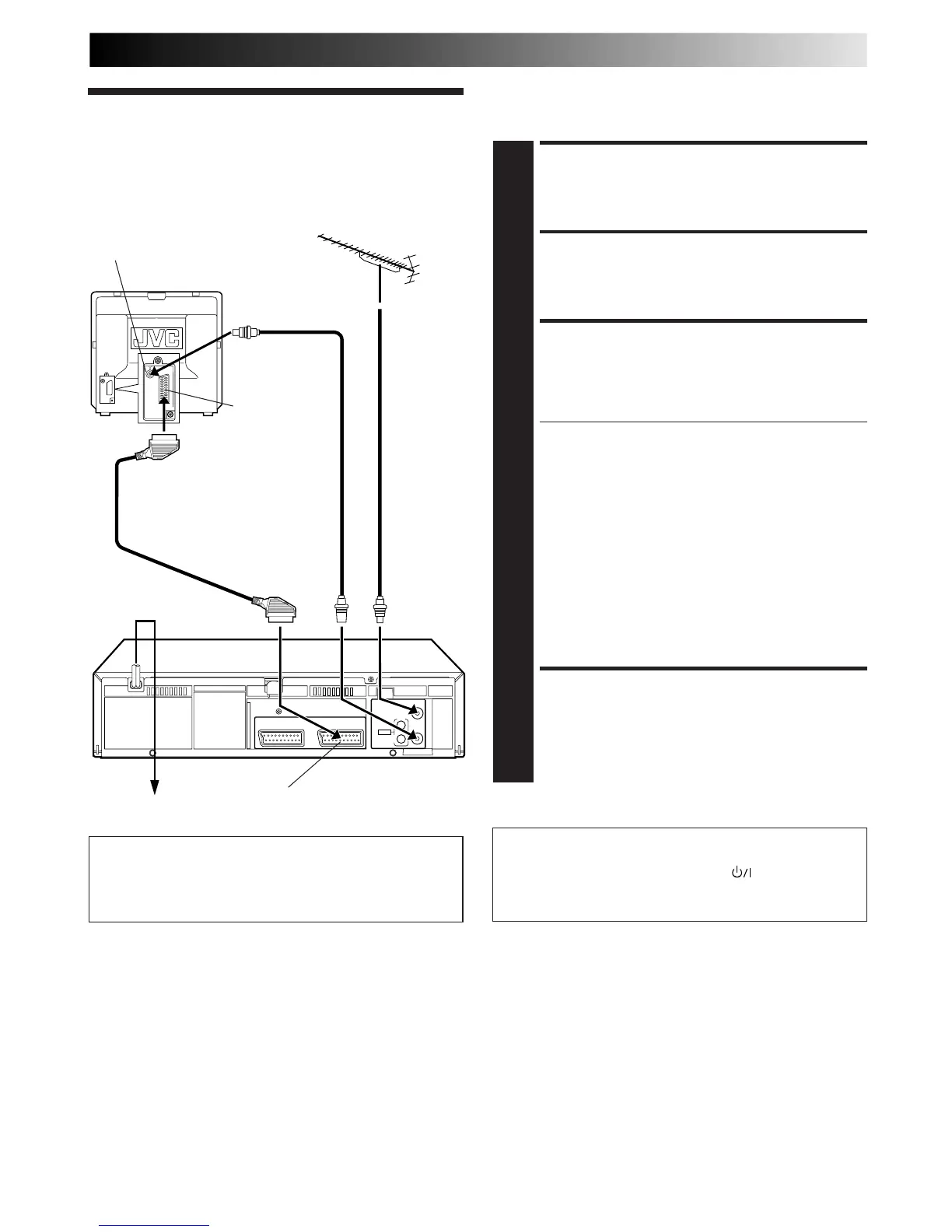 Loading...
Loading...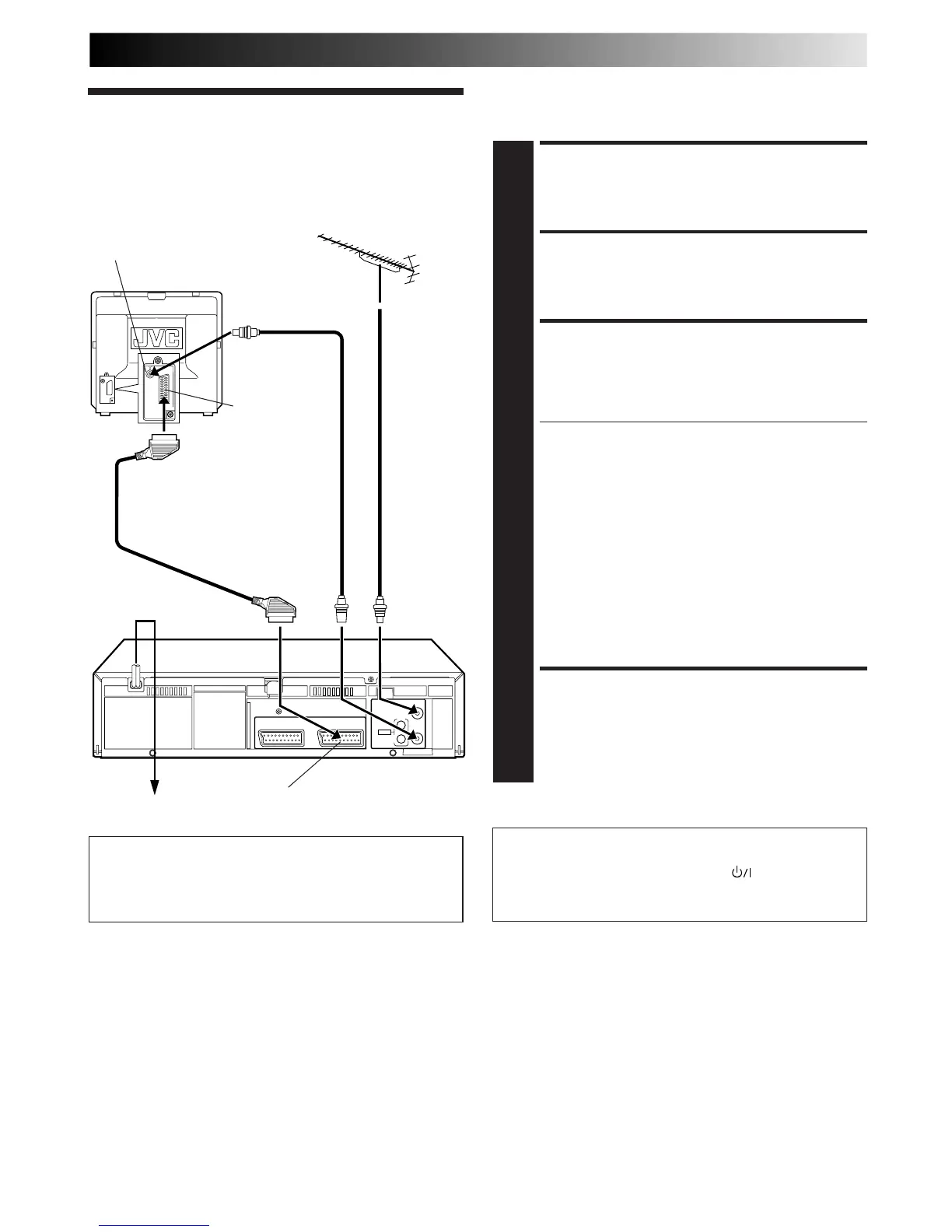
Do you have a question about the JVC HR-J768EU and is the answer not in the manual?
| Type | VCR |
|---|---|
| Video Format | PAL |
| Hi-Fi Stereo | Yes |
| Number of Heads | 4 |
| ShowView | Yes |
| Remote Control | Yes |
| Tuner | Yes |
| Timer | Yes |
| Power Supply | AC 220-240V, 50Hz |
| Recording Speed | SP, LP |
| Playback Features | Frame Advance |
| Connections | Scart |
| Inputs | SCART |
| Outputs | SCART |
Essential warnings to prevent fire, shock, and damage to the unit.
Key safety advice regarding environment, voltage, and usage.
Step-by-step guide on connecting the recorder to a TV.
Automatic setup for channels, clock, and program numbers.
Choosing the on-screen display language for setup.
Initiating the automatic setup process.
Setting the video channel for RF or AV connections.
Downloading preset data from TV for tuner channels.
Setting the video channel for RF connection.
Understanding the outcome of the setup process.
Automatic time adjustment feature.
Manually changing the on-screen display language.
Controlling which operational indicators appear on screen.
Reducing power consumption when the recorder is off.
Starting recording by simple operation.
Selecting the correct colour system for playback/recording.
Loading a cassette and starting tape playback.
Activating forward or reverse high-speed tape search.
Pausing or advancing frame-by-frame.
Activating slow-motion playback.
Performing variable-speed tape search.
Adjusting tape tracking manually.
Accessing recorded sections using index codes.
Skipping unwanted sections of a tape.
Quickly playing back the last recorded programme.
Playing back the entire tape repeatedly.
Adjusting playback picture quality.
Choosing the audio track for playback.
Recording TV signals onto a video tape.
Recording one channel while viewing another.
Recording for a set duration.
Understanding stereo and bilingual broadcast reception.
Recording stereo and bilingual broadcasts.
Recording NICAM stereo and bilingual broadcasts.
System for optimizing recording and playback picture quality.
Initiating recording with B.E.S.T. system.
Starting playback and assessing tape quality.
Programming timer recordings using SHOWVIEW codes.
Selecting the tape speed for recording.
Activating or deactivating VPS/PDC for precise recording.
Setting timer recordings without SHOWVIEW codes.
How VPS/PDC ensures accurate timer recording.
Managing programmed timer recordings.
Automatically switching tape speed to complete recordings.
Automatically engaging timer mode.
Connecting and using a camcorder as a source.
Copying tapes between two video recorders.
Connecting a satellite tuner to the recorder.
Connecting a decoder to the satellite tuner and recorder.
Using the AV2 input for an external decoder.
Setting up the recorder's tuner.
Automatically assigning receivable stations.
Executing the automatic channel scanning process.
Reviewing scanned channels and their details.
Manually adding channels not found by auto-scan.
Removing unwanted channels from the list.
Setting up for scrambled channels using a decoder.
Rearranging stored channels.
Setting station names registered in the recorder.
Setting station names not registered in the recorder.
Manually adjusting channel tuning for clarity.
Setting the recorder's built-in clock.
Configuring the automatic time adjustment feature.
Specifying the channel for clock data.
Manually setting guide program numbers for SHOWVIEW.
Correcting problems related to power supply.
Troubleshooting tape not running or rewinding.
Resolving picture and sound problems during playback.
Fixing problems with starting recording or input.
Diagnosing and fixing timer recording problems.
Addressing issues like audio noise and channel changes.
Answers to common playback queries.
Answers to common recording queries.
Answers to common timer recording queries.