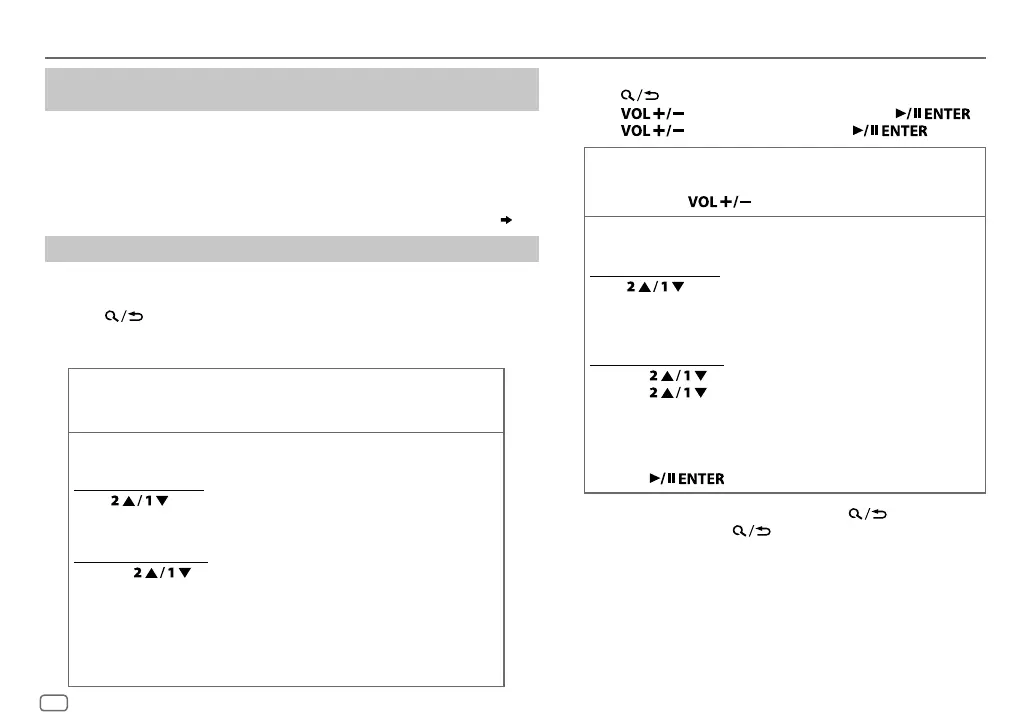ENGLISH
10
Data Size: B6L (182 mm x 128 mm)
Book Size: B6L (182 mm x 128 mm)
CD/USB/iPod/ANDROID
Settings to use JVC Remote application
(for KD-R981BT/KD-R889BT/KD-R881BT))
JVC Remote application is designed to control the JVC car receiver’s operations
from the iPhone/iPod (via USB input terminal).
Preparation:
Install the latest version of JVC Remote application on your device before
connecting. For more information, visit <http://www.jvc.net/cs/car/>.
You can make the settings in the same way as connection via Bluetooth.
( 18)
Select a file from a folder/list
For iPod/ANDROID, applicable only when
[HEAD MODE]
/
[AUTO MODE]
is selected.
KD-R981BT
/
KD-R784BT
/
KD-R782BT
:
1
Press .
2 Turn the volume knob to select a folder/list, then press the knob.
3 Turn the volume knob to select a file, then press the knob.
Quick search
(applicable only for CD, USB and ANDROID source)
If you have many files, you can search through them quickly.
Turn the volume knob quickly to browse through the list quickly.
Alphabet search
(applicable only for iPod USB and ANDROID source)
You can search for a file according to the first character.
For iPodUSB source
Press
or turn the volume knob quickly to select the
desired character (A to Z, 0to9, OTHERS).
• Select “OTHERS” if the first character is other than AtoZ, 0to9.
For ANDROID source
1 Press to enter character search.
2 Turn the volume knob to select the desired character.
^A^ : Upper case (A to Z)
_A_ : Lower case (a to z)
-0- : Numbers (0 to 9)
-OTHERS- : Character other than A to Z, 0 to 9
3 Press the volume knob to start searching.
KD-R889BT
/
KD-R881BT
:
1
Press .
2 Press to select a folder/list, then press .
3 Press to select a file, then press .
Quick search
(applicable only for CD, USB and ANDROID source)
If you have many files, you can search through them quickly.
Press and hold to browse through the list quickly.
Alphabet search
(applicable only for iPod USB and ANDROID source)
You can search for a file according to the first character.
For iPodUSB source
Press
to select the desired character (A to Z, 0to9,
OTHERS).
• Select “OTHERS” if the first character is other than AtoZ,
0to9.
For ANDROID source
1
Press to enter character search.
2 Press to select the desired character.
^A^ : Upper case (A to Z)
_A_ : Lower case (a to z)
-0- : Numbers (0 to 9)
-
OTHERS
-
: Character other than A to Z, 0 to 9
3 Press to start searching.
• To return to the previous setting item, press
.
• To cancel, press and hold
.
JS_JVC_KD_R981_E_EN_5.indd 10JS_JVC_KD_R981_E_EN_5.indd 10 9/1/2016 2:06:08 PM9/1/2016 2:06:08 PM
