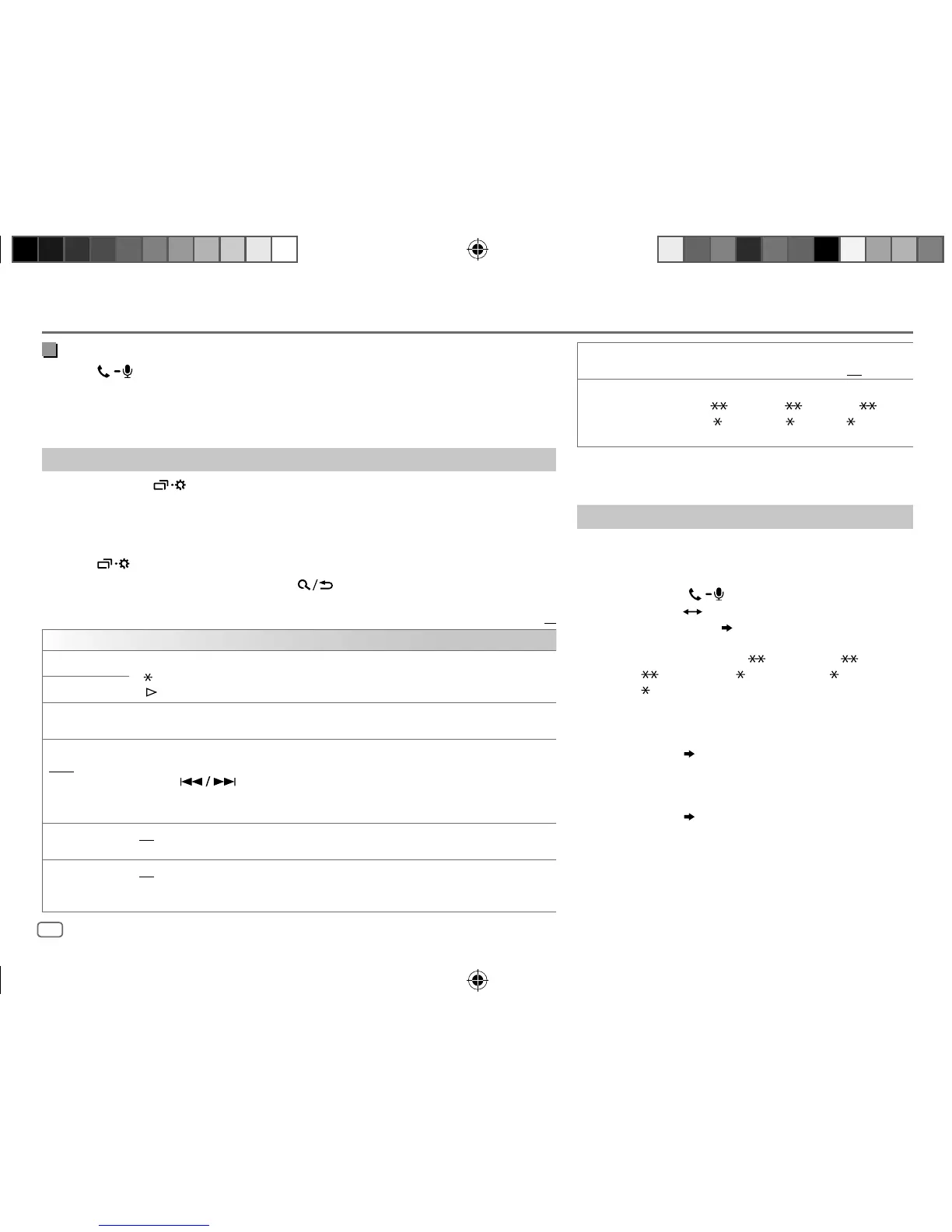20
ENGLISH
Data Size: B6L (182 mm x 128 mm)
Book Size: B6L (182 mm x 128 mm)
Make a call from memory
1
Press to enter Bluetooth mode.
2 Press one of the number buttons (1 to 6).
3 Press the volume knob to call.
“NO PRESET” appears if there is no contact stored.
Bluetooth mode settings
1
Press and hold .
2 Turn the volume knob to select an item
(
see the following table
)
, then press the
knob.
3 Repeat step 2 until the desired item is selected/activated or follow the instructions
stated on the selected item.
4 Press to exit.
To return to the previous setting item, press
.
Default:
XX
BT MODE
PHONE SELECT
*
Selects the phone or audio device to connect or disconnect.
“
” appears in front of the device name when connected.
“
” appears in front of the current playback audio device.
AUDIO SELECT
*
DEVICE DELETE
1
Turn the volume knob to select a device to delete, then press the knob.
2
Turn the volume knob to select
[YES]
or
[NO]
, then press the knob.
PIN CODE EDIT
(0000)
Changes the PIN code (up to 6 digits).
1
Turn the volume knob to select a number.
2
Press to move the entry position.
Repeat steps
1
and
2
until you finish entering the PIN code.
3
Press the volume knob to confirm.
RECONNECT ON
:The unit automatically reconnect when the last connected Bluetooth device is within
range.;
OFF
:Cancels.
AUTO PAIRING ON
:The unit automatically pair supported Bluetooth device (iPhone/iPod touch/Android
device) when it is connected through USB input terminal.Depending on the operating system
of the connected device, this function may not work. ;
OFF
:Cancels.
BLUETOOTH®
INITIALIZE YES
:Initializes all the Bluetooth settings (including
stored pairing, phonebook, and etc.).;
NO
:Cancels.
INFORMATION MY
BT
NAME
: Displays the unit name
(“KD-R9
BTS”/“KD-R8 BTS”/“KD-R7 BT”/
“KD-RD9
BTS”/“KD-RD7 BT”/“KD-R9 MBS“).;
MY
ADDRESS
: Shows address of this unit.
*
You can only connect a maximum of two Bluetooth phones and one
Bluetooth audio device at any time.
Bluetooth compatibility check mode
You can check the connectivity of the supported profile
between the Bluetooth device and the unit.
• Make sure there is no Bluetooth device paired.
1 Press and hold .
“BLUETOOTH”
“CHECK MODE” appears. “SEARCH
NOW USING PHONE”
“PIN IS 0000” scrolls on the
display.
2 Search and select “KD-R9 BTS”/“KD-R8 BTS”/
“KD-R7
BT”/“KD-RD9 BTS”/“KD-RD7 BT”/
“KD-R9
MBS“ on the Bluetooth device within
3minutes.
3 Perform (A), (B) or (C) depending on what appears
on the display.
(A) “PAIRING”
“XXXXXX” (6-digit passkey): Ensure
that the same passkey appears on the unit and
Bluetooth device, then operate the Bluetooth
device to confirm the passkey.
(B) “PAIRING”
“PIN IS 0000”: Enter “0000” on the
Bluetooth device.
(C) “PAIRING”: Operate the Bluetooth device to
confirm pairing.
JS_JVC_KD_R995BTS_K_EN_03.indd 20JS_JVC_KD_R995BTS_K_EN_03.indd 20 7/6/2017 8:40:53 AM7/6/2017 8:40:53 AM
