
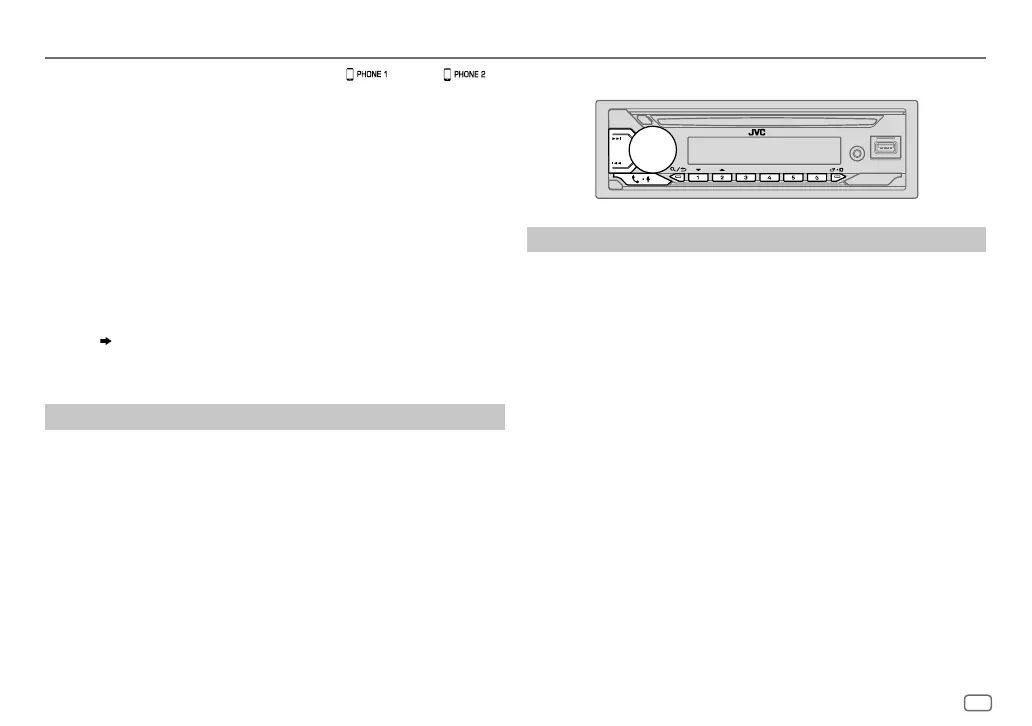
Do you have a question about the JVC KD-T711BT and is the answer not in the manual?
| Brand | JVC |
|---|---|
| Model | KD-T711BT |
| Category | Car Stereo System |
| Language | English |
Safety warnings and FCC compliance statements regarding product operation and potential hazards.
Regulatory declarations confirming the product's compliance with relevant standards.
How to configure system, key beep, source selection, and other basic settings.
Steps to cancel demonstration, set clock/date, and configure basic system settings.
Steps for canceling the demonstration and setting the clock/date.
Instructions for playing audio from Bluetooth devices and iPod/iPhone via Bluetooth.
Step-by-step guide for pairing a Bluetooth device with the unit.
How to adjust EQ settings, Bass Boost, Loudness, and Subwoofer levels.
How to adjust Fader, Balance, Volume, Amp Gain, Speaker Output, and Sound Effects.
Guide to crossover settings, speaker size, frequency, slope, and gain adjustments.
How to set up digital time alignment for optimal sound staging.
How to assign functions to steering remote control keys.
Solutions for common problems related to sound, wiring, and radio reception.
Solutions for problems with iPod/iPhone, Pandora app, and Spotify connection.
Solutions for SiriusXM subscription and Bluetooth connectivity problems.
Solutions for issues with Alexa response, connection, and disconnection.
Steps to resolve issues with disc ejection, noise, and device errors.
Steps to resolve SiriusXM channel, antenna, tuner, and signal issues.
Important warnings and cautions for safely installing the unit.
List of installation parts and basic steps for mounting the unit.
Detailed instructions for connecting the unit's wiring harness to the vehicle.
Guide for connecting USB cables, remote controls, microphones, and external amplifiers.
Steps for installing the unit with or without a sleeve, and for removing it.
Detailed wiring diagram and component list for installation.
Cautionary statements regarding Industry Canada regulations.
Details on rights, liabilities, termination, and restrictions of the software license.
Procedures for obtaining warranty service, limitations, and exclusions.