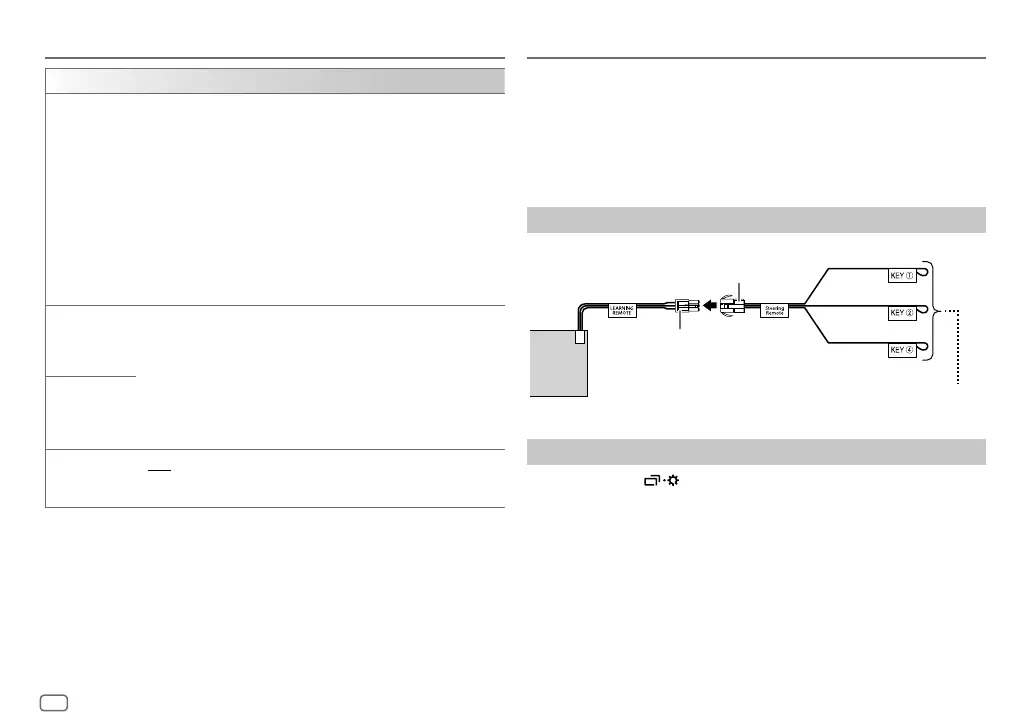36
ENGLISH
Data Size: B6L (182 mm x 128 mm)
Book Size: B6L (182 mm x 128 mm)
Display Settings
[COLOR] (for KD-T915BTS/KD-T910BTS/KD-TD91BTS/KD-T91MBS)
[PRESET] Selects illumination colors for the buttons on different zones separately.
1
Select a zone ([ZONE1], [ZONE2], [ALLZONE]). (See the illustration on
page 35.)
2
Select a color for the selected zone.
• [COLOR01] to [COLOR49]
• [USER]: The color you have created for [DAYCOLOR] or
[NIGHTCOLOR] is shown.
• [COLORFLOW01] to [COLORFLOW03]: Color changes at different
speeds.
• [CRYSTAL]/[FLOWER]/[FOREST]/[GRADATION]/[OCEAN]/[RELAX]/
[SUNSET]: The selected color pattern is shown.* (Selectable only when
[ALLZONE] is selected in step 1.)
[DAYCOLOR] Stores your own day and night illumination colors for different zones.
1
Select a zone ([ZONE1], [ZONE2]). (See the illustration on page 35.)
2
[RED]/[GREEN]/[BLUE]: Select a primary color.
3
[00] to [31]: Select the level.
Repeat step 2 and step 3 for all the primary colors.
• Your setting is stored to [USER] in [PRESET].
• [NIGHTCOLOR] or [DAYCOLOR] is changed by turning on or off your
car’s headlights.
[NIGHTCOLOR]
[COLOR GUIDE]
[ON]: The illumination color of [ZONE1] and [ZONE2] change to white
color when settings are performed on menu and list search, except in color
setting mode. ; [OFF]: Cancels.
* If one of these color patterns is selected, the [ZONE1] and [ZONE2] illumination colors will
change to the default colors.
Learning Steering Remote Control
(for KD-T711BT)
You can control the unit with the steering remote control keys on your
vehicle. After connection, you can configure the control keys according to
your preference.
• You can only make this configuration if your vehicle is equipped with the
electrical steering remote control.
• If the steering remote control in your car is not compatible, configuration
may not be completed and an error message may appear. (Page 41)
Make the connection
Configure the control keys
1
Press and hold .
2 Turn the volume knob to select
[SYSTEM]
, then press the knob.
3 Turn the volume knob to select
[USER S.REMO]
, then press the knob.
4 Turn the volume knob to select
[SET KEY]
, then press the knob.
A key list of 16 assignable keys appears.
•
K## NONE
: No function has been assigned.
5 Turn the volume knob to select any key from the key list to assign the
function, then press the knob.
“PRESS KEY TO ASSIGN K##” appears.
Rear panel
Learning steering remote
input terminal
Gray/red
Bright green/red
Purple/red
Steering remote cable
(supplied)
Connect to your vehicle’s steering remote
harness. Contact your JVC dealer for details.
JS_JVC_KD_T915BTS_K_EN_3.indd 36JS_JVC_KD_T915BTS_K_EN_3.indd 36 5/21/2019 10:00:27 AM5/21/2019 10:00:27 AM
