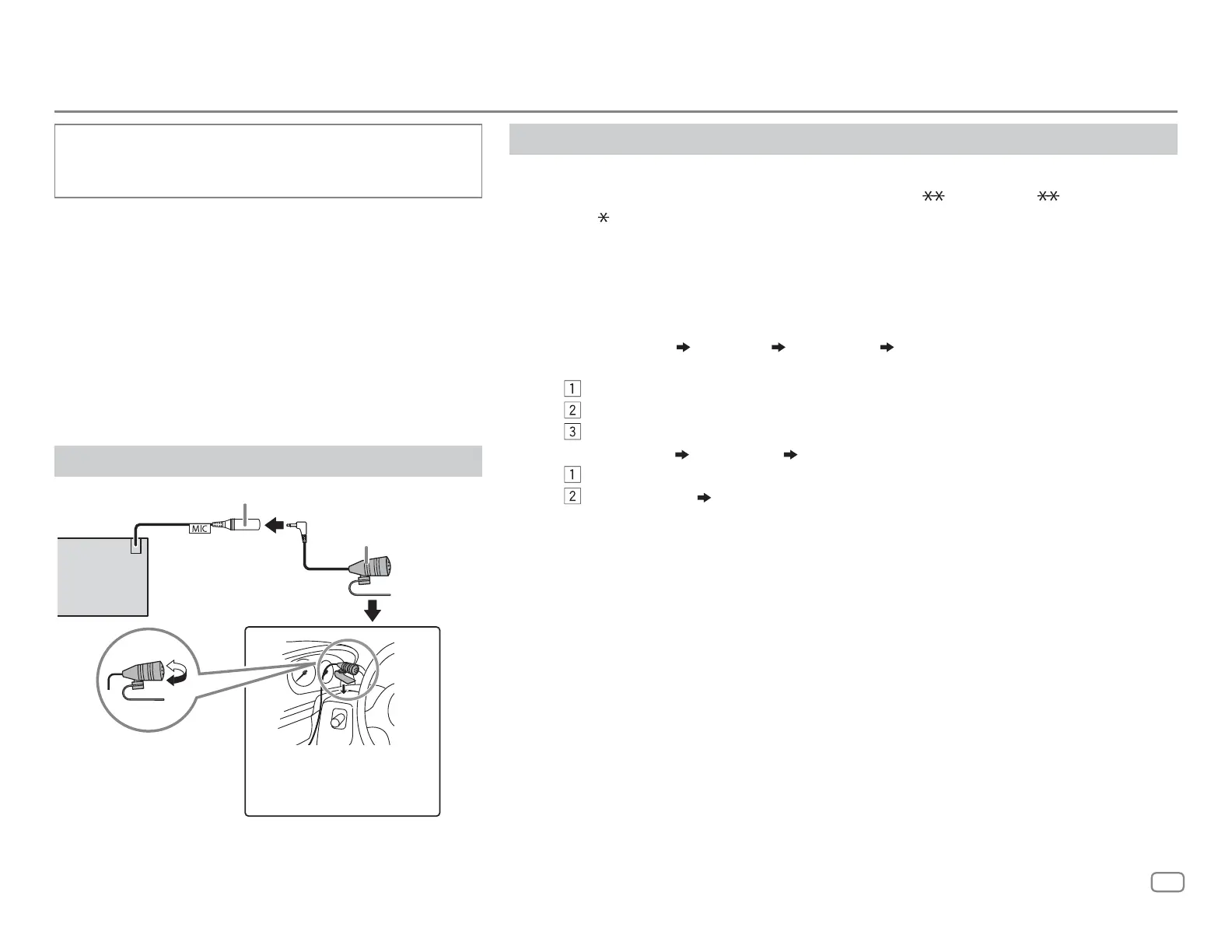ENGLISH
15
Pair and connect a Bluetooth device for the first time
1
Press B SRC to turn on the unit.
2 Search and select the name of your receiver (“KD-X3 BTS”/“KD-X2 BT”/
“KD-SX2
BT”) on the Bluetooth device.
“BT PAIRING” flashes on the display.
• For some Bluetooth devices, you may need to enter the Personal Identification Number
(PIN) code immediately after searching.
3 Perform (A) or (B) depending on what appears on the display.
For some Bluetooth devices, pairing sequence may vary from the steps described below.
(A) “Device Name” “XXXXXX” “VOL–YES” “BACK–NO”
“XXXXXX” is a 6-digit passkey randomly generated during each pairing.
Ensure that the passkeys appear on the unit and Bluetooth device are the same.
Press the volume knob to confirm the passkey.
Operate the Bluetooth device to confirm the passkey.
(B) “Device Name” “VOL–YES” “BACK–NO”
Press the volume knob to start pairing.
• If “PAIRING” “PIN 0000” scrolls on the display, enter the PIN code “0000” into
the Bluetooth device.
You can change to a desired PIN code before pairing. (Page 19)
• If only “PAIRING” appears, operate the Bluetooth device to confirm pairing.
“PAIRING COMPLETED” appears when pairing is completed and “” will light up when the
Bluetooth connection is established. For KD-X360BTS, the battery and signal strength of the
connected Bluetooth device is shown (see
[FORMAT]
on page 30).
• This unit supports Secure Simple Pairing (SSP).
• Up to five devices can be registered (paired) in total.
• Once the pairing is completed, the Bluetooth device will remain registered in the unit even
if you reset the unit. To delete the paired device, see
[DEVICE DELETE]
on page 19.
BLUETOOTH®
Depending on the operating system and the firmware
version of your mobile phone, Bluetooth features may
not work with this unit.
BLUETOOTH — Connection
Supported Bluetooth profiles
– Hands-Free Profile (HFP)
– Advanced Audio Distribution Profile (A2DP)
– Audio/Video Remote Control Profile (AVRCP)
– Serial Port Profile (SPP)
– Phonebook Access Profile (PBAP)
Supported Bluetooth codecs
– Sub Band Codec (SBC)
– Advanced Audio Coding (AAC)
Connect the microphone
* For the location of the microphone input terminal/microphone input jack,
refer to “Connecting external components” on page 41.
Adjust the microphone
angle
Secure using cord clamps (not
supplied) if necessary.
Microphone (supplied)
Rear panel
MIC (microphone input terminal)*
JS_JVC_KD_X360BTS_K_EN_4.indd 15 6/1/2018 3:52:14 PM
