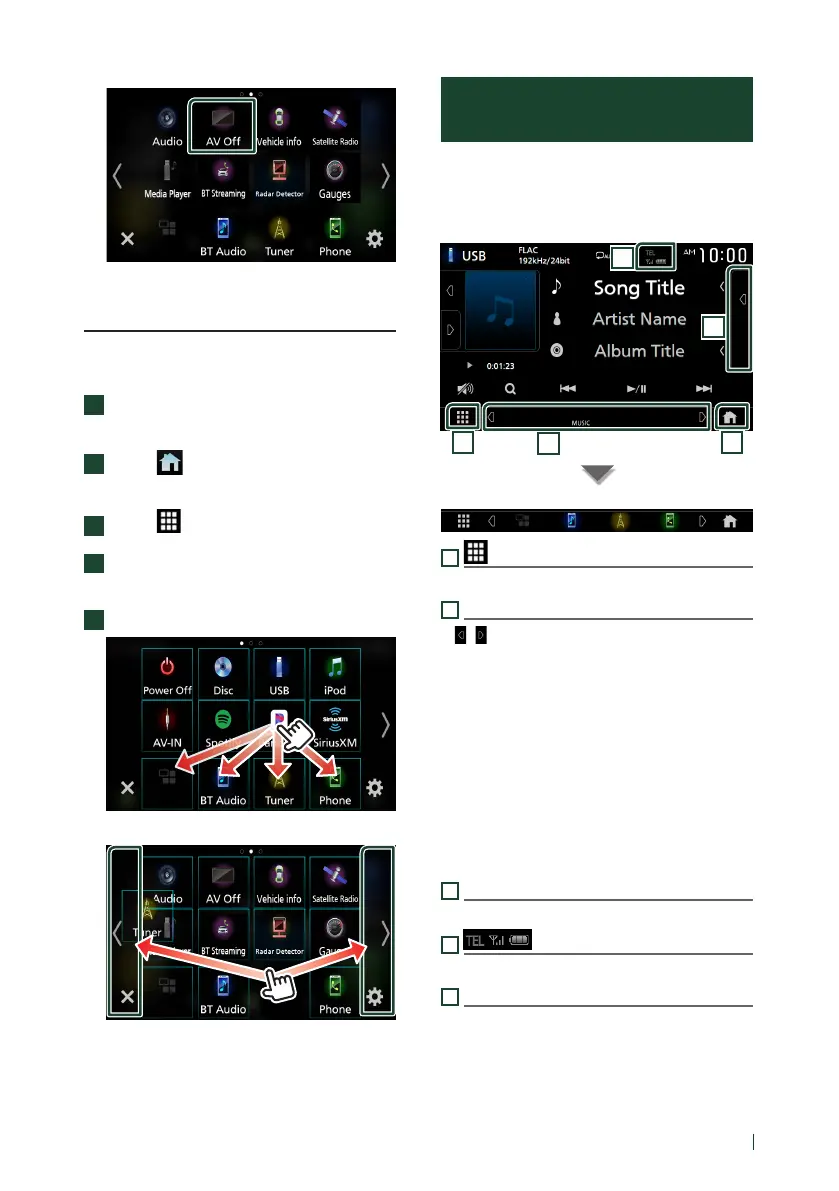9English
Customize Short-cut buttons on
HOME screen
You can arrange the positions of the source
icons as you like.
1
Press the [FNC] button.
Popup menu appears.
2
Touch [ ].
HOME screen appears.
3
Touch [ ].
4
Touch and hold the icon which you want
to move in the customizing mode.
5
Drag the icon to the desired position.
Changes the page
Source control screen
descriptions
There are some functions which can be
performed from most screens.
Indicators
3
4
1
2
5
Short-cut buttons
1
All sources icon
Displays the source selection screen. (P.8)
2
Secondary screen
• [
]/[ ] : The Secondary screen changes to
another one every time you touch it. You can
also change the Secondary screen by flicking
left or right on the screen.
• Indicators: Displays the current source
condition and so on.
– [AT T]: The attenuator is active.
– [DUAL]: The dual zone function is active.
– [LOUD]: The loudness control function is active.
• Short-cut buttons: The source changes to the
one you have set with a short-cut. For the
short-cut setting, refer to Customize Short-
cut buttons on HOME screen (P.9).
3
Content list
Displays the track/file/station/channel list.
4
Connected Bluetooth device information.
5
HOME button
Displays the HOME screen (P.12) in the
Instruction Manual.