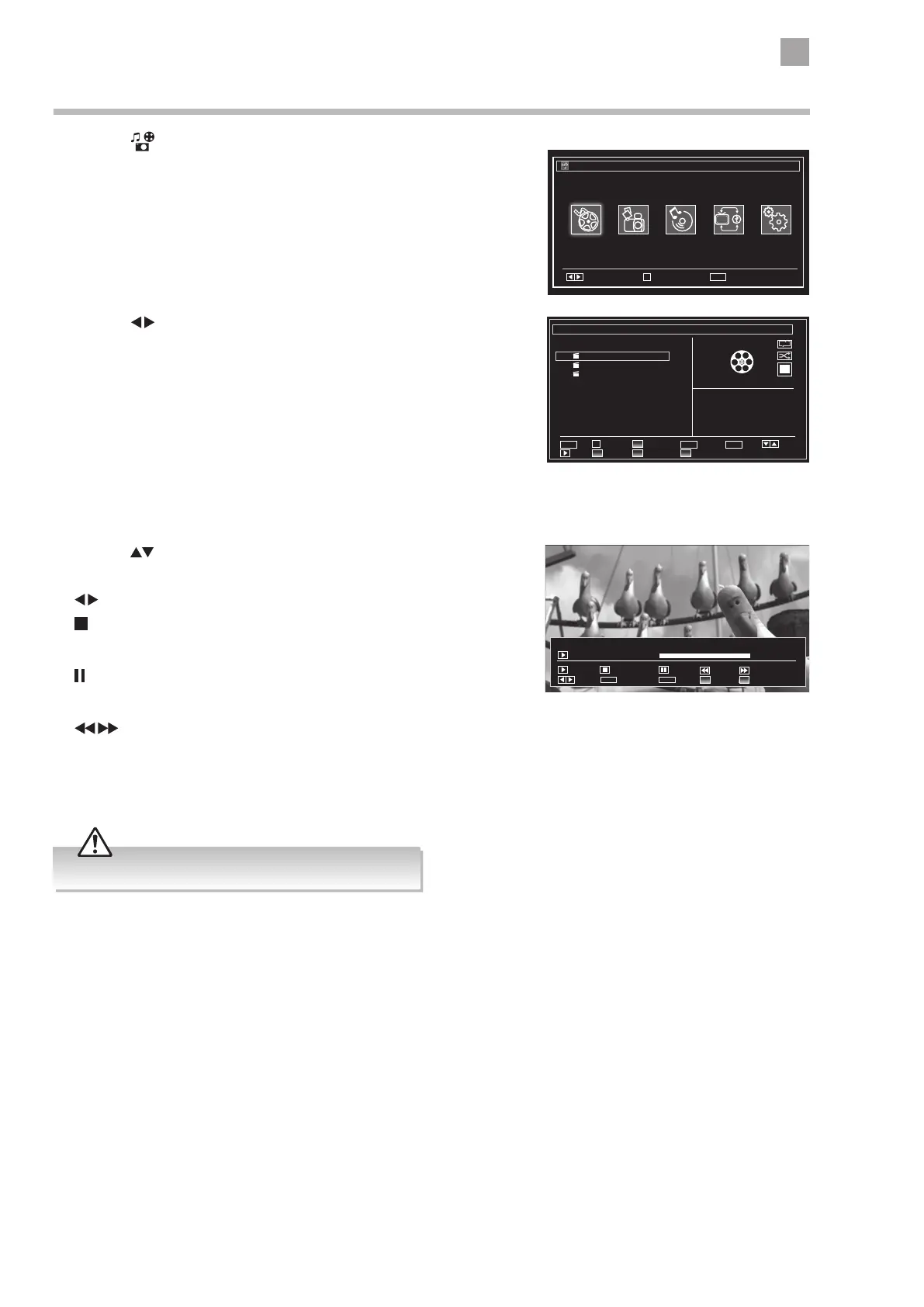41
8
Entertainment
2. Press the buttons to select VIDEOS and then press the OK button.
• NUMBER Buttons - Jump to a video in the list.
• OK Button - Plays the selected video.
• PLAY button - Plays the selected video.
• GREEN button - Repeats or shuffles your videos.
• YELLOW button - Changes the menu style.
• LANG button - Plays a preview of the selected video.
• BLUE button - Changes to another media.
Viewing Videos
1. Press the button on the remote control. The MEDIA BROWSER will be
displayed.
Videos
0001. Shark Tale.avi
0002. Star Wars.mkv
0003. Matrix Reloaded.vob
Q.Menu
Q.MENU
Play Preview
LANG
Navigate
Jump
0....9
Sort by Name
Loop/Shue Toggle View Style Change Media
Play
OK
Play This
Shark Tale.avi
No File Name
Navigate Exit
MENU
Select
OK
Media Browser
Videos
3. Press the buttons to select the video you wish to play, then press
the OK button. The video will start to play.
•
buttons - Plays the next or previous video
•
button - Stops the video.
• LANG button - Shows the Subtitle/Audio menu
•
button - Pauses the video, press again to resume playback.
• BACK button - Returns back to the video menu.
•
buttons - Rewind and fast forward the video 2x - 4x - 8x.
• GREEN button - Press to jump to a selected time in your video.
• YELLOW button - Press to see the SUBTITLE TIME CORRECTION menu, where you can adjust the time delay of the subtitles to
match the action in the video.
Finding Nemo.vob
Select
Play
x1 00:00:02 00:16:56
Stop
Subtitle/Audio
LANG
Pause
Back
RET/BACK
Jump
Rewind
Subtitle Time Correction
Forward
• Supported file formats: MPEG1 & 2, VOB, and MKV.
