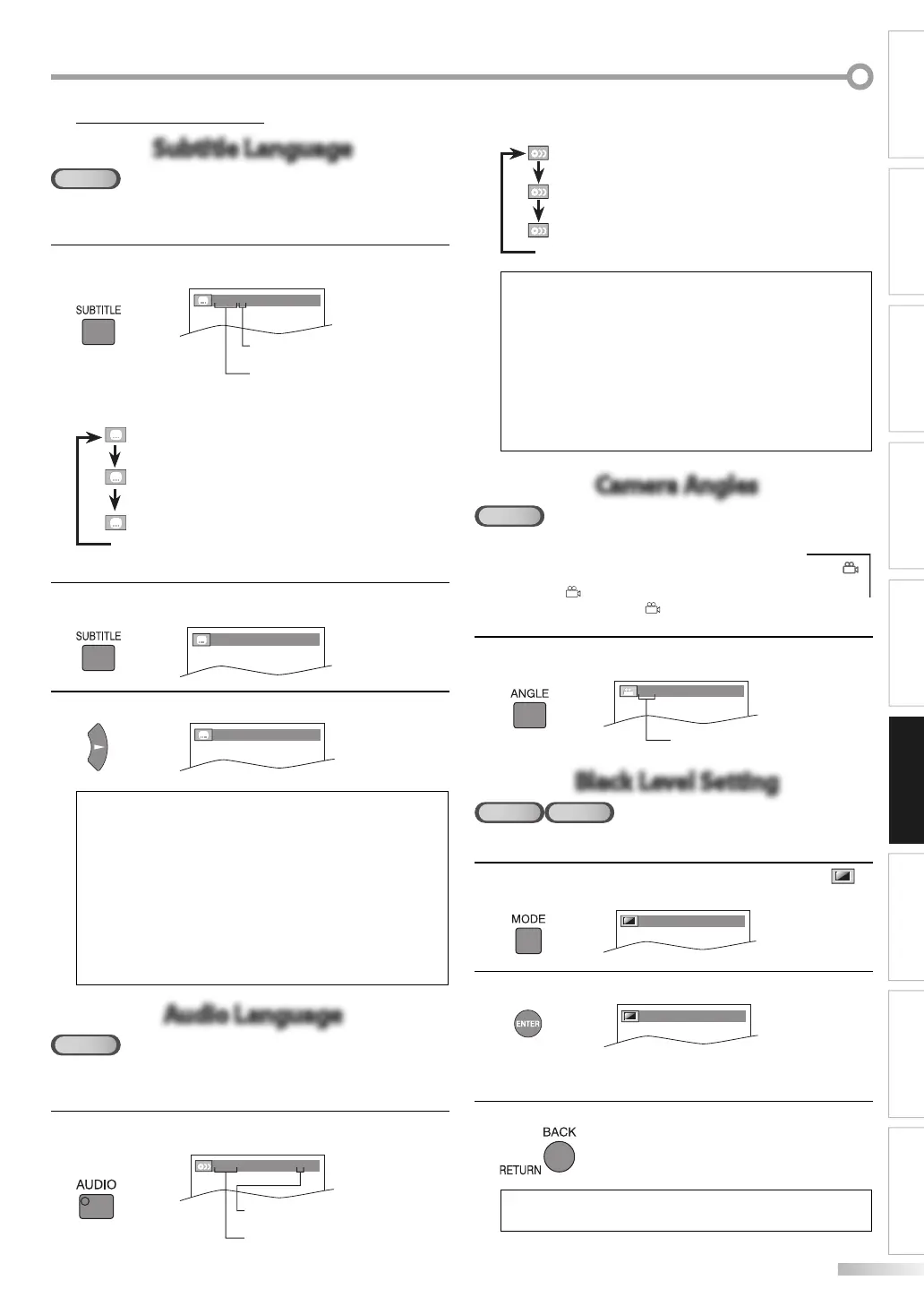37
EN
INTRODUCTION
CONNECTION
INITIAL SETTING
OPTIONAL SETTINGWATCHING TV
OPERATING DVD SETTING DVD TROUBLESHOOTING INFORMATION
Special Settings
Subtitle Language
DVD
This unit allows you to select a subtitle language (if available) during DVD
playback.
During playback, press [SUBTITLE] repeatedly until the
desired language appears.
1.ENG/6
Each time you press [SUBTITLE], the subtitle
language changes as example below.
...
OFF (no subtitles)
ENG (English subtitles)
FRE (French subtitles)
To cancel the subtitle
1
During playback, press [SUBTITLE] to display the
subtitle display.
1.ENG/6
2
Press [Cursor B] to set “OFF”.
OFF
Note:
If your language is not shown after pressing [SUBTITLE]
several times, the disc may not have that language.
However, some discs allow you to change subtitle languages
setting in the disc menu. (Operation varies depending on the
disc, so refer to the manual along with the disc.)
When “NOT AVAILABLE” appears on the TV screen, it means
no subtitle is recorded on the scene.
If you choose a language that has 3-letter-language code,
the code will be displayed every time you change the subtitle
language setting. If you choose any other languages, “---”
will be displayed instead. (Refer to page 43.)
•
•
•
Audio Language
DVD
This unit allows you to select an audio language (if multiple languages are
available) during DVD playback.
During playback, press [AUDIO] repeatedly until the
desired language appears.
1.ENG
Dolby D
3/2.1ch 48k/3
5
•
Each time you press [AUDIO], the audio language
changes as example below.
...
ENG (English audio)
SPA (Spanish audio)
FRE (French audio)
Note:
Some discs will only allow you to change the audio setting
from the disc menu. Refer to the manual accompanying the
discs for details.
If your language is not shown after pressing [AUDIO] several
times, the disc may not have that language. However, some
discs allow you to change multiple audio languages setting
in the disc menu. (Operation varies depending on the disc,
so refer to the manual along with the disc.)
When “NOT AVAILABLE” appears on the TV screen, it means
audio language is not available.
•
•
•
Camera Angles
DVD
Some DVD may contain scenes which have been shot
simultaneously from various angles. You can change the
camera angle if “ ” appears on the screen. If “ANGLE ICON” is
set to “OFF” in “OTHERS” menu, “ ” will not appear. (Refer to
page 42.)
During playback, press [ANGLE] repeatedly until the
desired camera angle appears.
1 / 8
Black Level Setting
DVD VCD
Adjust the black level to make the dark areas of the TV picture brighter.
1
During playback, press [MODE] repeatedly until “ ”
appears.
OFF
2
Press [ENTER] to adjust the black level.
ON
ON : Makes the dark areas brighter.
OFF : Shows the original picture as recorded.
3
Press [BACK/RETURN] to exit.
Note:
The setting will be kept even if the unit is turned off.•
•
audio can be varied on the displayed
number.
current audio language.
subtitles can be varied on the
displayed number.
current subtitles language.
angles can be varied on the
displayed number.
