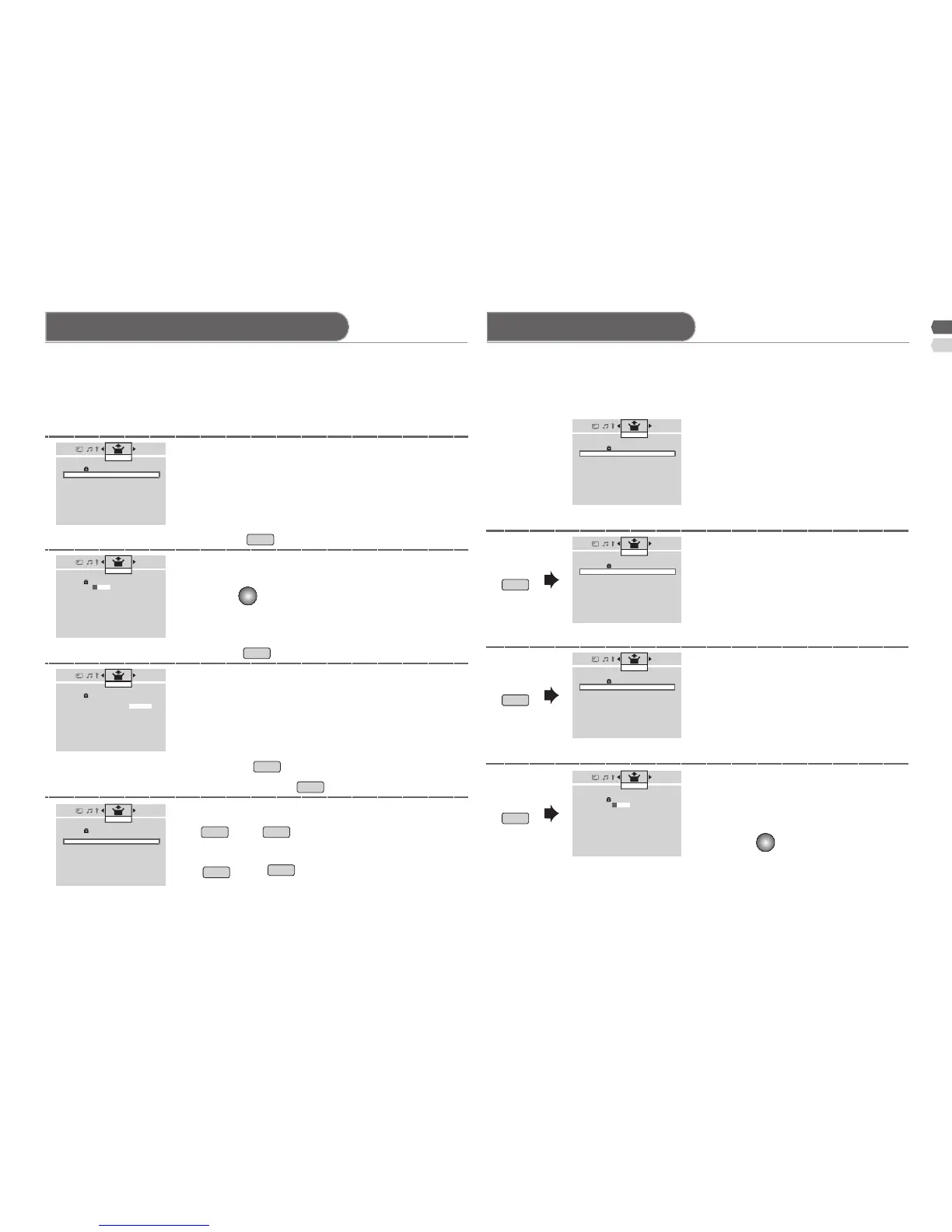7
(Red)
(Green)
(Yellow)
> Edit
PR ID CH/CC
01 CAT CH02
02 DOG CH03
03 CH47
04 _ _ _ _ _ _ CH76
05 _ _ _ _ _ _ CH12
06 CH09
07 CH05
08 CH02
09 CH15
10 CH28
Set Up
> Edit
PR ID CH/CC
01
A
CH02
02 DOG CH03
03 CH47
04 _ _ _ _ _ _ CH76
05 _ _ _ _ _ _ CH12
06 CH09
07 CH05
08 CH02
09 CH15
10 CH28
Set Up
> Edit
PR ID CH/CC
01 CH02
02 ABCDEF CH**
03 CH47
04 _ _ _ _ _ _ CH76
05 _ _ _ _ _ _ CH12
06 CH09
07 CH05
08 CH02
09 CH15
10 CH28
Set Up
> Manual
PR ID CH/CC
01 BBC1 CH02
02 LOVE CH03 (B/G)
03 ABCD CH47
04 DOG CH76
05 CH12
06
_ _ _ _ _ _
CH09
07
_ _ _ _ _ _
CH05
08 CH02
09 CH15
10 CH28
Set Up
> Channel Summary
CH/CC ID Skip
02
03 DOG Yes
04 Yes
05 _ _ _ _ _ _ Yes
06 _ _ _ _ _ _ Yes
07 Yes
08 Yes
09
10
11
Set Up
> Channel Summary
CH/CC ID Skip
02 CAT Yes
03 DOG Yes
04 Yes
05 _ _ _ _ _ _ Yes
06 _ _ _ _ _ _ Yes
07 Yes
08 Yes
09
10
11
Set Up
> Channel Summary
CH/CC ID Skip
02 CAT
03 DOG Yes
04 Yes
05 _ _ _ _ _ _ Yes
06 _ _ _ _ _ _ Yes
07 Yes
08 Yes
09
10
11
Set Up
> Channel Summary
CH/CC ID Skip
02
A
Yes
03 CAT Yes
04 DOG Yes
05 _ _ _ _ _ _ Yes
06 _ _ _ _ _ _ Yes
07 Yes
08 Yes
09
10
11
Set Up
You can edit the channel list or register new channel manually.
This function is available when select "Country Area" to "Area-1" only.•
To edit a channel after initial setting has completed, select "Edit/Manual" •
in "Set Up" menu.
You can edit the channel list.
This function is available when select "Country Area" to "Area-2" only.•
To edit a channel after initial setting has completed, select "Channel •
Summary" in "Set Up" menu.
Channels are to be skipped cannot be selected by CH-/+ button.•
The skip can be set to all channel of "Air" (CH02 - CH69) and "Cable" •
(CC01-CC125)
1. Select a channel by press /.
2. Start by press .
3. Move by press /.
4. Set by press .
Select a channel by press /.
1. Select the character by press /.
2. Move to the next column by press /.
3. Set by
button.
1. Select the character by press
/.
2. Move to the next column by press
/.
3. Set by
button.
1. Select a "CH/CC" by press /.
2. Enter a number 0-9 button then, receive the
broadcast signal.
1. Beginning channel search by press
(Red)
and
(Green)
.
2. Channel ne tunning by press
(Yellow)
and
(Blue)
.
If the picture or sound is unnatural press •
for select a system.
[Move] Move a channel position.
[Skip] Skip the channel.
[Cancel] Cancel the skip channel.
[ID] Edit a channel name.
[ID] Edit a channel name by press
(Red)
.
[Insert] Insert a channel by press
(Green)
.
[Delete] Delete a channel by press
(Yellow)
.
[Manual] Register a new channel by press
(Blue)
.
Registering / Editing channels Channel Summary