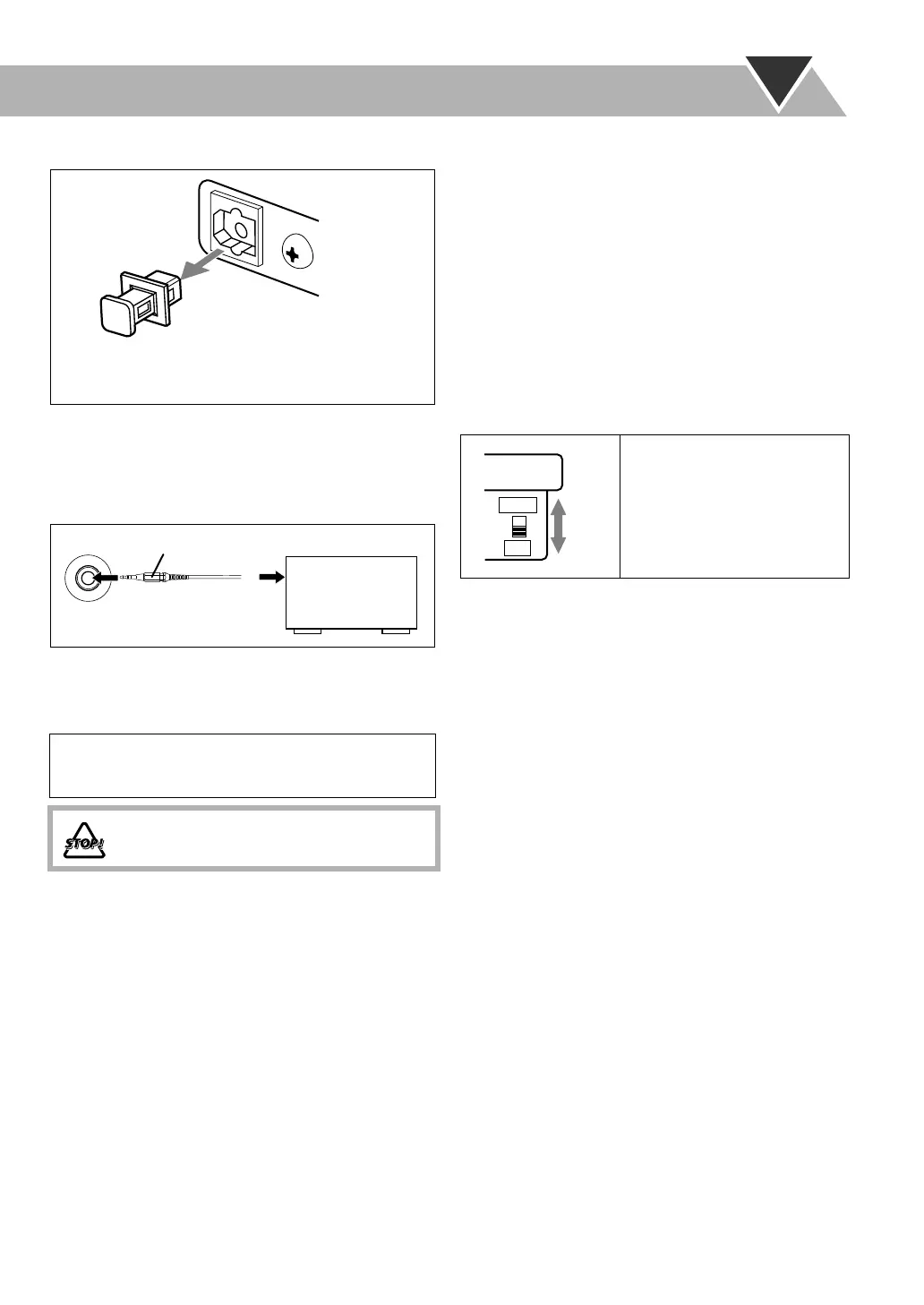7
To connect digital audio
To connect other equipment
By using a stereo mini plug cord (not supplied), you can connect
equipment with analog audio output jacks such as an MD player,
a TV, etc.
If the audio output on the other equipment is not stereo
mini plug type,
use a plug adapter to convert the stereo mini
plug to the corresponding plug of the audio output.
To connect the AV COMPU LINK cords
The AV COMPU LINK control system allows you to use
JVC’s TV with simple operations; by starting playing back
a disc, the TV automatically turns on and changes the input
mode to the appropriate position so that you can view the
playback picture.
To use AV COMPU LINK, you need to connect the unit and
the TV by using a cord with monaural mini-plugs (not
supplied) in addition to the connection with a video cord (see
page 4).
To set the video output selector
You can select the video output to match it to the color
system of your TV.
IMPORTANT
Always set volume to MIN when connecting or
disconnecting the other equipment.
DO NOT plug in any equipment until all
connections are complete.
OPTICAL
DIGITAL
OUTPUT
Before connecting optical digital cord, remove the
protective cap from the OPTICAL DIGITAL OUTPUT
terminal.
AUX
(front panel)
Portable audio
device,
Game, etc.
Stereo mini plug cord (not supplied)
NTSC:
For an NTSC TV or
Multi-color system TV.
PAL:
For a PAL TV or
Multi-color system TV.
NTSC
PAL
VIDEO OUT
SELECT
HX-GD7.book Page 7 Monday, May 17, 2004 4:51 PM
