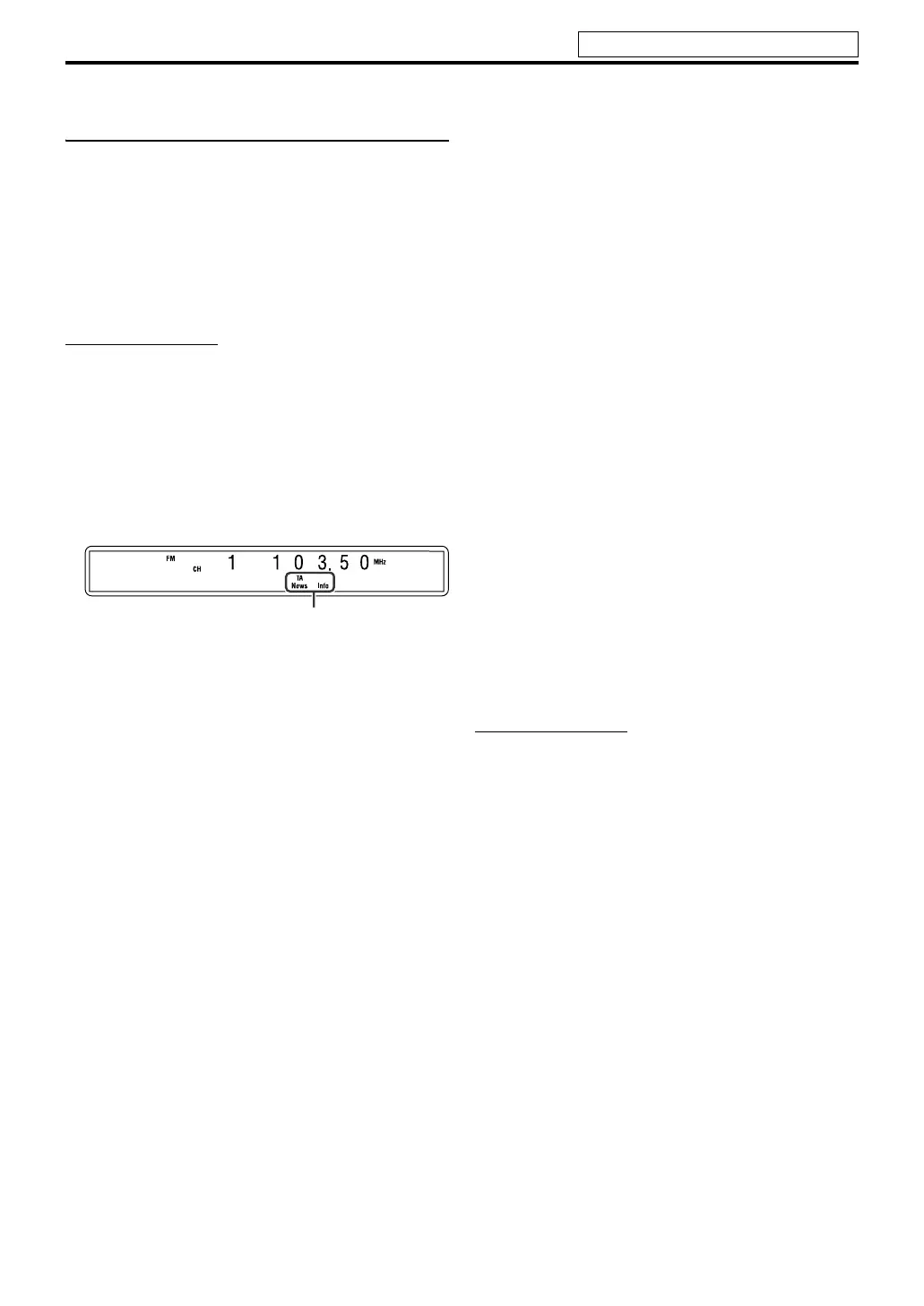39
Tuner operations
Switching to broadcast program of your
choice temporarily
Another convenient Radio Data System service is called
“Enhanced Other Network”.
This allows the system to switch temporarily to a broadcast
program of your choice (TA, News, and/or Info) from a
different station except in the following cases:
• When you are listening to non-Radio Data System
stations (all AM — MW stations, some FM stations and
other sources).
• When the system is in standby mode.
NOTE
• Before you start operations;
– The Enhanced Other Network function is only applicable
to preset stations.
Press TA/News/Info repeatedly with
SHIFT pressed, until the program
type indicator (TA/News/Info) you
want appears on the display window.
Each time you repeat the procedure, the indicator on the
display window changes.
TA: Traffic Announcement in your area.
News: News.
Info: Program the purpose of which is to impart advice in
the widest sense.
To stop listening to the program selected by
Enhanced Other Network
Press TA/News/Info repeatedly again so that the program
type indicator (TA/News/Info) goes off from the display
window. The system exits from Enhanced Other Network
standby mode and goes back to the previously selected
station.
When an emergency broadcast (Alarm signal) is sent
from an FM station
The system automatically tunes in to the station and
“ALARM” appears on the display window while the system
receiving the emergency broadcast.
Note that an emergency broadcast cannot be received in the
following cases;
• When you are listening to non-Radio Data System
stations (all AM — MW stations, some FM stations and
other sources).
• When the system is in standby mode.
The TEST signal is used for equipment test — whether
it can receive the Alarm signal correctly
The TEST signal makes the system work in the same way as
the Alarm signal does. If the TEST signal is received, the
system automatically switches to the station broadcasting
the TEST signal.
While receiving the TEST signal, “TEST” appears on the
display window.
7 How the Enhanced Other Network function actually
works
Case 1
If there is no station broadcasting the program you have
selected
The system continues tuning in to the current station.
‘
When a station starts broadcasting the program you have
selected, the system automatically switches to the station.
The indicator of received PTY code starts flashing.
‘
When the program is over, the system goes back to the
previously tuned station, but the Enhanced Other Network
function still remains activated.
Case 2
If the FM station you are listening to is broadcasting the
program you have selected
The system continues to receive the station but the indicator
of received PTY code starts flashing.
‘
When the program is over, the indicator of received PTY
code stops flashing and remains lit, but the Enhanced Other
Network function still remains activated.
NOTE
• In Enhanced Other Network standby mode, if you change the
source to play, Enhanced Other Network standby mode is
canceled temporarily. If you change the source to FM again,
the system returns to Enhanced Other Network standby
mode.
• Enhanced Other Network data sent from some stations may
not be compatible with this system.
• Enhanced Other Network does not function for some FM
stations with Radio Data System service.
• While listening to a program tuned in by the Enhanced Other
Network function, the station does not change even if
another network station starts broadcasting a program of the
same Enhanced Other Network data.
• While listening to a program tuned in by the Enhanced Other
Network function, you can only use
TA/News/Info and
DISPLAY (with SHIFT pressed) as the tuner operation
buttons.
The program type indicator
See page 36 for button locations.
EN_THP7-P5-P3[B]-rev4.book Page 39 Thursday, March 2, 2006 6:59 PM
