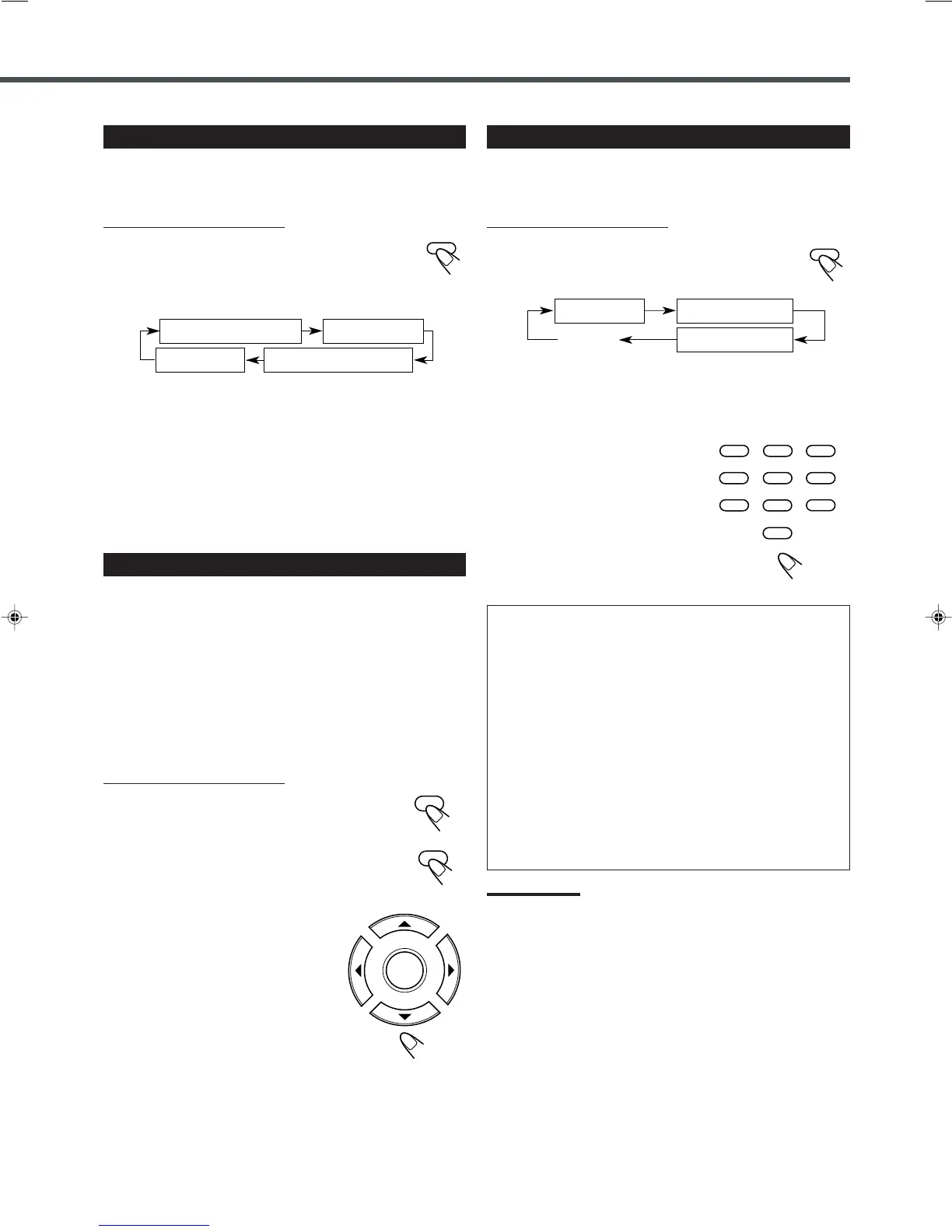29
Moving to a Particular Portion Directly
You can move to another title, chapter, or particular scene in the
chapter directly.
From the remote control ONLY:
1
Press SEARCH during playback or pause.
• Each time you press the button, the following
indication appears on the screen:
TITLE – – : Select this to move to another title.
CHAPTER – – – : Select this to move to another chapter.
TIME – – : – – : – – : Select this to move to a particular scene.
2
Press the number buttons to
select a desired title, chapter,
or playing time.
The unit starts playback of the
selected item. (The on-screen bar
appears for a while.)
How to input the title and chapter number
Press the number buttons corresponding to the number, then wait
for about 5 seconds or press ENTER to start playback.
• To select number 5, press 5, then ENTER.
• To select number 12, press 1, 2, then ENTER.
• To select number 22, press 2, 2, then ENTER.
How to input the playing time
Press the number buttons to input the playing time, then wait for
about 5 seconds or press ENTER to start playback at the selected
elapsed playing time.
• To input time “00:45:23,” press 4, 5, 2, 3.
• To input time “01:23:45,” press 1, 2, 3, 4, 5.
• To cancel a mis-entry, press CLEAR.
Each time you press the button, the last entry will be erased.
Note:
When you want to move to another title directly, you can move to it by
simply pressing the corresponding number buttons (without pressing
SEARCH in step
1
).
Canceled
TITLE – –
TIME – – : – – : – –
CHAPTER – – –
123
45
6
78
9
0
PTY –
RDS DISPLAY
PTY SEARCH PTY +
TA/NEWS/INFO
Checking the Remaining Time
While playing back a DVD, you can check the remaining time to be
played back.
From the remote control ONLY:
Press REMAIN.
The on-screen bar and the current play time indication
appear on the TV screen for a while.
• Each time you press the button, the following indication appears
on the screen:
REMAIN TIME:TITLE
: Select this to show the remaining time of the current title.
CHAPTER TIME
: Select this to show the elapsed playing time of the current
chapter.
REMAIN TIME:CHAPTER
: Select this to show the remaining time of the current chapter.
TITLE TIME
: Select this to show the elapsed playing time of the current title.
Disc Menu-Driven Playback
Disc menu-driven playback is possible while playing back a DVD
with menu (menu may be still pictures or moving pictures
depending on the disc).
• When operating a disc using the disc menu, refer also to the
instructions supplied for the disc.
DVD discs generally have their own menus or title lists. A menu
usually contains various information about the disc and playback
selections. On the other hand, a title list usually contains titles of
movies and songs recorded.
From the remote control ONLY:
1
Press MENU or TOP MENU.
A menu or title list will appear on the screen.
“MENU” appears on the display.
• On some DVDs, a menu will automatically appear
on the screen after playback starts.
2
Select a desired item on the
menu or on the title list, using
3/2/5/∞ and ENTER.
The unit starts playback of the selected
item.
• On some discs, you can also select
items by pressing the number buttons
corresponding to the item numbers
listed.
TITLE TIME
CHAPTER TIME
REMAIN TIME:CHAPTER
REMAIN TIME:TITLE
EN25-33TH-A5[B]f.pm6 01.11.20, 11:4329
