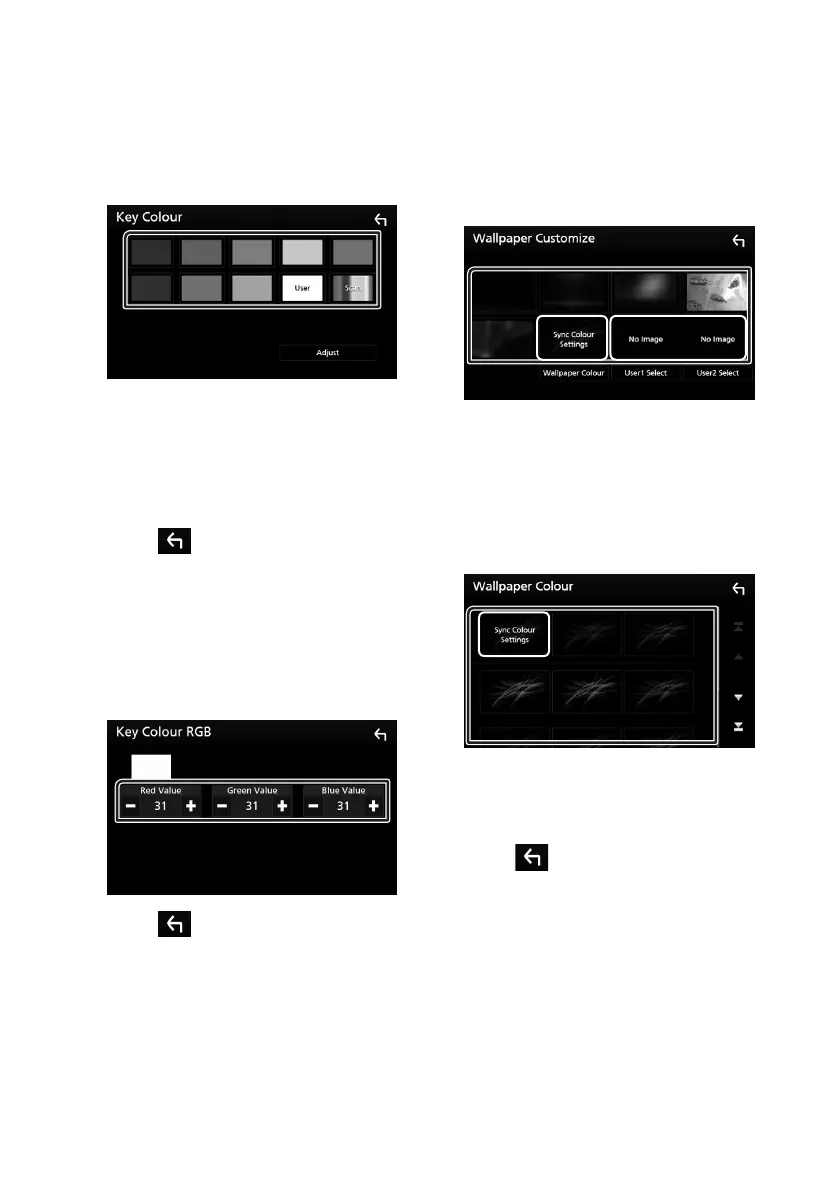Setting Up
44
Ñ Customizing the key color
You can set the button illumination color.
1
Touch [Key Colour] in the Display screen.
2
Touch the desired color.
■ [User]
The color you have set in the process of
[Adjust] is registered.
■ [Scan]
You can set the key color to continuously
scan through the color spectrum.
3
Touch [ ].
To register original color
You can register your original color.
1
Touch [User] in the Key Color screen.
2
Touch [Adjust].
3
Use [−] and [+] to adjust each color value.
4
Touch [ ].
Ñ Change wallpaper image or
color
1
Touch [Wallpaper Customize] in the
Display screen.
2
Select an image.
*
1
*
2
*
1
Select a wallpaper color in advance.
*
2
Select an original image in advance.
To select wallpaper color
1
Touch [Wallpaper Colour] in the
Wallpaper Customize screen.
2
Select a wallpaper color.
*
1
*
1
The color you have selected at [Key
Colour] is added on the image. If you select
“Scan” at [Key Colour], you cannot select this
image.
3
Touch [ ].
!B5A-2302-00b_DDX_X_En.indb 44 2019/04/26 10:41
