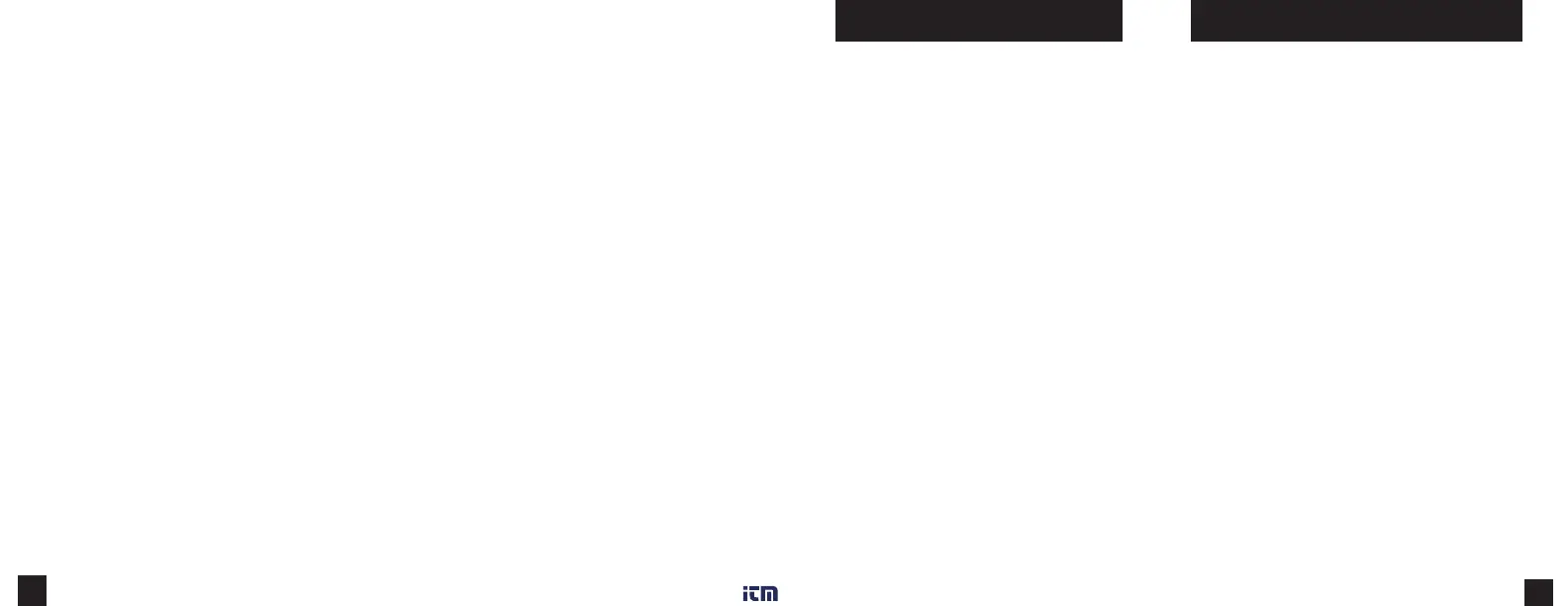17
16
Use one of the following two methods to connect your
Kestrel to your computer.
1. Connect your LiNK-enabled Kestrel Meter to your
computer wirelessly:
» Purchase a Kestrel LiNK Dongle and install in your
computer’s USB port.
» Follow the instructions in the “Pairing with a
Computer, Mobile Phone or Tablet” section of this
manual along with the Kestrel LiNK program to pair
the Kestrel and your computer.
2. Connect your Kestrel 5 Series Meter to your
computer using a Kestrel USB Data Transfer Cable:
» Purchase a Kestrel USB Data Transfer Cable.
» In the main Options menu, scroll to and select Data
Port and set to On.
» Insert the USB Data Transfer Cable into an open USB
port and the Data Transfer Port on the back of the
Kestrel unit.
Once connected
» Follow the directions in the Kestrel LiNK program to
conrm the connection.
» In the Kestrel LiNK software, choose a data log from the
Logs window and click on the Export to File button.
» Choose a le export directory on your computer and
click on the Ok button.
» To change the resolution of the graph, scroll to and
select Graph Scale in the Options menu. Scroll to
and select the desired measurement type. Adjust the
Set High and Set Low values to bound the desired
display values.
EXPORTING DATA LOGS TO A MOBILE DEVICE:
» Follow the links at www.kestrelinstruments.com to
locate Kestrel LiNK in the App or Play store and install
on your mobile device.
» Follow the directions in the Kestrel LiNK app and
in the section of this manual titled Pairing with a
Computer, Mobile Phone or Tablet: to connect the
mobile device to the Kestrel.
» The Kestrel’s new logged data will automatically be
added to the app’s log whenever the devices are
connected.
» To export logged data to a .csv le for further analysis,
go to the Stats page of the app or the Manage Data
Logs screen on the Manage page.
» Hit the Export Data button. Choose a method for
exporting the data and follow the in-app prompts
to send.
Professional Units Only
Kestrel Professional Meters can calculate air ow
through a duct by combining user input information
about the size and shape of the duct with the
measured air velocity. In addition to reading the
instantaneous Air Flow o the main measurement
screen, a more accurate result may be obtained by
capturing an average air ow on the Min/Ave/Max
screen while transversing the duct. Capturing an
average can be particularly helpful when remeasuring
ducts with registers or dimensionally uneven air ow.
» From any current measurement screen, scroll to
AIR FLOW and select Settings.
» Set Shape to match the shape of the duct, either
Rect (rectangle) or Circle.
» Input the dimensions of the duct by setting
Length and Width for a Rectangle or Diameter
for a Circle duct and press exit.
MEASURING AIR FLOW
Professional Units Only
Kestrel Professional Meters can calculate a concrete
evaporation rate (ACI 308) by combining a user input
concrete temperature with measured air temperature,
wind speed and relative humidity. Concrete mix
temperature is generally measured with a probe or
infrared thermometer and should be read at the time of
making the evaporation rate measurement.
MEASURING EVAPORATION RATE:
» From any current measurement screen, scroll to EVAP
and select Settings.
» Measure the temperature of the concrete mix and set
Mix Temp to the correct value, then press exit.
» To take a reading, hold the unit vertically,
approximately 20 inches above the surface of the
concrete while facing the rear of the unit directly
into the wind. To avoid inaccurate Evaporation Rate
readings due to thermal loading it is best to shade
the Kestrel. (Be sure the source of shade is not
obstructing the wind speed measurement.)
» The ACI recommends taking a 6-10 second average of
the evaporation rate to account for uctuating wind
speeds. To measure an average Evaporation Rate,
scroll right from the Current Measurement Screen to
the Min/Ave/Max Screen and press select to manually
start and stop a capture.
MEASURING EVAPORATION RATE
www. .com
information@itm.com1.800.561.8187
