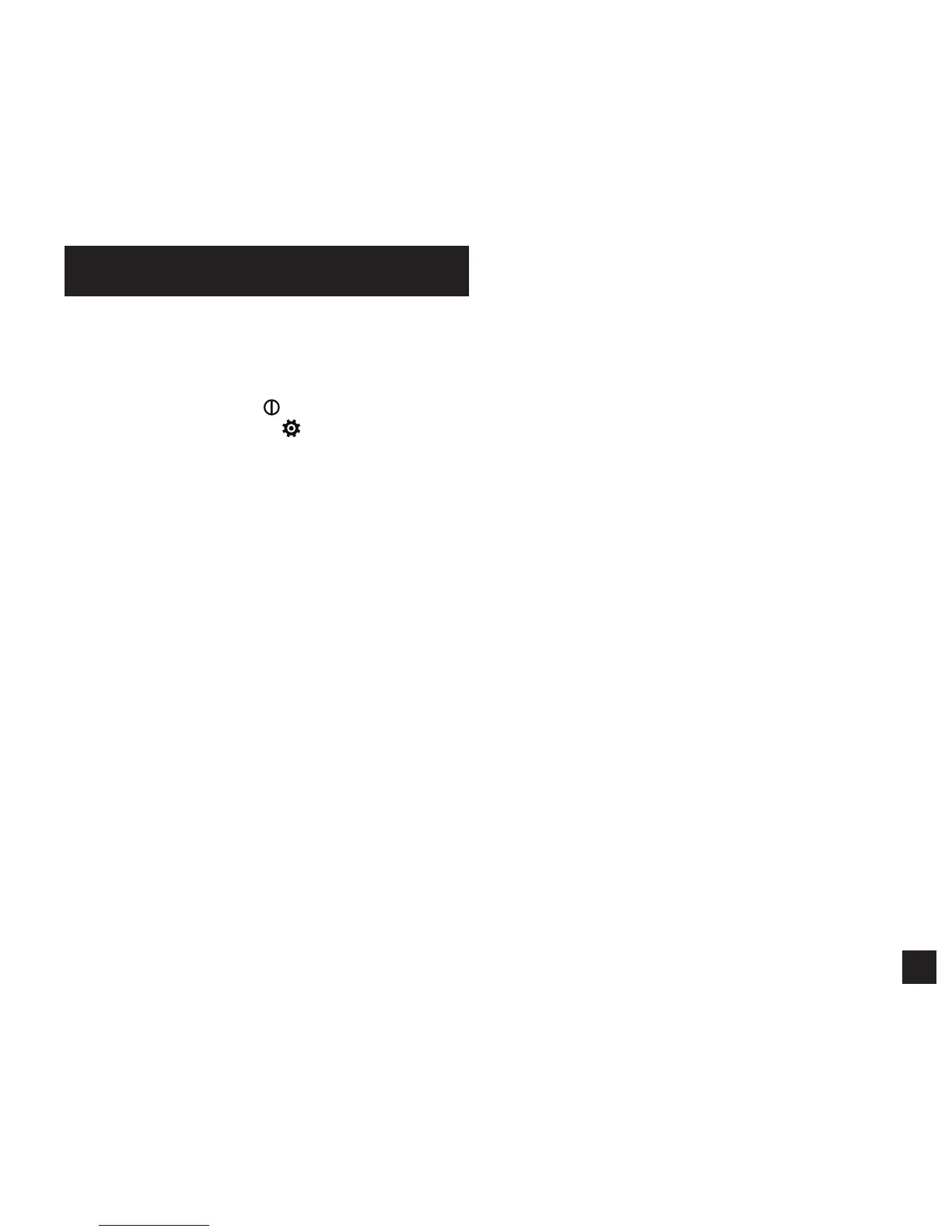11
1. INSTALL BATTERY. Slide the battery door latch and open
door. Insert the provided AA lithium battery as indicated
by the label. Replace the battery door, ensuring it “clicks”
fully into place.
2. POWER ON KESTREL. Press
to power on Kestrel.
3. ENTER OPTIONS MENU. Press
to enter the Options
Menu.
4. SET AUTO STORE RATE. Scroll to and select Memory
Options. Scroll to Auto Store and ensure it is set to ON.
Scroll to Store Rate and adjust to desired frequency of
automatic weather data logging.
5. SET OVERWRITE. Scroll to and select Memory Options.
Scroll to Overwrite and set to On to allow the data log to
wrap once full and to OFF to stop logging when full.
6. SET GRAPH SCALE. Scroll to and select Graph Scale. Scroll
to and select the desired measurement type. Adjust the
Set High and Set Low values to bound the desired display
values.
7. SET AUTO SHUTDOWN. Scroll to and select Display.
Scroll to Auto Shtdwn and choose a time window after
which the Kestrel will shut down without any button
presses.
8. SET BACK LIGHT COLOR. Scroll to and select Display.
Scroll to Backlight and set to either White or Red.
White is very bright and ideal for any dim light use. Red
is reduced brightness and a wavelength selected to
preserve adapted night vision for true dark operations.
9. SET DATE AND TIME. Scroll to and select System. Scroll
to and select Time & Date. Adjust the time and date.
GETTING STARTED
10. TURN ON/OFF MEASUREMENT SCREENS.
Scroll to and select System. Scroll to and select
Measurements. Set measurement screens to either
On or O as desired.
11. SET UNITS. Scroll to and select System. Scroll to and
select Units. To change all units select Global, then
set Global to Imperial or Metric, and then scroll to
Apply and select Go. To set units individually, scroll
to each measurement type in the Units submenu
and set to the desired units. Units can also be set in
the Settings menu for each measurement.
12. SET LANGUAGE. Scroll to and select Lang. Adjust
to desired language: English, Deutsche, Francais,
Espanol.
