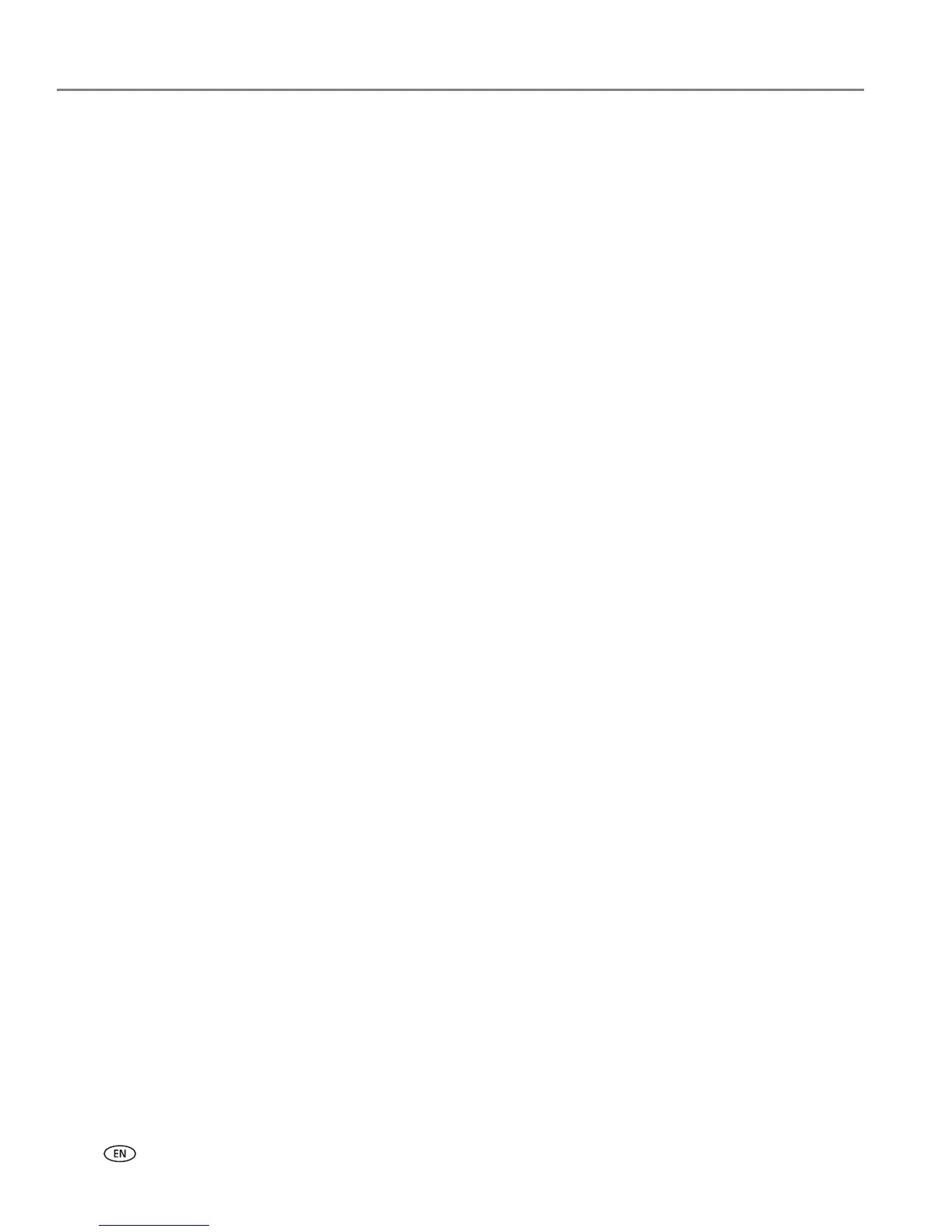ii www.kodak.com/go/aiosupport
4 Copying
Copying a document......................................................................................................................................................21
Using the default settings to copy a document................................................................................................21
Adjusting the settings and copying a document.............................................................................................22
Changing the number of copies of a document ............................................................................................. 24
Enlarging or reducing a document ......................................................................................................................25
Darkening or lightening a copy ............................................................................................................................26
Copying a photograph..................................................................................................................................................27
Using the default settings to copy a photograph ............................................................................................27
Adjusting the settings and copying a photograph ..........................................................................................28
Changing the number of copies of a photograph........................................................................................... 30
Enlarging or reducing a photograph ....................................................................................................................31
Darkening or lightening a photograph ...............................................................................................................32
5 Scanning
Before you begin scanning ..........................................................................................................................................33
Changing the scan settings for scanning from the control panel ...............................................................33
Scanning from the computer ......................................................................................................................................36
Scanning multiple pictures simultaneously......................................................................................................36
Scanning from the control panel................................................................................................................................38
6 Maintaining Your Printer
General care and cleaning..........................................................................................................................................40
Cleaning the scanner glass and document backing ....................................................................................... 41
Replacing ink cartridges.............................................................................................................................................. 43
Updating the software and printer firmware......................................................................................................... 46
Updating if your printer is connected to a computer with WINDOWS OS ............................................ 46
Updating if your printer is connected to a computer with MAC OS......................................................... 47
Monitoring and adjusting printer performance .................................................................................................... 48
Checking ink levels................................................................................................................................................. 48
Resetting factory defaults .................................................................................................................................... 48
Replacing the printhead .............................................................................................................................................. 49
7 Troubleshooting
Basic troubleshooting ...................................................................................................................................................53
Getting help on the Web ............................................................................................................................................ 54
Power light.......................................................................................................................................................................55
