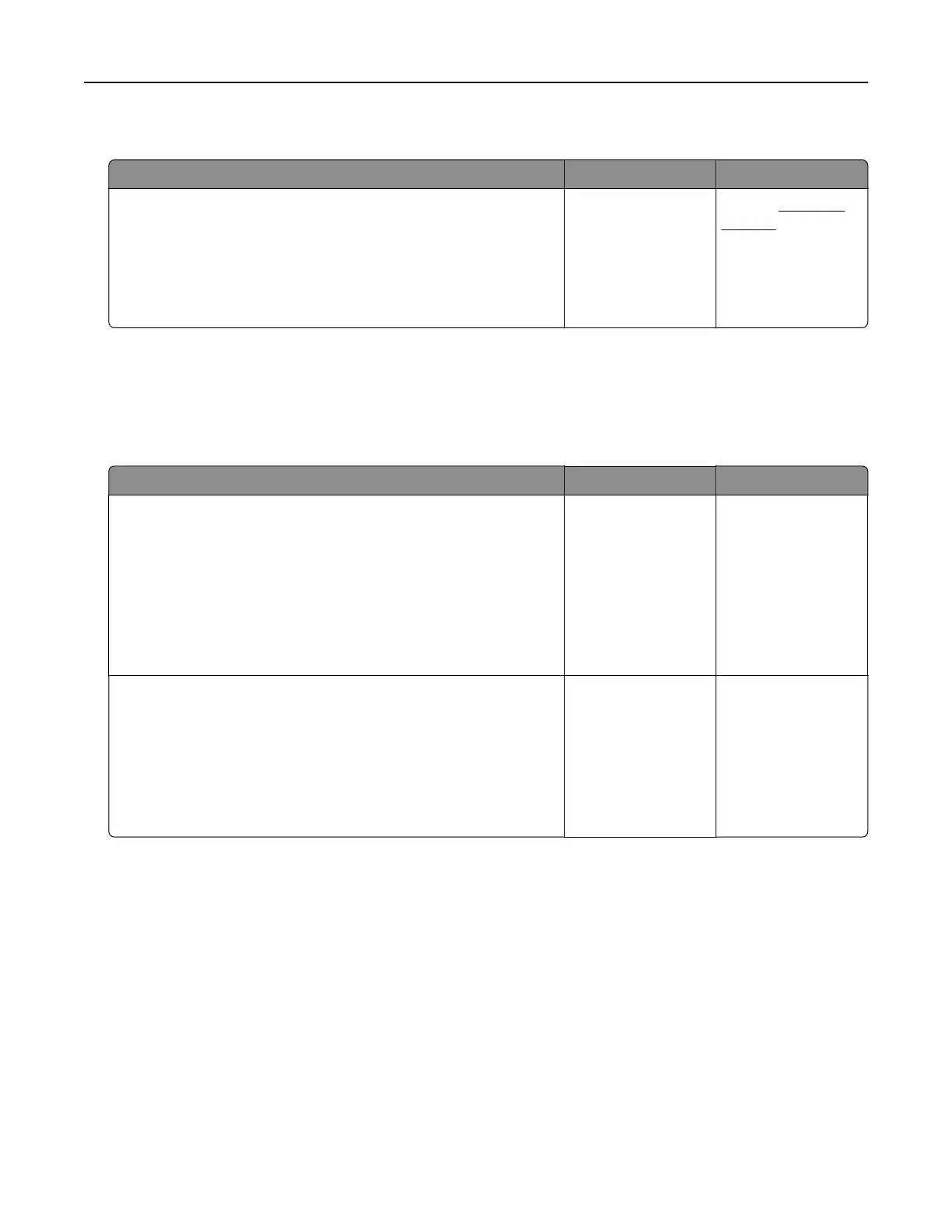Jammed pages are not reprinted
Action Yes No
a From the home screen, touch Settings > Device >
Notifications
> Jam Content Recovery.
b Select On or Auto.
c Apply the changes.
Are the jammed pages reprinted?
The problem is
solved.
Contact
customer
support.
Printing problems
Confidential and other held documents do not print
Action Yes No
Step 1
a From the control panel, check if the documents appear in the
Held Jobs list.
Note: If the documents are not listed, then print the
documents using the Print and Hold options.
b Print the documents.
Are the documents printed?
The problem is
solved.
Go to step 2.
Step 2
The print job may contain a formatting error or invalid data.
• Delete the print job, and then send it again.
• For PDF files, generate a new file, and then print the
documents.
Are the documents printed?
The problem is
solved.
Go to step 3.
Troubleshooting 169
