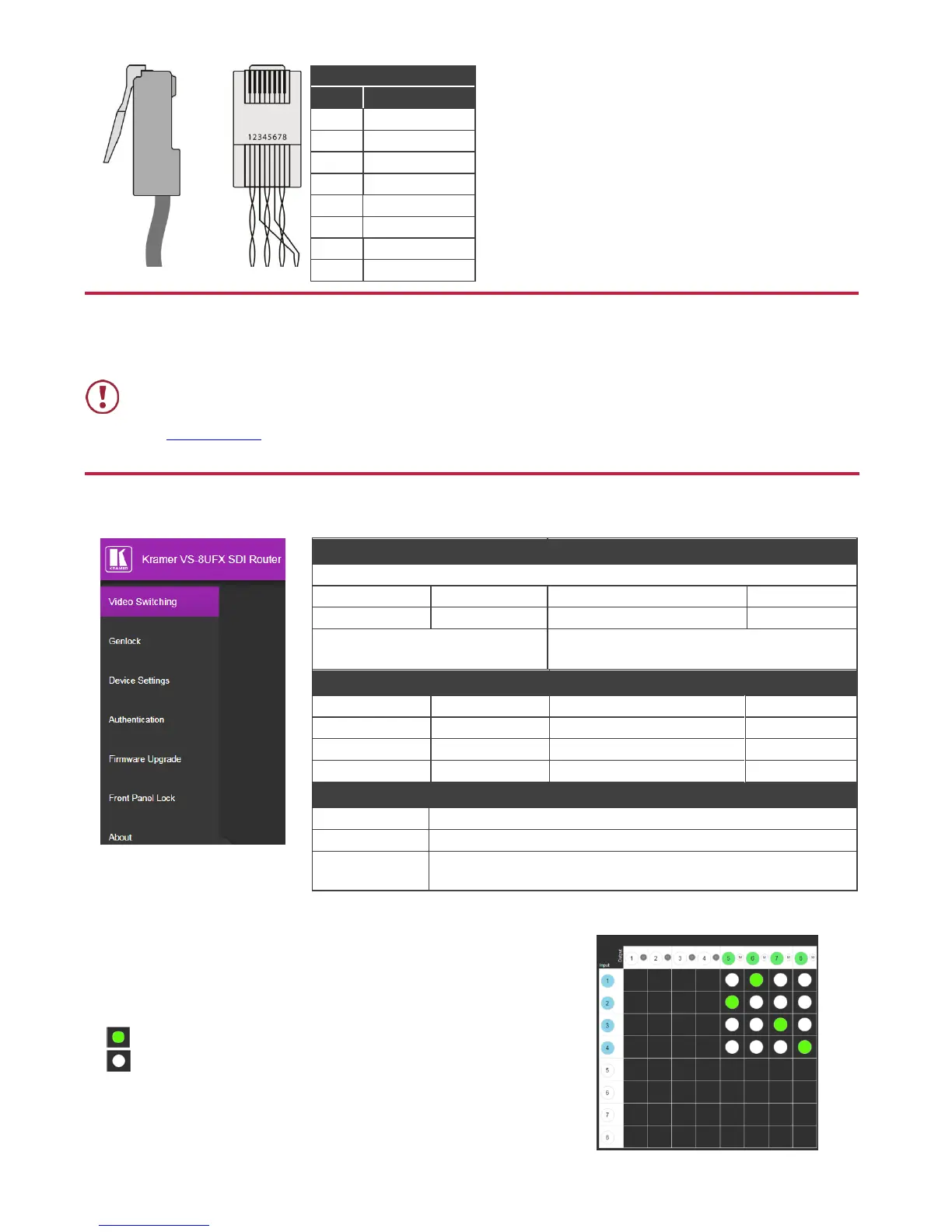Step 5: Connect the power
Connect AC power to the rear of the VS-8UFX, switch on its power and then switch on the power on each device.
Safety Instructions
There are no operator serviceable parts inside the unit.
Use only the power cord that is supplied with the unit.
Do not open the unit. High voltages can cause electrical shock! Servicing by qualified personnel only.
Disconnect the power and unplug the unit from the wall before installing.
See www.KramerAV.com for updated safety information.
Step 6: Control the VS-8UFX via the front panel buttons and via the:
Command format example (define port
6 as an output port):
#PORT-DIRECTION 1,IN
~01@PORT-DIRECTION 1,IN
Device Settings Web page.
Press RESET for 10 seconds while the machine is on. The device
automatically resets and powers up again, loading factory default values.
To configure the ports via the Video Switching Web page:
Define a port as an input or output by clicking a port number.
Toggle Mute (M) on each output.
Click a white button in the matrix to switch an input to an output.
= current input to output routing state
= optional input to output routing
To route an input to an output using the front panel buttons:
1. Press an output (green) PORT button.
2. Press an input (blue) PORT button.
The selected input is swtiched to the selected output.
