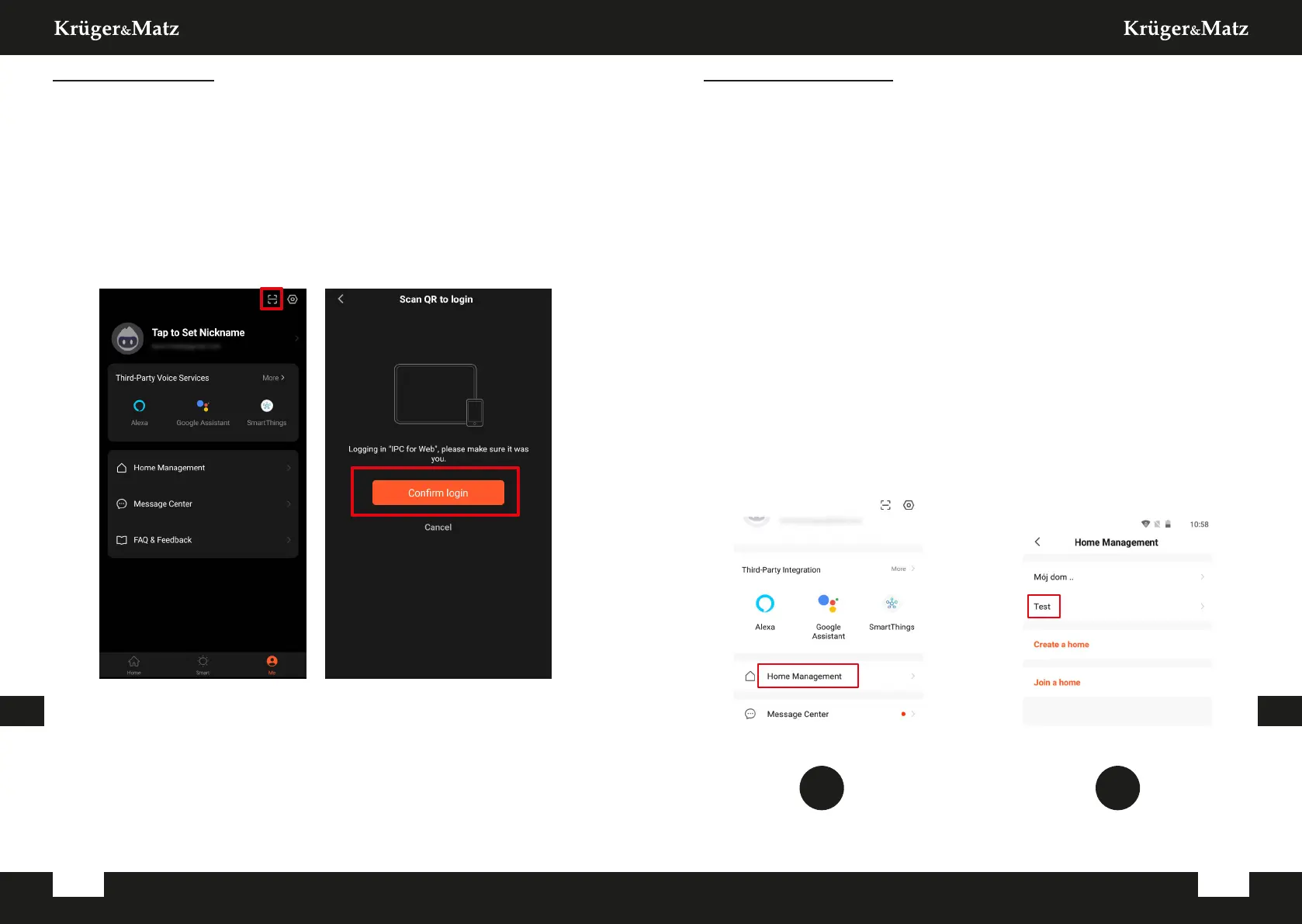Owner’s manual
38
Owner’s manual
39
ENEN
Adding family members
Attention: adding family members requires to be logged in on all devices
(main device and members devices).
1. Go to the Me menu and select Home Management.
2. Select your home and press the Add Member button.
• Automatically:
a. Select the App account option.
b. Input members name. In the Account, input the email address, that is
registered in the app on members device.
c. After a moment, there will be a notication in the app on members
device, about being added to the home. Conrm it.
d. Ready. Now the member can control devices that are added to the
home.
• Manual:
a. Select the More option. The invitation code will be shown.
b. On the members device, go to the Me menu and go to the Home
management menu.
c. Select the Join a home option.
d. In the Invitation code eld, input the invitation code from the main
device. Press the Next button.
e. Ready. Now the member can control devices that are added to the
home.
1 2
Web browser access
Feed from the camera is available only in Google Chrome.
1. Open the browser and type ipc-eu.ismartlife.me/login in the address bar.
2. Open the Tuya app on your smartphone.
3. Go to the “Me” menu.
4. Press the icon in the top right.
5. Scan the QR code from the browser.
6. Press the button, to authorize the login.
7. The feed from the camera will be shown in the browser.