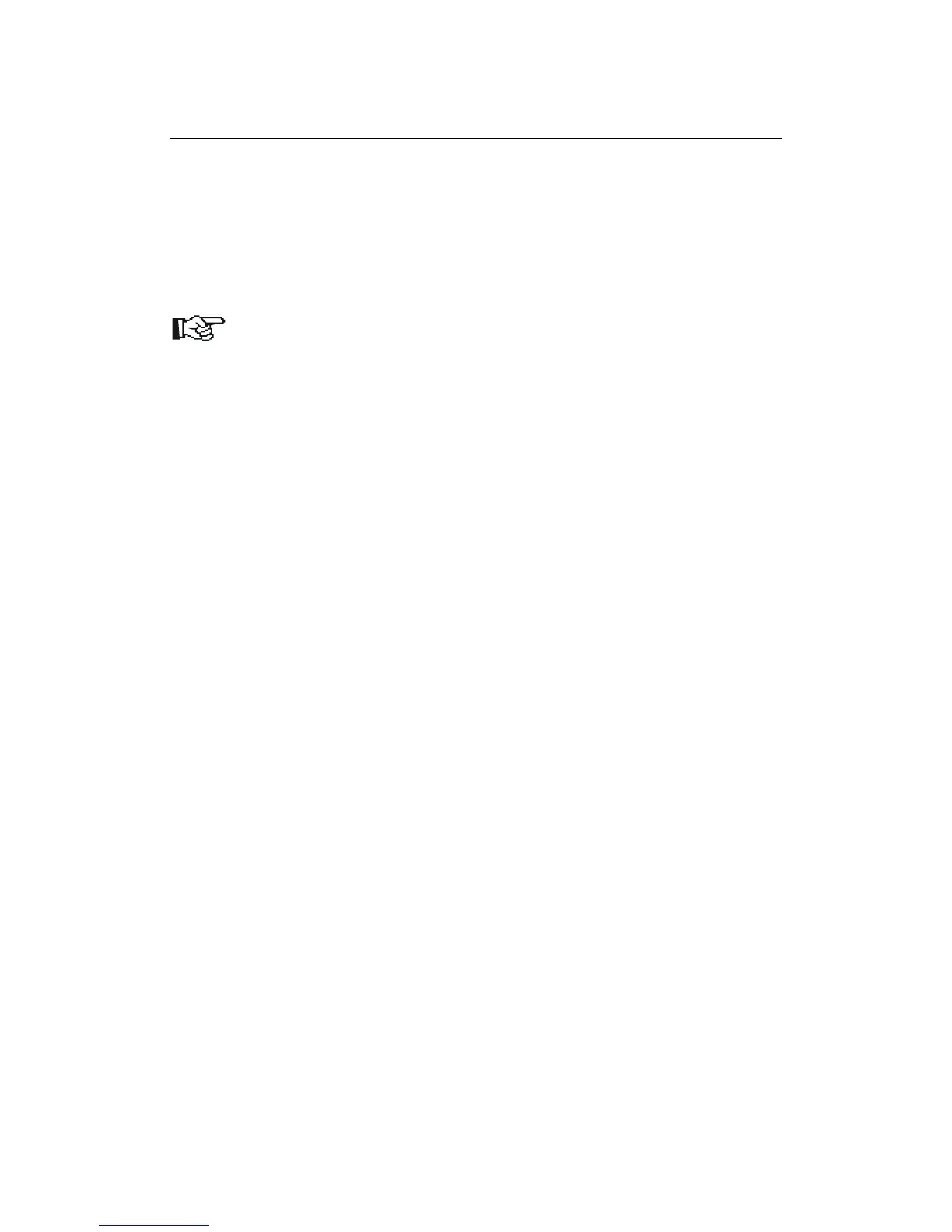Installation und Inbetriebnahme
Hardwareinstallation
Die Software wird auf einer Compact-Flash-Karte (“CF-Karte“) ausgeliefert. Um sie
nutzen zu können, muss sich die Karte permanent im Drucker befinden. Zur
Installation ist es lediglich nötig, die Karte in den im Drucker vorhandenen Steckplatz
einzuschieben.
Hinweis
Bitte beachten Sie unbedingt die generellen Hinweise zum Umgang mit CF-
Karten im Handbuch Ihres Druckers. Dort ist auch beschrieben, wo sich an
dem jeweiligen Gerät der CF-Steckplatz befindet.
Daten und Programme für Kyocera Mita Drucker müssen auf Compact-Flash-Karten
immer in einer bestimmten Form vorliegen. Im Falle der Barcode Lösung sind dies
mehrere sogenannte “Partitionen“ in welchen sich neben der Software zusätzliche
Fonts sowie Makros für die Statusseite und Funktionsaufrufe für den Anwender
befinden.
Nach dem Einstecken der CF-Karte stehen folgende Partitionen zur Verfügung
(Dateinamen können je nach Release-Version abweichen):
Barcode Status
Barcode Init
Barcode Remove
KM BC 3.02.1
BSTP
STP1
STP2
KM_Logo
Linedraw
Code39_4
Code39_8
EAN_10mil
EAN_13mil
LetterGothic_10
LetterGothic_12
LetterGothic_17
USPS_ZIP
OCR_A
OCR_B
OCR_B scal
Startup
Sie können bei Bedarf zusätzliche Makro- und Fontpartitionen auf die CF-Karte
kopieren, ohne die Funktionalität von PCL Barcode Flash zu beeinträchtigen.
Eine Übersicht über die Partitionen erhalten Sie durch den Ausdruck einer
Partitionsliste, welchen Sie über das Bedienfeld des Druckers starten können.
18