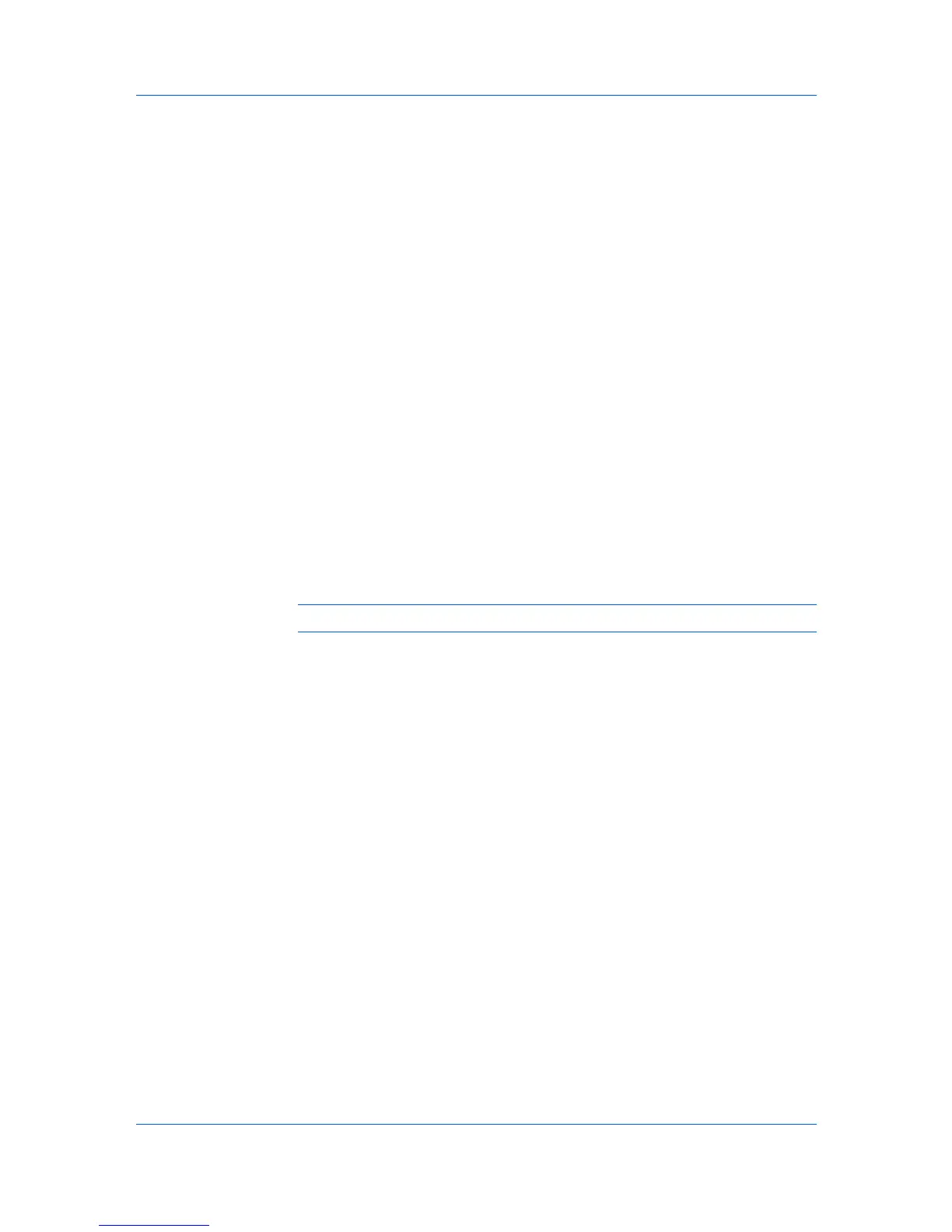Address Book
Alternatively, you can directly enter the group's Number in Address # window
and click Go to, or the group's Name in the Address Name window and click
the magnifying glass icon to search by name.
3
Modify the group's Number and Name as desired.
4
To add new contacts to the group, click the plus sign (+). The Addresses page
appears.
5
Select the contact to join in the group by selecting the Select checkbox to the
left. You can select more than one checkbox at a time.
You can filter contacts by selecting E-mail, Folder, FAX, or i-FAX on the Type
drop-down list.
6
Click Submit to add the contacts. You are returned to the Property page.
To delete a contact, click the X sign.
Deleting a Group
1
Click Address Book on the navigation menu. The Addresses page appears.
2
Select the group(s) you want to delete by selecting the check box to the left.
If you want all groups displayed on the page deleted, click Check All. To
deselect all, click None.
Note: Deleting a group does not delete the contacts joined in the group.
3
Click Delete. To cancel, click Back.
5-3 User Guide