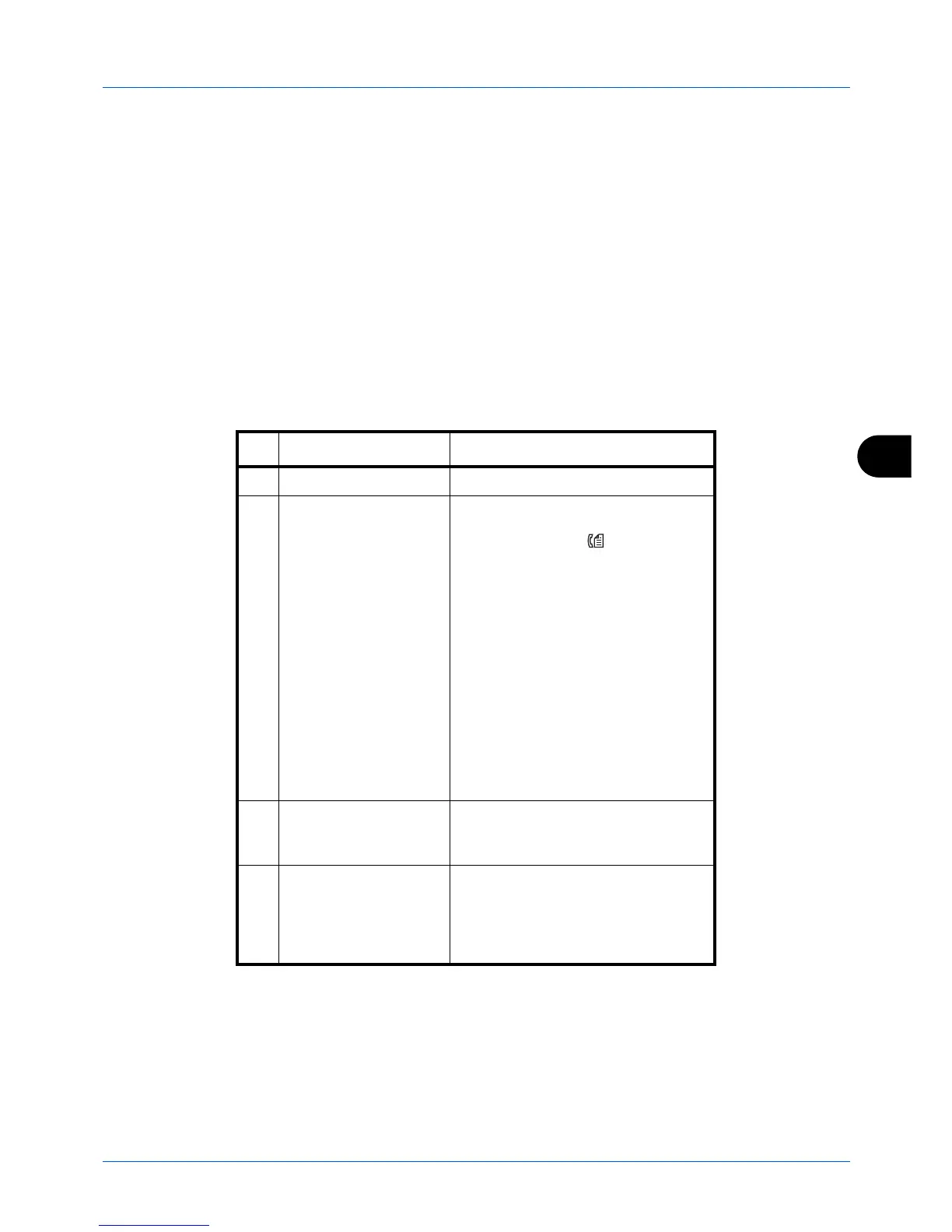7
7-5
Status / Job Cancel
When complete job name not displayed in detailed information
Press [Detail] (the
Right Select
key) in Job Name to see the complete job name. Press the
OK
key to return to the
original screen.
When complete destination name not displayed in detailed information
When there is only one destination, press [Detail] (the
Right Select
key) in Destination to see the complete
destination name. Press the
OK
key to return to the original screen.
When there are two or more destinations, press [List] (the
Right Select
key) in Destination to display the destination
list. Press the
or
key to select the desired destination and press the
OK
key. This displays the complete name
of the destination. Press the
OK
key to return to the destination list.
Pressing [Exit] (the
Right Select
key) while the destination list is displayed brings you back to the original screen.
The table below lists the items displayed in the Sending Jobs Status screen.
No. Item / Key Detail
1 Job No. Acceptance No. of job
2 Type Icons that indicate the job type
Sending Job FAX
Sending Job PC (SMB)
G
Sending Job PC (FTP)
H
Sending Job E-mail
p
Sending Job TWAIN2
U
Sending Job WSD Scan
F
When broadcast sending is done,
Broadcast
is displayed next to the
icon. When TWAIN send or WSD
send is executed, "Application"
appears next to the icon.
3 Destination Destination (Either destination name,
FAX number, E-mail address, or
server name)
4 Status Status of job
r
: Sending
no icon: Sending Waiting
s
: Pausing the job
X
: Stop sending
