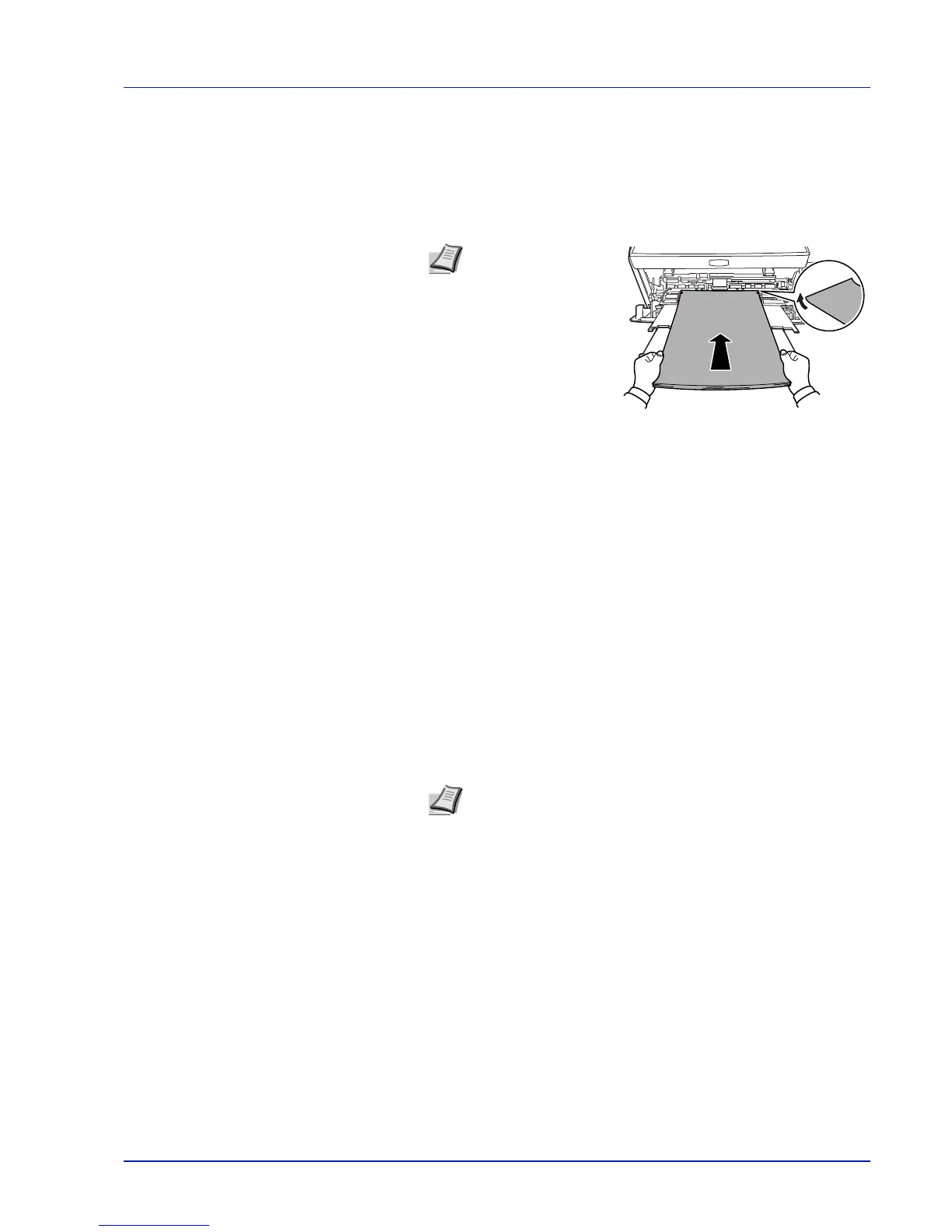Loading Paper 2-9
Thick Paper
Fan the stack of paper and align the edges before loading them in the
MP tray. Some types of paper have rough edges on the back (those are
created when the paper is cut). In this case, put the paper on a flat place
and rub the edges once or twice with, for example, a ruler to smooth
them. Feeding rough edged paper may cause paper jams.
Colored Paper
Colored paper should satisfy the same conditions as white bond paper.
Refer to Paper Specifications on page 2-2. In addition, the pigments
used in the paper must be able to withstand the heat of fusing during the
printing process (up to 200°C or 392°F).
Preprinted Paper
Preprinted paper should satisfy the same conditions as white bond
paper. Refer to Paper Specifications on page 2-2.The preprinted ink
must be able to withstand the heat of fusing during the printing process,
and must not be affected by silicone oil.
Do not use paper with any kind of surface treatment, such as the type of
paper commonly used for calendars.
Recycled paper
Select recycled paper that meets the same specifications as the white
bond paper except for whiteness. Refer to Paper Specifications on
page 2-2.
Note If the paper jams
even after you smooth it
out, load the paper in
the MP Tray with the
leading edge raised up
a few millimeters as
shown in the
illustration.
Note Before purchasing recycled paper, test a sample on the
machine and check that the printing quality is satisfactory.