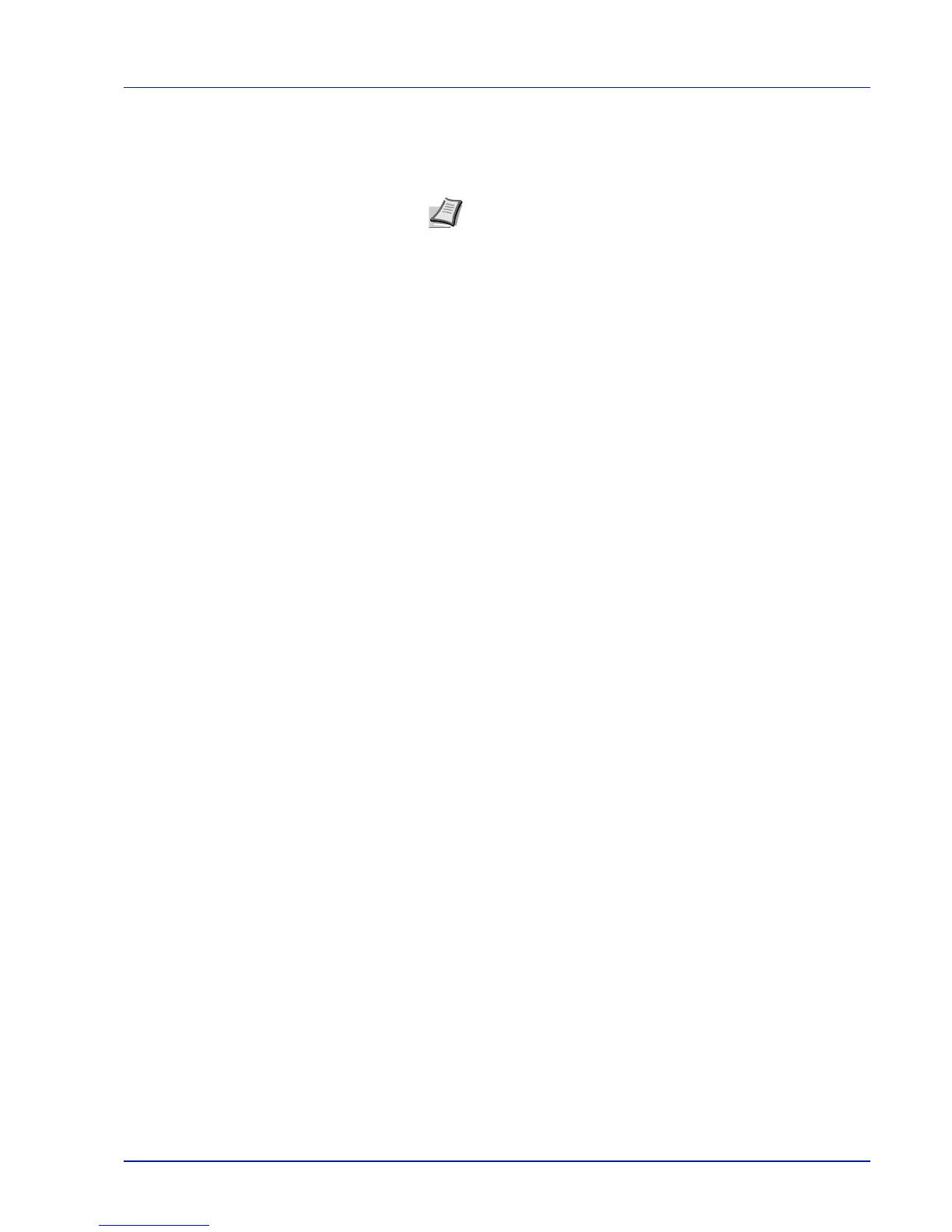Connecting and Printing 3-11
Printing from Application Software
The steps required to print a document created with an application are
explained below. You can select the printing paper size.
1 Load the paper required into the paper cassette.
2 From the application File menu, select Print. The Print dialog box
appears.
3 Click the drop-down list of printer names. All the installed printers are
listed. Click the name of the printer.
4 Use Number of copies to enter the number of copies required. Up to
999 copies can be printed. For Microsoft Word, we recommend that
you click Options and specify Use printer settings for the Default
tray.
5 To start printing, click OK.
Status Monitor
The Status Monitor monitors the printer status and provides an ongoing
reporting function. It also allows you to specify and modify settings for
printers not included in the KX Driver.
Accessing the Status Monitor
Use either of the methods listed below to launch the Status Monitor.
• Launch when printing starts:
When you specify a printer and start a print job, one Status Monitor
is launched for each printer name. If Status Monitor startup is
requested from multiple printers, Status Monitors are launched for
each printer that issues the request.
• Launch from the KX Driver properties:
Click Printing Preferences in Properties dialog box. Select
Advanced tab and click Status Monitor to open Status Monitor
window. Click Open Status Monitor to launch the Status Monitor.
Exiting the Status Monitor
Use either of the methods listed below to exit the Status Monitor.
• Exit manually:
Right-click the Status Monitor icon in the taskbar and select Exit in
the menu to exit the Status Monitor.
• Exit automatically:
The Status Monitor automatically shuts down after 5 minutes if it is
not being used.
Note You can also select the various settings by clicking
Properties to open the Properties dialog box.