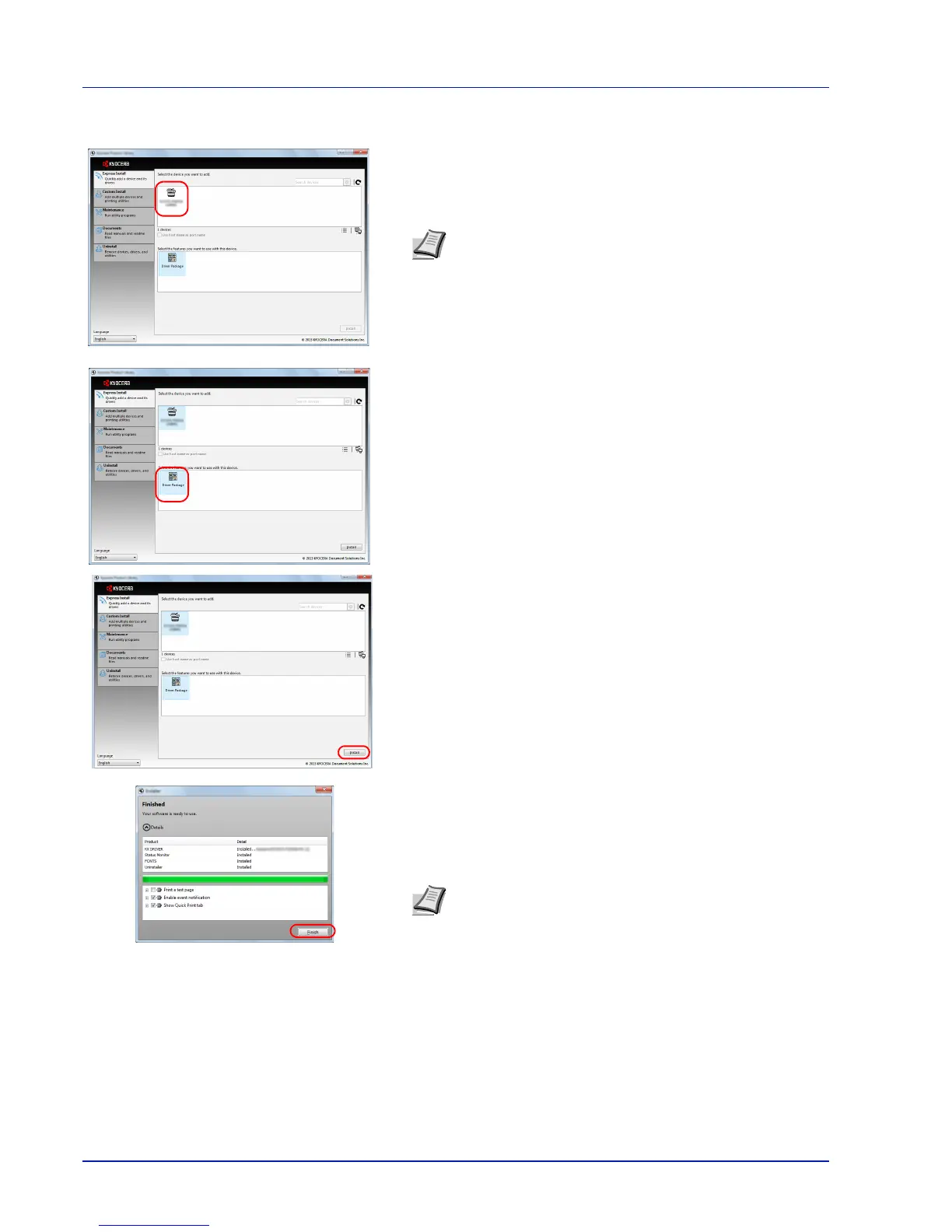3-4 Connecting and Printing
4 Select the device to be installed.
You can also select Use host name for port name and set to use the
host name of the standard TCP/IP port. (A USB connection cannot
be used.)
5 Select the package to be installed.
Packages include the following software:
• Driver Package
KX DRIVER, Status Monitor, Fonts
6 Click Install.
7 Finish the installation.
When Your software is ready to use appears, you can use the
software. To print a test page, click the Print a test page checkbox
and select the machine.
Click Finish to exit the wizard.
If a system restart message appears, restart the computer by
following the screen prompts. This completes the printer driver
installation procedure.
Note Installation on Windows must be done by a user logged
on with administrator privileges.
If the Welcome to the Found New Hardware Wizard dialog
box displays, select Cancel.
If the autorun screen is displayed, click Run setup.exe.
If the user account management window appears, click Yes
(Allow).
Note When you have selected Device settings in Windows
XP, the dialog box for device setting will appear after Finish is
clicked. Configure the settings for options installed on the
machine. Device settings can be configured after the
installation is completed. For details, refer to the Device
Settings in the Printer Driver User Guide on the DVD-ROM.