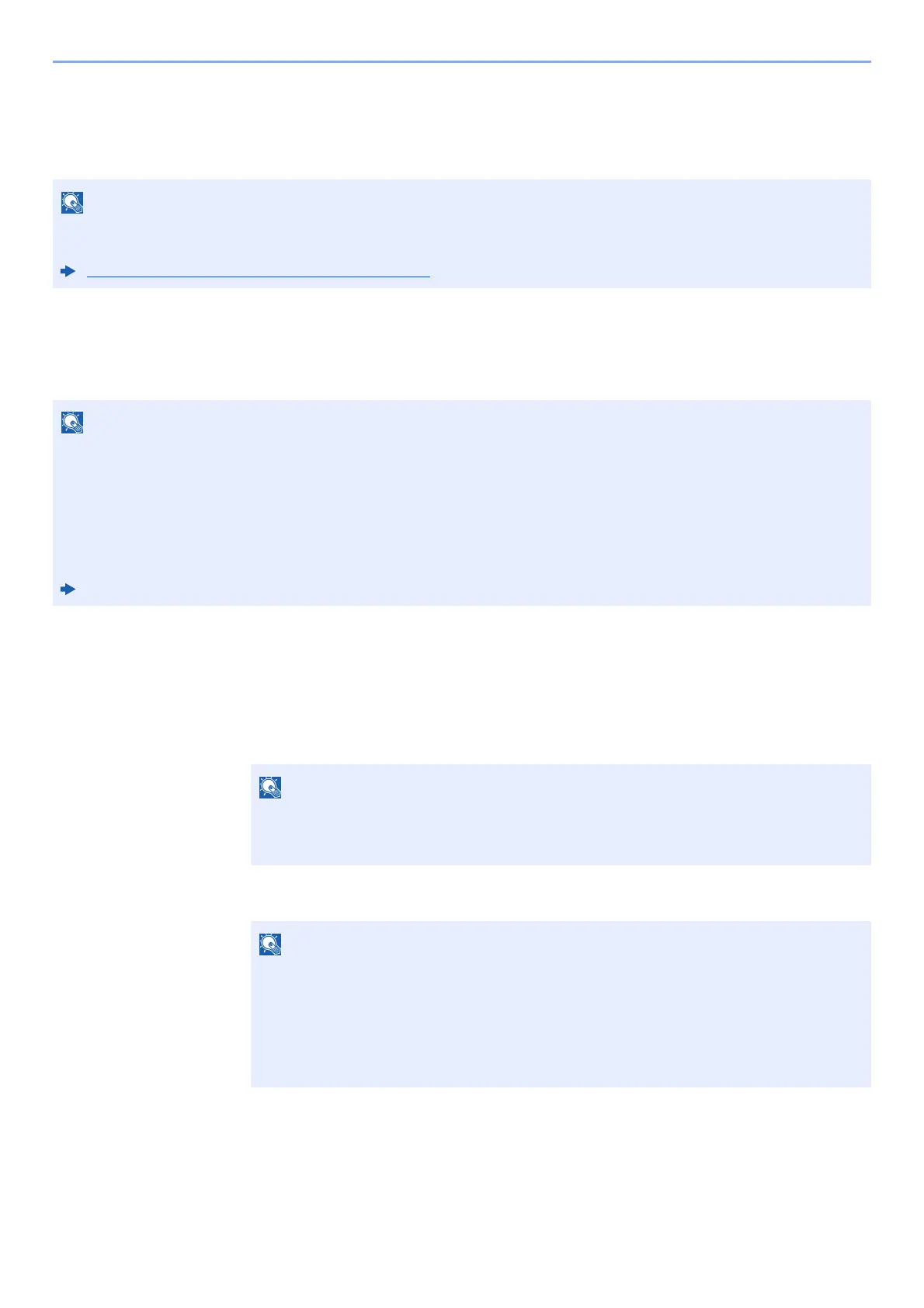2-15
Installing and Setting up the Machine > Default Settings of the Machine
Default Settings of the Machine
Before using this machine, configure such settings as date and time, network configuration, and energy saving functions
as needed.
Setting Date and Time
Follow the steps below to set the local date and time at the place of installation.
Set the date, time and time difference from GMT of the region where the machine is used.
1
Display the screen.
1 [Menu] key > [▲] [▼] key > [Device Common] > [►] key > [▲] [▼] key > [Date Setting] >
[►] key
2 Enter the administrator ID and select the [OK] key.
3 Enter the administrator password and select the [OK] key.
The default settings of the machine can be changed in System Menu.
For settings that are configurable from System Menu, refer to the following:
Setup and Registration (System Menu) (page 6-1)
• The factory default administrator ID and administrator password are set as shown below.
Administrator ID: 4000
Administrator Password: 4000
• Be sure to set the time difference before setting the date and time.
• The correct time can be periodically set by obtaining the time from the network time server.
Command Center RX User Guide
Enter an ID consisting of between 1 and 16 numbers.
Select the [▲] or [▼] key to enter a number.
Select the [◄] or [►] key to move the cursor left or right.
• Enter a password consisting of between 0 (no settings) and 16 numbers.
Select the [▲] or [▼] key to enter a number.
Select the [◄] or [►] key to move the cursor left or right.
• If you enter the incorrect administrator ID or password, the message "Wrong ID" or
"Wrong Password" appears and the input screen then reappears. Re-enter the ID or
password correctly.