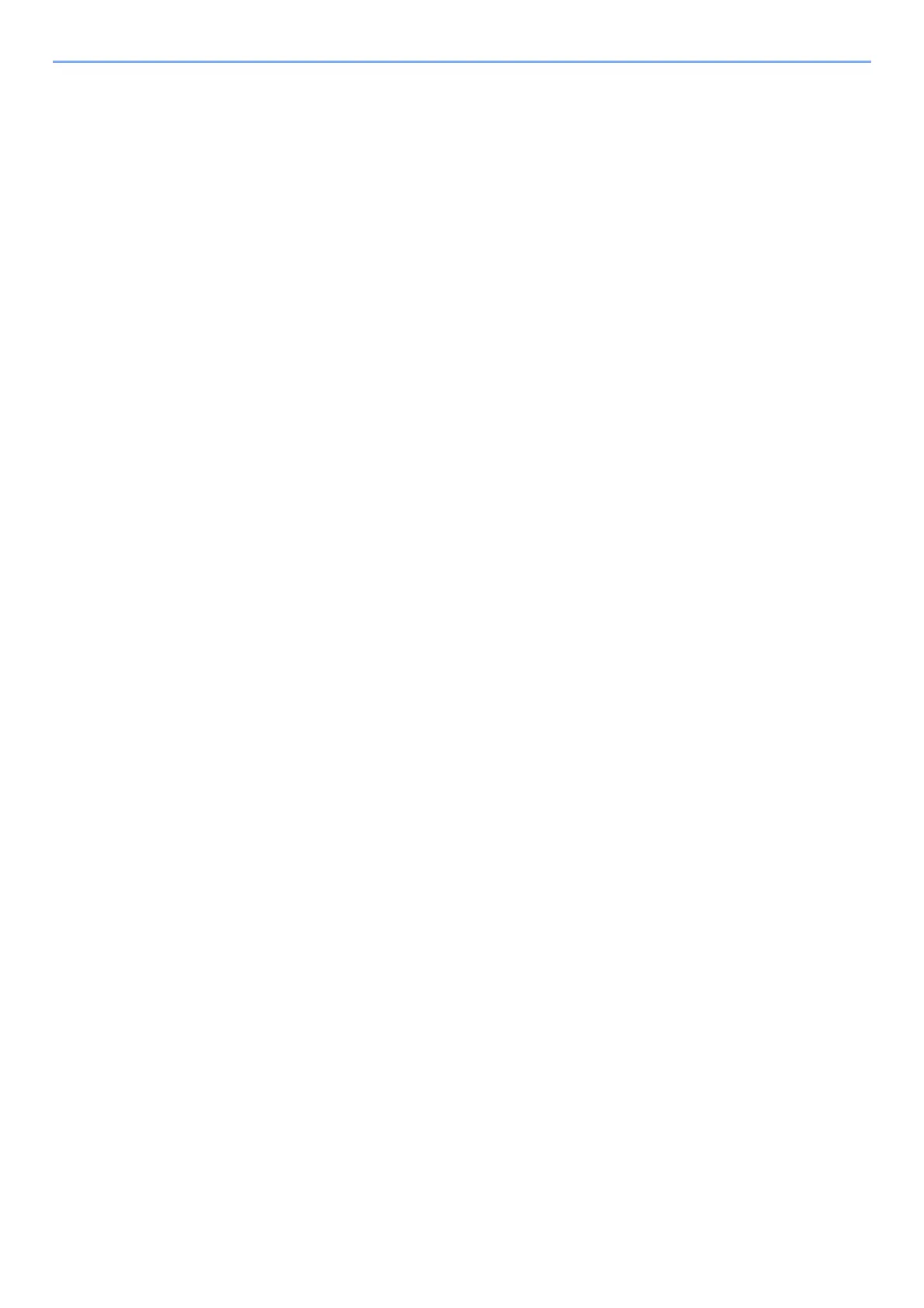2-23
Installing and Setting up the Machine > Network Setup
Setting Wi-Fi Direct
You can install the optional Wireless Network Interface Kit (IB-36) on the machine and configure the connection settings
to print in a Wi-Fi Direct environment. The configuration methods are as follows:
Configuring the Connection from the Operation Panel on This Machine
Connecting to Computers or Handheld Devices that Support Wi-Fi Direct
1
Display the screen.
[Menu] key > [▲] [] key > [Network] > [OK] key > [▲] [] key > [Wi-Fi Direct Set] >
[OK] key > [▲] [] key > [Wi-Fi Direct] > [OK] key
2
Configure the settings.
[▲] [] key > [On] > [OK] key
3
Restart the network.
[
Menu
] key > [▲] [
] key > [
Network
] > [
OK
] key > [▲] [
] key > [
Restart Network
] > [
OK
] key > [
Yes
]
4
Specify the machine name from the computer or handheld
device.
If a confirmation message appears on the operation panel of the machine, select [Yes].
The network between this machine and the handheld device is configured.
Connecting to Computers or Handheld Devices Unsupported Wi-Fi Direct
Here, we'll explain the procedures for connecting to iOS handheld devices.
1
Display the screen.
[Menu] key > [▲] [] key > [Network] > [OK] key > [▲] [] key > [Wi-Fi Direct Set] >
[OK] key > [▲] [] key > [Wi-Fi Direct] > [OK] key
2
Configure the settings.
[▲] [] key > [On] > [OK] key
3
Restart the network.
[
Menu
] key > [▲] [
] key > [
Network
] > [
OK
] key > [▲] [
] key > [
Restart Network
] > [
OK
] key > [
Yes
]
4
[Status] key > [▲] [▼] key > [Wi-Fi Direct] > [OK] key
5
[▲] [▼] key > [Detail Info] > [OK] key
6
Check the network name (SSID), password, and IP address
with the [◄] [►] keys, and make a note this information.