
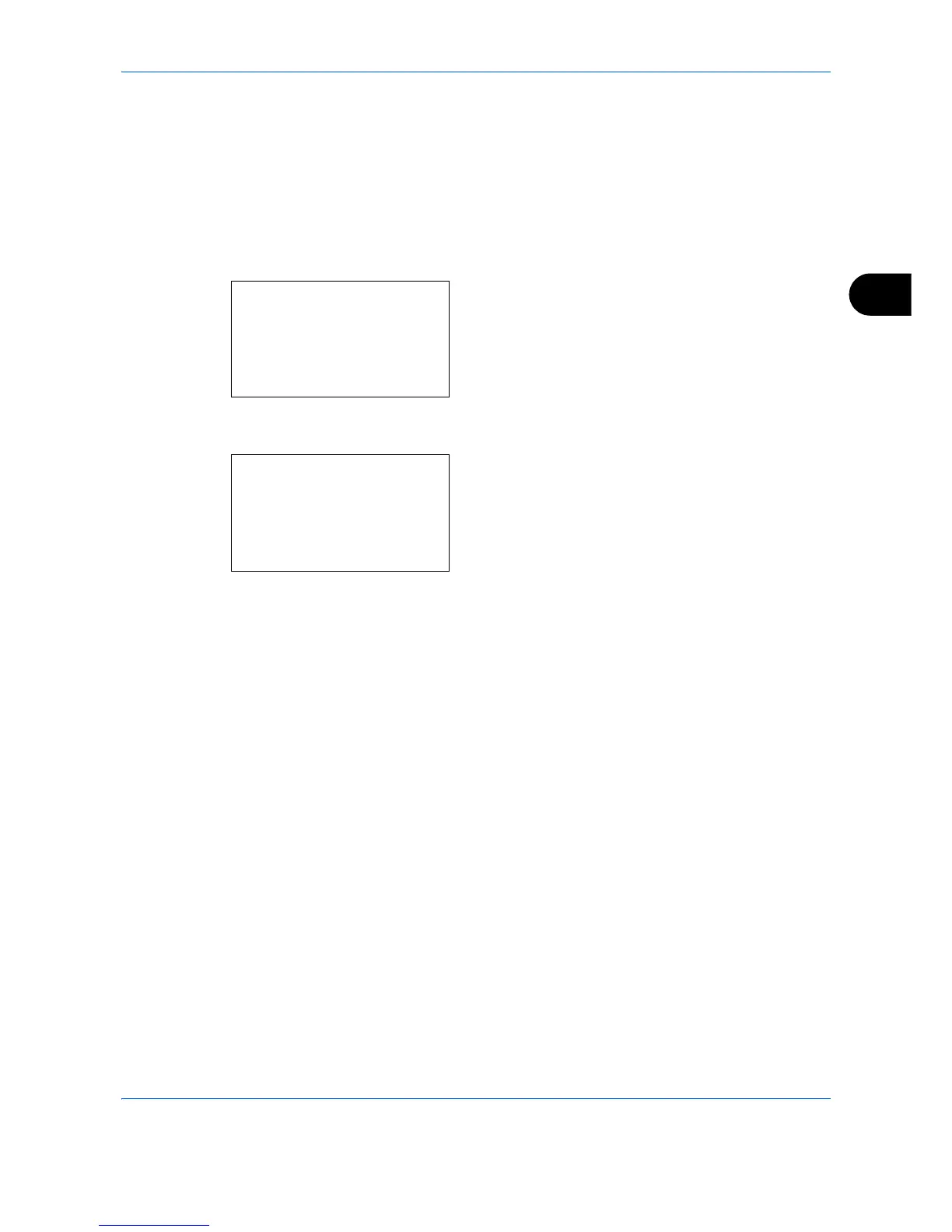






Do you have a question about the Kyocera FS-C2026MFP and is the answer not in the manual?
| Duplex printing | Yes |
|---|---|
| Print technology | Laser |
| Maximum resolution | 9600 x 600 DPI |
| Time to first page (black, normal) | 9 s |
| Time to first page (color, normal) | 10 s |
| Print speed (black, normal quality, A4/US Letter) | 26 ppm |
| Copier resize | 25 - 400 % |
| Maximum copy resolution | 600 x 600 DPI |
| Maximum number of copies | 999 copies |
| Total output capacity | - sheets |
| Maximum input capacity | 50 sheets |
| Internal memory | 768 MB |
| Processor family | PowerPC |
| Card reader integrated | No |
| Sound power level (standby) | 30 dB |
| Sound pressure level (printing) | 50 dB |
| Dimensions (WxDxH) | 514 x 550 x 580 mm |
| Power requirements | AC 220 - 240 V, 50/60 Hz |
| Networking features | Fast Ethernet |
| All-in-one functions | Copy, Scan |
| Maximum internal memory | 1.75 GB |
| Color all-in-one functions | copy, print |
| Compatible operating systems | Windows, Mac OS X 10.2 +, Unix, Linux |
| Maximum print size | 216 x 356 mm |
| Paper tray media types | Envelopes, Plain paper |
| Non-ISO print media sizes | Folio |
| ISO A-series sizes (A0...A9) | A4, A5, A6 |
| JIS B-series sizes (B0...B9) | B5 |
| Maximum ISO A-series paper size | A4 |
| Standard interfaces | USB 2.0 |
| USB 2.0 ports quantity | 1 |
| Power consumption (standby) | 79 W |
| Power consumption (average operating) | 466 W |
| Certification | TÜV/GS, CE |
| Maximum duty cycle | 65000 pages per month |
| Grayscale levels | 256 |
| Image formats supported | JPG, TIF |
| Sustainability certificates | ENERGY STAR |
| Market positioning | Business |
Identifies the machine parts and operation panel keys.
Identifies the main physical components of the machine.
Verifies that all necessary items are included with the machine.
Guides on selecting connection methods and preparing necessary cables.
Step-by-step instructions for connecting power and interface cables.
Procedures for turning the machine on and off correctly.
Explains sleep modes for power saving and automatic sleep functions.
How to change the display language on the operation panel.
Procedure for setting the machine's local date and time.
Configures network settings for LAN cable connection.
Instructions for installing necessary software from the CD-ROM.
Accessing and configuring settings via the COMMAND CENTER web interface.
Specifies SMTP settings for sending scanned images via email.
Instructions for loading paper into cassettes and the multi-purpose tray.
Procedures for placing originals on the platen or in the document processor.
Steps to install the printer driver for Windows and Macintosh.
Procedures for logging into and out of the machine's user management system.
Registering and using one-touch keys and program keys for operations.
Explains common messages and icons shown on the machine's display.
Step-by-step guide for performing basic copying operations.
Instructions for printing documents from computer applications.
Overview of functions for sending scanned images via email or network.
Steps to prepare the PC for receiving documents via network.
Operation of the screen that confirms destinations before transmission.
How to select destinations from the address book or one-touch keys.
Procedure for scanning originals using a TWAIN-compatible application.
Steps to cancel print or send jobs that are in progress.
How to check the current levels of toner and paper in the machine.
Specifies the size of originals for scanning during copying.
Selects the paper source for copying from available cassettes or trays.
Selects the orientation for originals placed on the platen or document processor.
Enables a mode to save toner by reducing print density.
Allows copying multiple originals onto a single page (2-in-1 or 4-in-1).
Scans multi-page originals in batches for a single copy job.
Sends an email notification upon completion of a copy job.
Assigns a name to a copy job, optionally adding date and job number.
Suspends current print jobs to allow immediate copying.
Selects the color mode (Auto, Full Color, Black & White) for copying.
Adjusts the strength of cyan, magenta, and yellow for fine hue adjustments.
Adjusts the sharpness of image outlines for better clarity.
Lightens the background of color originals with dark backgrounds.
Adjusts the color saturation of the image for emphasis or paleness.
Selects the size of originals for scanning before sending.
Selects the size of the scanned image to be sent.
Scans originals with automatic zooming based on sending size.
Selects the type and binding direction for duplex scanning.
Specifies the orientation of originals for proper readability during sending.
Selects the file format for sending scanned images (PDF, TIFF, XPS, JPEG).
Divides scanned originals into separate files per page for sending.
Selects image quality suitable for the type of original.
Adjusts scan density for scanning originals.
Selects the fineness of scanning resolution for image quality.
Selects the color mode for scanning when sending images.
Scans multi-page originals in separate batches for sending.
Assigns a document name to scanned images for sending.
Enters the subject and body for E-mail messages.
Adjusts the sharpness of image outlines for scanned documents.
Lightens the background of color originals with dark backgrounds.
Saves scanned images as files on a WSD-compatible computer.
Sends an email notification upon completion of a transmission.
Encrypts documents when sending them via FTP.
Scans images using a TWAIN or WIA compatible application.
Information on color profiles for adjusting color.
Prints files stored directly from USB memory.
Stores scanned image files in USB memory.
Procedure to safely remove USB memory to prevent data damage.
Prints documents stored in the machine's Job Box.
Checks the status of jobs being processed or waiting to be printed.
Reviews the history of completed print and send jobs.
Sends the job log history via email manually or automatically.
Pauses and resumes printing or waiting jobs.
Steps to cancel any print or send job being executed.
Checks the status of connected devices and lines.
Configures general settings like language, sound, and display.
Adjusts settings related to copying functions like photo processing.
Specifies settings for sending functions like key assignments.
Configures settings for the document box, including key assignments.
Configures machine defaults for printer emulation and print quality.
Configures printing of machine status reports and sending notices.
Adjusts print quality and performs machine maintenance procedures.
Sets the machine's date, time, and related time zone configurations.
Manages destinations in the address book and one-touch keys.
Procedure to restart the machine without turning off the main power.
Configures network settings like LAN interface and TCP/IP.
Sets up network security functions like SSL and IPSec.
Blocks or unblocks machine interfaces like USB host and device.
Menu option for service personnel maintenance; not for customer use.
Information on using optional applications installed on the machine.
Procedures for cleaning the glass platen and document processor.
Steps for replacing the toner container and related cleaning.
Procedure for replacing the waste toner box.
Guidelines for identifying and resolving common machine problems.
Procedures for responding to alphanumeric error messages displayed on the panel.
Actions to take when the ATTENTION indicator flashes.
Instructions for removing paper jams from various locations in the machine.
Specifies how user access is administered, including login procedures.
Manages copy/print counts by assigning IDs to individual accounts.
Checks the number of pages printed and scanned by function or paper size.
Overview of optional equipment like paper feeders and expansion memory.
Explains how to enter characters using the operation panel keys.
Details paper sizes, types, and specifications supported by the machine.
Adjusts the strength of cyan, magenta, yellow, and black for fine hue.
Adjusts the sharpness of image outlines.
Adjusts the color saturation of the image for emphasis or paleness.
Provides detailed technical specifications for the machine's components.
Defines technical terms and network protocols used in the manual.











