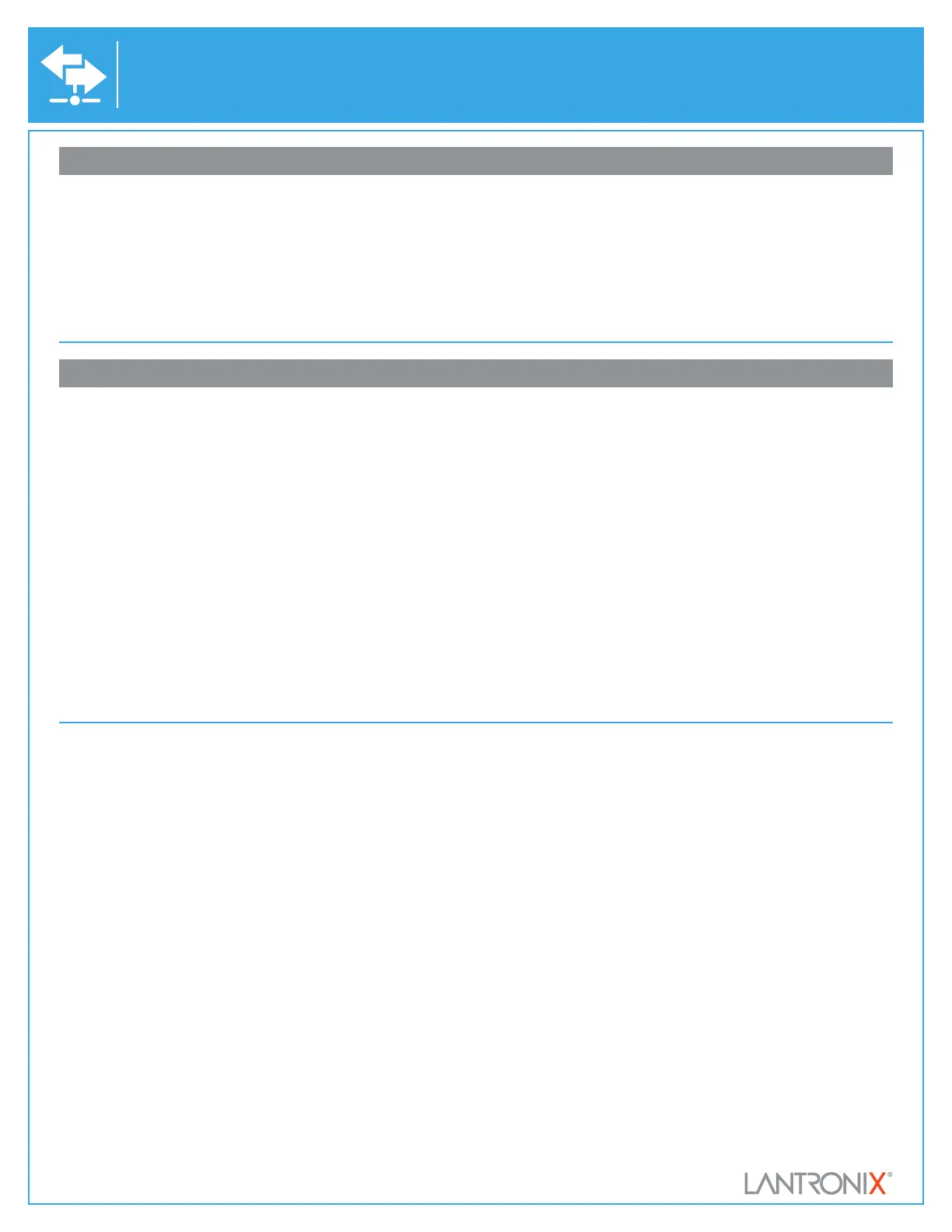© 2023, Lantronix, Inc. Lantronix is a registered trademark, and xDirect and DeviceInstaller are trademarks of Lantronix, Inc. All rights reserved. 900-638-R Rev C 5/23
INSTALL DeviceInstaller™
REQUIREMENTS: Computer must have a working ethernet adapter running
Windows as the Operating System (OS). For device discovery, the computer
and device should be connected to the same IP subnet.
1. Run DeviceInstaller
Click: Start > Programs > Lantronix > DeviceInstaller > DeviceInstaller.
2. Upon launch, DeviceInstaller will search for Lantronix devices on the
network. Select the unit from the list of Lantronix devices on the local
network. (You may also click on the Search icon if your device isn’t found
immediately.)
3. Note the device IP address.
4. Access Web Manager by entering the device IP address in the address
bar of a browser. The device’s factory default username is “admin” and
factory default password is the last 8 characters of the Device ID (for
devices manufactured after January 1, 2020) or “PASS” (for all older
devices).
5. Assign an IP address in the network settings and perform other configu-
ration.
1. Download the latest version of DeviceInstaller from
http://www.lantronix.com/downloads. The minimum required
version for DeviceInstaller is 4.3.0.7.
2. Run the executable to start the installation process on the
computer being used to configure the xDirect.
3. Follow the installation wizard prompts.
If DeviceInstaller is unable to discover the xDirect:
• In Windows Device Manager, ensure that the ethernet adapter is
installed and working properly.
• If your PC or laptop has more than one network interface, make
sure the correct interface is selected in DeviceInstaller.
• Go to Tools>Options and make sure the correct network interface
is selected. If not, check the correct interface, click on OK, and
restart DeviceInstaller.
• Check the LED indicator on the xDirect™ to make sure there is a
physical connection between the Ethernet adapter and the xDirect.
For additional configuration, please refer to the xDirect User Guide for
detailed instructions: http://www.lantronix.com/support/downloads
xDirect
™
Quick Start Guide
3
DEVICE DISCOVERY OVER NETWORK
4
CONFIGURATION
Contact Technical Support
For technical support queries, visit http://www.lantronix.com/support
Latest Firmware For the latest firmware downloads, visit http://www.lantronix.com/support/downloads
IP Address Assignment Tutorial To view a tutorial on how to assign an IP address, visit http://www.lantronix.com/support/tutorials