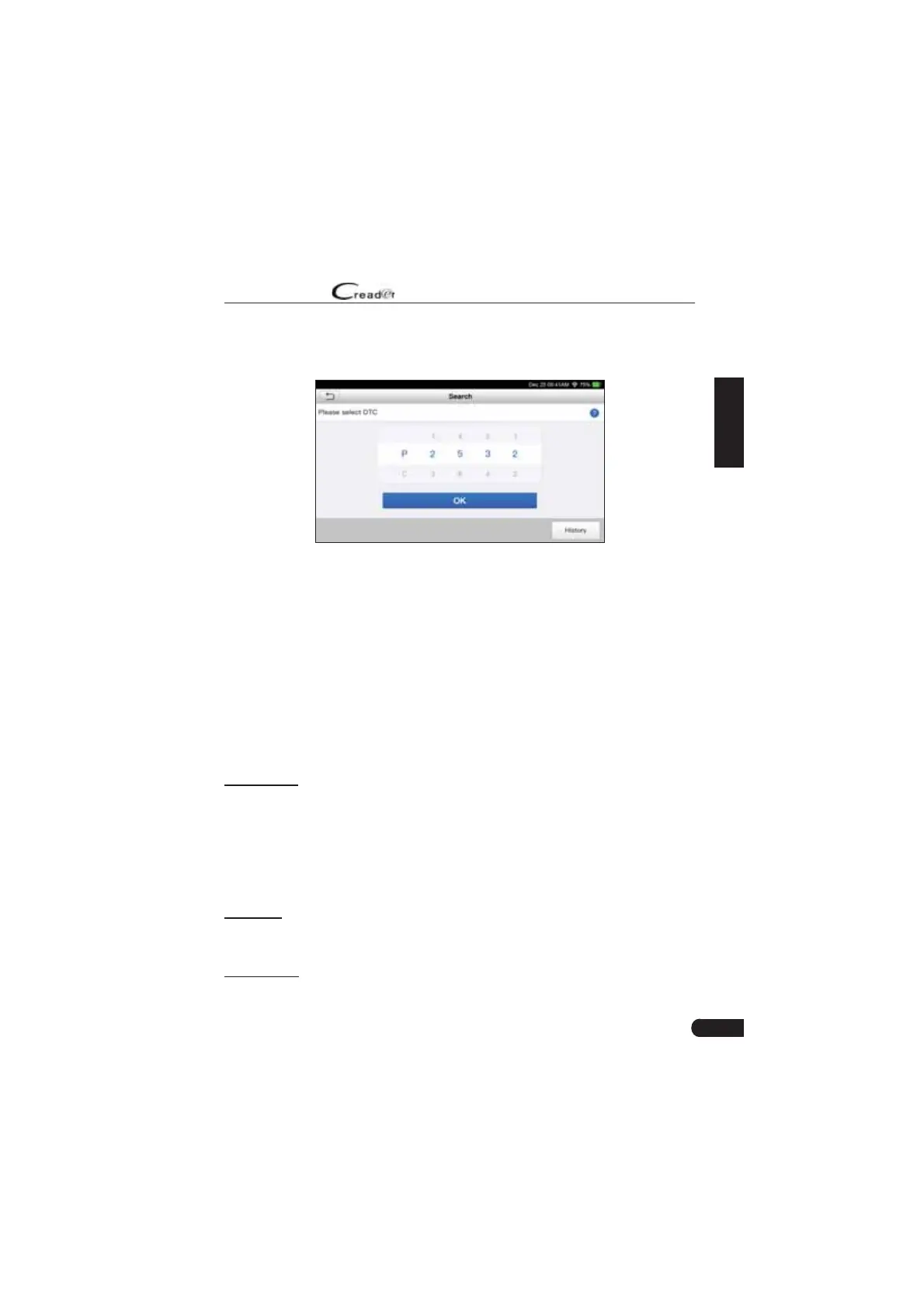27
LAUNCH
User Manual
EN
7.3 DTC Library
This option helps you to ¿nd the location of the vehicle¶s DLC.
Fig. 7-2
Swipe the screen upwards/downwards to alter the value, then press [OK] button,
the screen will display de¿nition of the DTC.
7.4 DLC(Data Link Connector) Location
This option helps you to ¿nd the location of the vehicle¶s DLC.
7.5 Feedback
This item allows you to feedback your diagnostic problems to us for analysis and
troubleshooting.
Tap “Feedback”, the following 3 options will be displayed on the left column of
the screen.
A. Feedback
Tap a tested vehicle model to enter the feedback screen.
1) Tap “Choose File” to open the target folder and choose the desired diagnostic
logs.
2) Choose the failure type and ¿ll in the detailed failure description in the blank
text box and telephone or email address. After inputting, tap “Submit Result”
to send it to us.
B. History
Tap it to view all diagnostic feedback records. Different process states are
marked with different colors.
C. OfÀine list