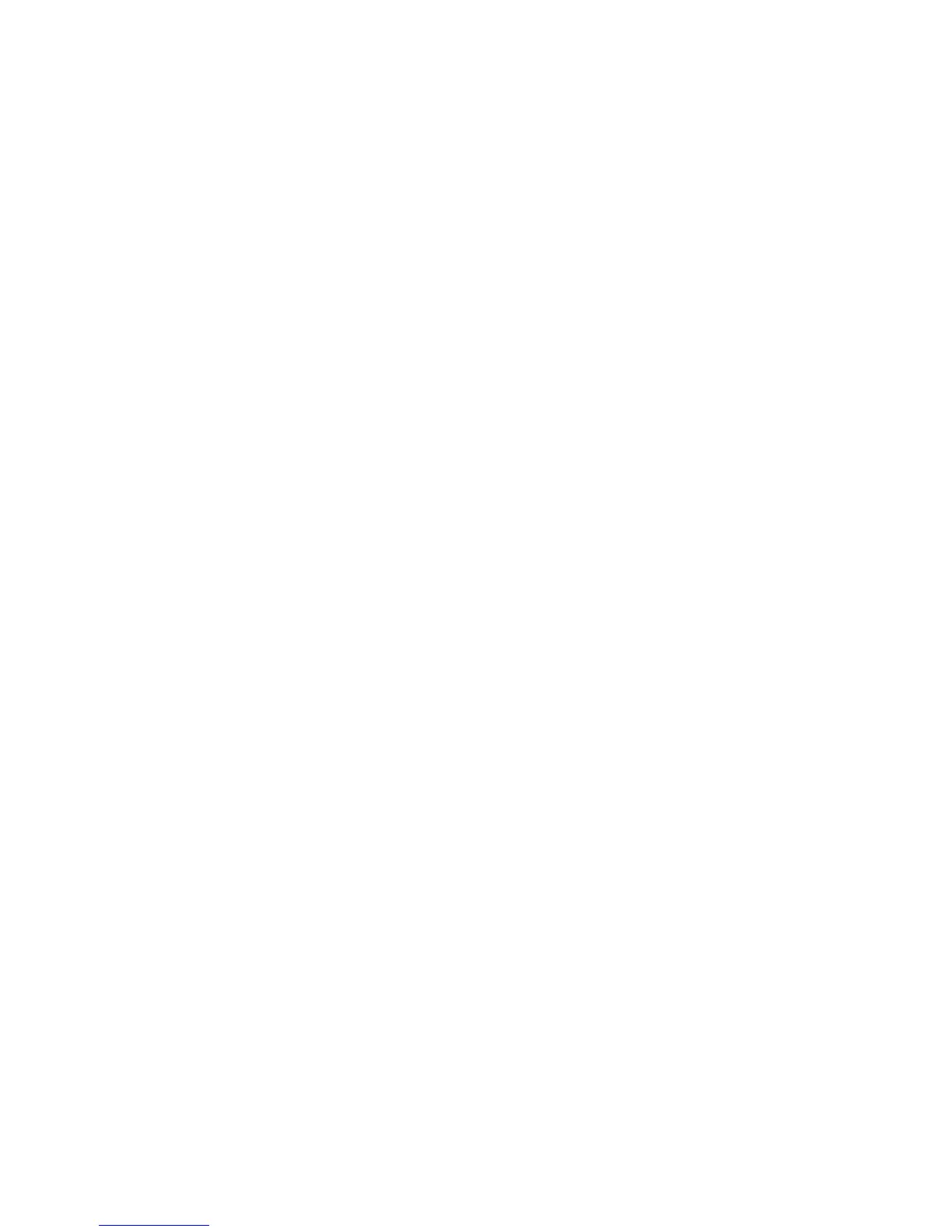4
5
LET’S PLAY!
Press the ON key. The Teaching Cash Register will greet you with a big
WELCOME, lights and sounds!
Using the Teaching Cash Register for pretend play is not only lots of
fun, but also educational. Read the instructions for each activity and
game to understand how each one plays. This will allow you to explain
them to your child in a way that he will easily understand. Please note
that Levels 2 and 3 of each activity become increasingly difficult. All
the games are intended to encourage your child to expand his
knowledge, but please allow him to move ahead at his own pace, as
too much pressure is sometimes counter productive.
Using the Teaching Cash Register to Scan and Enter Items
Quick Steps to Playing Store
1) Scan items.
2) Press =/TOTAL key.
3) Press $PAY key.
4) Use the number keys to enter the amount paid or use
the CREDIT CARD.
5) Press OPEN to open the drawer.
There are two ways to “ring up” items for sale. The first way is to pass
them over the SCANNER for an automatic price. To do this, select any
item to scan, and drag it slowly across the scanner button. The button
will light up as the item passes over it. Be sure you press down on the
item firmly enough to depress the button. As you pass the item over
the button, the cash register will display a price for that item and it
will say the price as well. If you pass the same item over the scanner
twice, it will not ring up the same price each time. It is only for pretend
play.
To add an amount using the number keys, press the “+” sign, a number
key to enter the amount, and then the ENTER key. If you wish to
subtract an amount, such as a coupon or an item that your customer
doesn’t want, press the “ – ” first, and then the amount you wish to
subtract, and the ENTER key. That amount will be subtracted from
your total.
When you finish “ringing up” your order, press the
=
/TOTALkey. The
total amount of the items (less anything you subtracted) is displayed on
the screen. Now it is time to pay for your items.
Press the PAY$ key and you’ll be asked “Cash or Charge.” If a COUPON
CARD is used, now is a good time to pass it into the slot although you
can use it at any time. An amount for the coupon will be displayed and
that amount will be subtracted from your total bill. If you wish to
charge a purchase, insert the CREDIT CARD into the slot. To pay cash
for a purchase (this is great practice), enter an amount of money and
press the
ENTER key to accept the amount. The Teaching Cash Register
will display any change to give back, or if not enough money was
received, the register will announce how much more is owed. Try it!
Helpful Hints to Understanding the Teaching Cash Register
IMPORTANT NOTES:
• Wait for the Teaching Cash Register to stop speaking before
inserting coins. Coins will not be recognized if you insert them
while the register is speaking.
• When "CB OPEN" is displayed on the screen, this means that the
door to the COIN BANK is not latched properly. Press down firmly
on the latch to close the door. The unit will not respond when the
door is open.
• The register rounds numbers during division to two decimal places.
• To make the play pattern intuitive for younger shopkeepers, the
register is programmed to recognize any single button press as a
total dollar amount. For instance, when you press the number "5"
and ENTER, the register will show the amount as $5.00. As you child
grows and learns, he can use the decimal key to enter any amount
he wishes, including cents!
• Although this cash register has addition, subtraction, multiplication
and division keys, it is not intended for use as a full-function
calculator. The multiplication key and the division key only work for
very specific functions and at certain times during play. You can use
them to multiply or divide an item, or amount, before you press the
ENTER key, if you are buying more than one of an item, or buying a
single item that is priced two-for-one. To do this you would either
enter the price of the item or scan the price and then press the "
x"
key. The top line of the display will indicate that the cash register is
ready to multiply. Now enter the number of like items you have
and press the ENTER key. The register will then tell you the total for
all the items. The method is the same for division. Once an item is
scanned or a price is entered, press the “÷” key. The top line of the
display will indicate that the cash register is ready to divide. Enter
the number of items that you are buying and the correct total will
be displayed.
