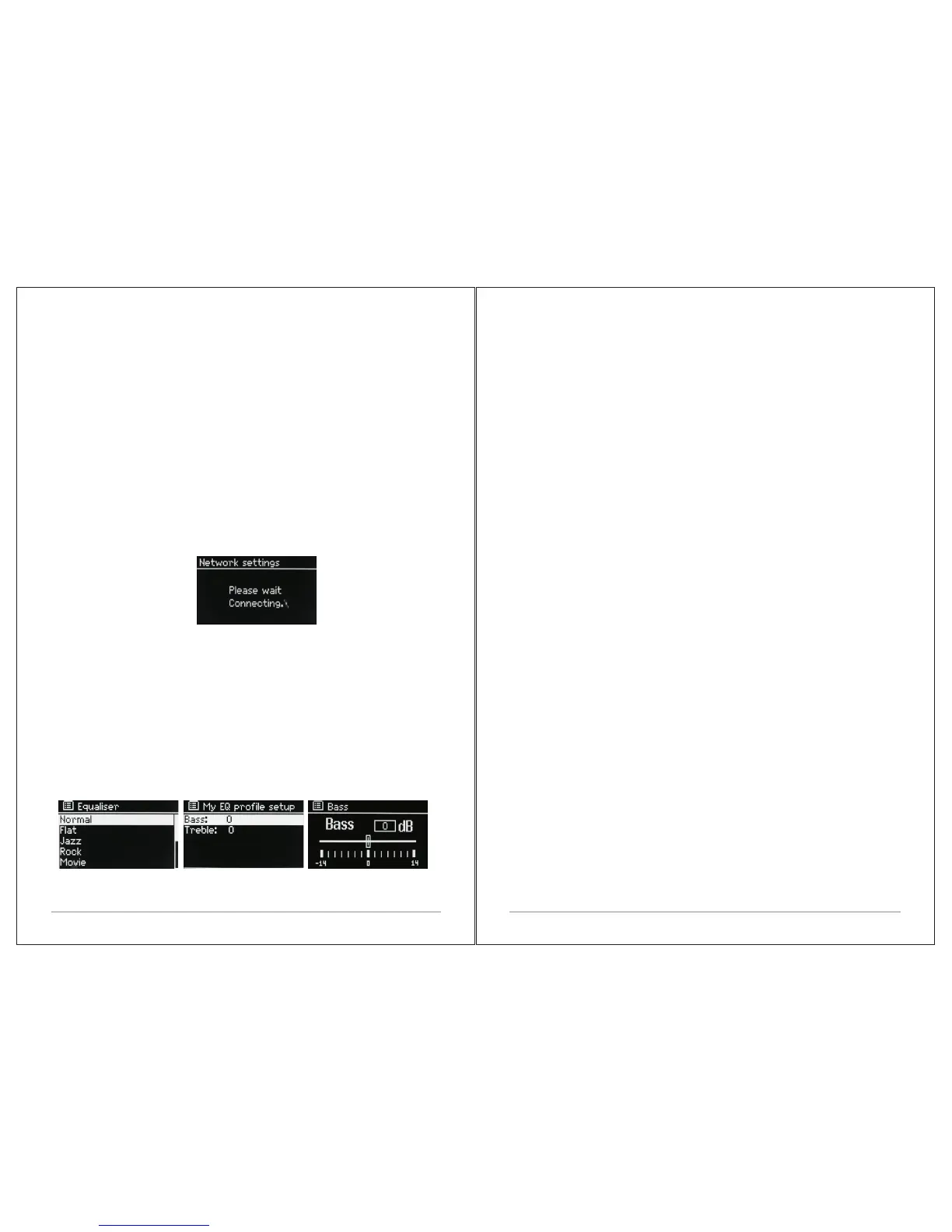14 of 38 15 of 38
Ÿ Push Button
M4+ prompts you to press the connect button on the router. It then press the
select control.
Ÿ Pin > (code number)
M4+ generates an 8-digit code number which you enter into the wireless
router, access point.
Ÿ Skip WPS >
Enter key as for a standard encrypted network, above. For more information
on setting up a WPS encrypted network, see your WPS router’s instructions.
On completion
M4+ connects to the selected network.
If connecting fails, M4+ returns to a previous screen to try again. To exit the
process use the Back/Menu button.
3.2 Other settings
Sections for those modes. Common settings are covered below.
3.2.1 Equalizer
Several preset EQ modes are available; also a user-defined setting (My EQ).
To choose an EQ setting, select Menu >System settings > Equalizer. You can
then choose from a variety of preset modes and My EQ
The last option ‘My EQ profile setup’ allows you to define your own settings
for the ‘My EQ’ option, with custom bass, and treble settings.
3.2.2 Network
M4+ remembers the last four wireless networks it has connected to, and
automatically tries to connect to whichever one of them it can find. You can
3.2.3 Language
The default language is English. To change, select Menu > System settings
> Language >then select your language.
3.2.4 Connection your smartphone with the radio via UNDOK APP
To connect your Smartphone with M4+ you need to download the free app
“UNDOK“ from Apple Store or Google Play Store. IMPORTANT: The phone
must be in the same wireless network as the music system.
Ÿ Download the app and open it.
Ÿ The app automatically searches for available devices. Select “LEMEGA
M4+” from the list.
Ÿ Open SOURCE to choose between different input signals.
Ÿ Open BROWSE to get a list of available stations. Select the desired station.
Ÿ Open NOW PLAYING to get more information about the channel.
Ÿ Open the settings to adjust the equalizer, set sleep timer and other
functions easily.
3.3 Internet radio portal registration
M4+ uses the Frontier Silicon Internet radio portal website that allows you to
organize your favorite's lists and also listen to Internet radio on a computer.
see the list of registered networks through Menu > System settings >Network
> Network profile >From here you can delete unwanted networks by turning
and pressing Select then confirming delete Yes.
There are also other options for viewing and manually altering network
settings from Menu > System settings > Network > (for example setting up a
wired network).
Users experienced with networking may find these options useful for
diagnosing and fixing network problems.
