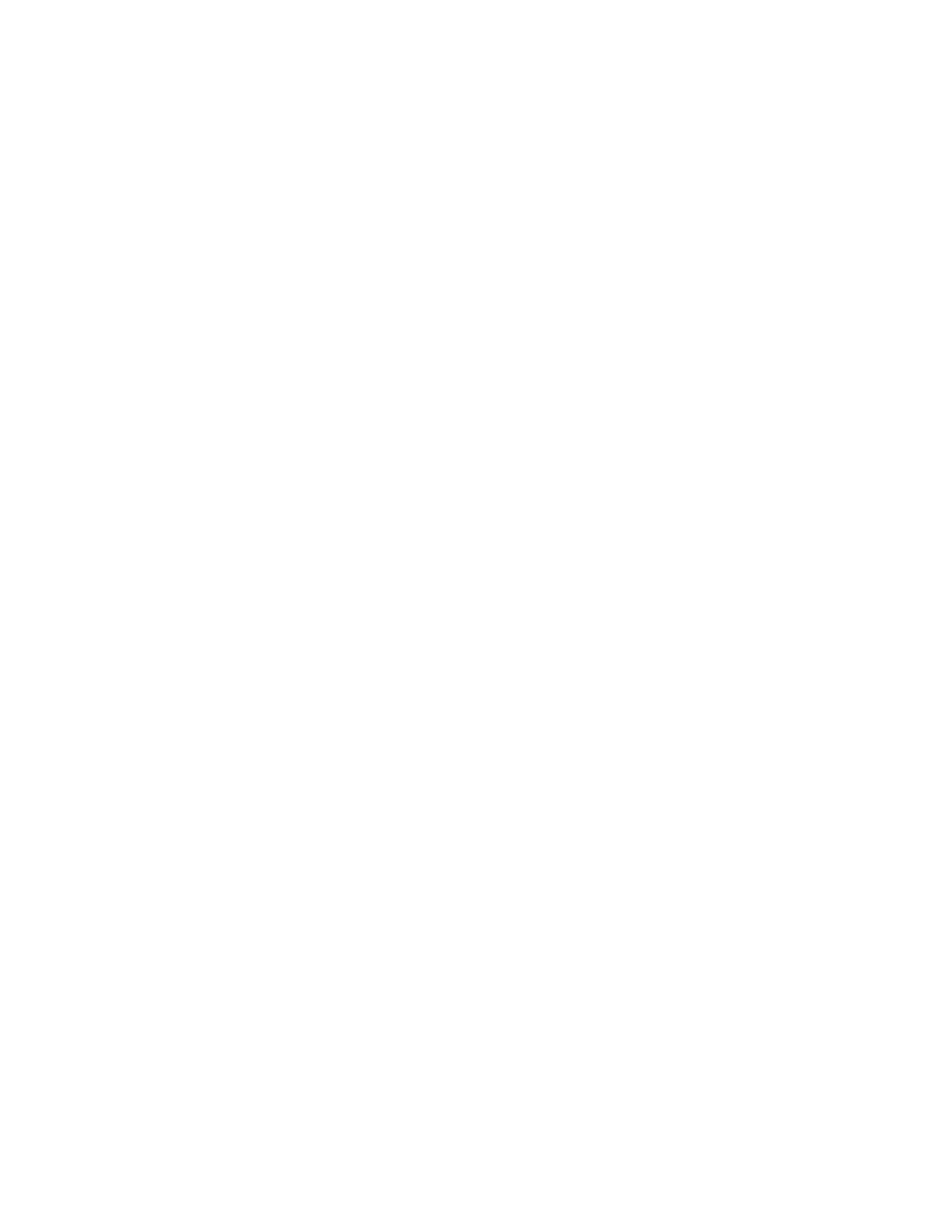• Single Password
When a Single NVMe password is set, the user must enter the user NVMe password to access files and
applications on the storage drive.
• Dual Password (User + Admin)
The admin NVMe password is set and used by a system administrator. It enables the administrator to
access any storage drive in a system or any computer connected in the same network. The administrator
can also assign a user NVMe password for each computer in the network. The user of the computer can
change the user NVMe password as desired, but only the administrator can remove the user NVMe
password.
When prompted to enter an NVMe password, press F1 to switch between the admin NVMe password and
user NVMe password.
Notes: The NVMe password is not available in the following situations:
• A Trusted Computing Group (TCG) Opal-compliant storage drive and a TCG Opal management software
program are installed in the computer, and the TCG Opal management software program is activated.
• An eDrive storage drive is installed in the computer preinstalled with the Windows operating system.
Set, change, and remove a password
Before you start, print these instructions.
1. Restart the computer. When the logo screen is displayed, press F1 to enter the UEFI BIOS menu.
2. Select Security ➙ Password by using the arrow keys.
3. Select the password type. Then, follow the on-screen instructions to set, change, or remove a
password.
You should record all your passwords and store them in a safe place. If you forget any of your passwords,
any potential repair actions required are not covered under warranty.
What to do if you forget your power-on password
If you forget your power-on password, do the following to remove the power-on password:
• If you have set a supervisor password and remember it:
1. Restart the computer. When the logo screen is displayed, immediately press F1.
2. Type the supervisor password to enter the UEFI BIOS menu.
3. Select Security ➙ Password ➙ Power-On Password by using the arrow keys.
4. Type the current supervisor password in the Enter Current Password field. Then, leave the Enter
New Password field blank, and press Enter twice.
5. In the Changes have been saved window, press Enter.
6. Press F10 to save changes and exit the UEFI BIOS menu.
• If you have not set a supervisor password, contact a Lenovo authorized service provider to have the
power-on password removed.
What to do if you forget your NVMe password
If you forget your NVMe password (Single password) or both user and admin NVMe passwords (Dual
password), Lenovo cannot reset your passwords or recover data from the storage drive. You can contact a
Lenovo authorized service provider to have the storage drive replaced. A fee will be charged for parts and
service. If the storage drive is a CRU (Customer Replaceable Unit), you can also contact Lenovo to purchase
Chapter 4. Secure your computer and information 21
