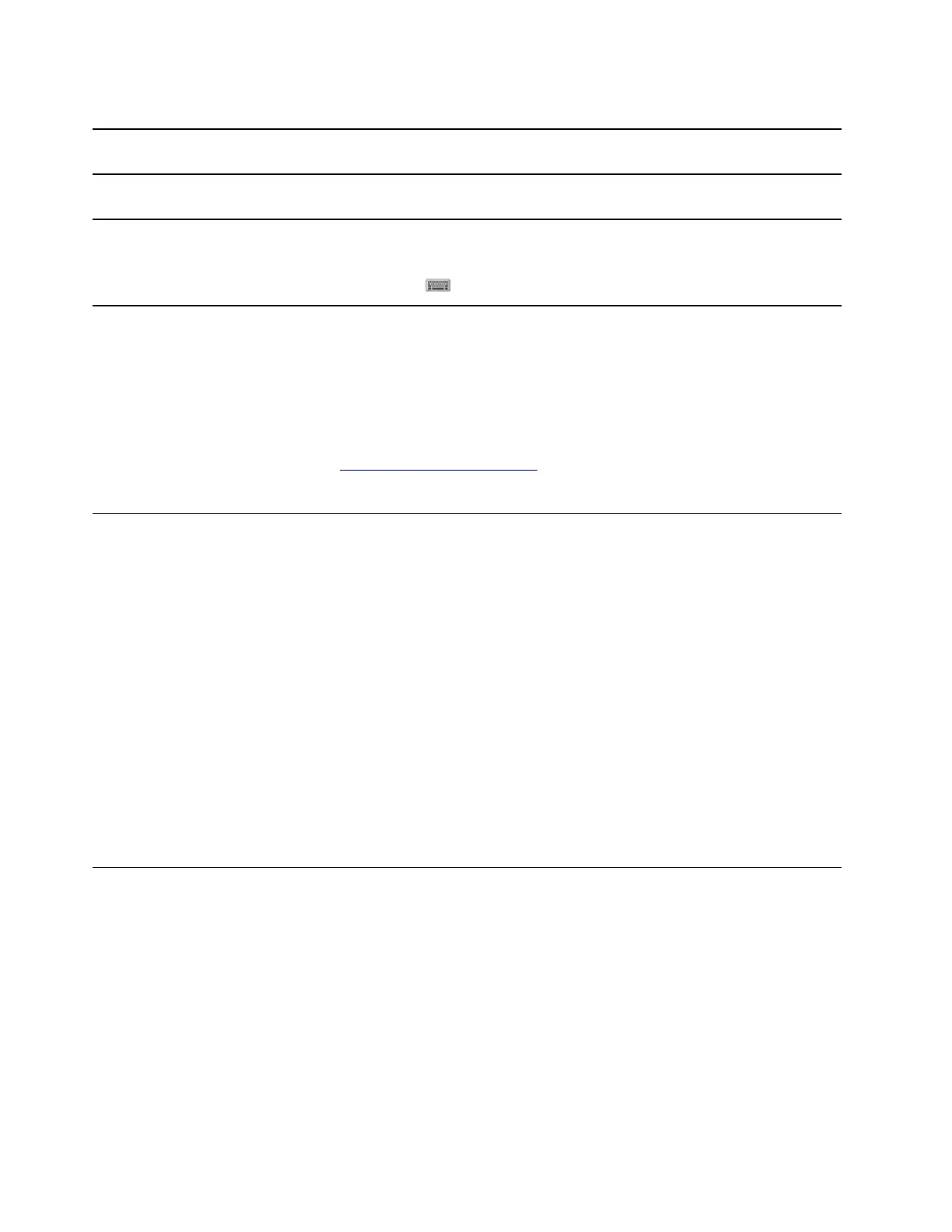Table 2. Optional settings
Functions Descriptions
Search
by
keywords
Enroll your
fingerprint
For models with a fingerprint reader, you can enroll your fingerprint for
Windows sign-in.
Sign-in options
Touch keyboard In stand, tent, or tablet mode, the physical keyboard of your computer is
disabled to prevent inadvertent typing. In these three modes, Windows
touch keyboard is automatically displayed when text input is required. If not,
select the touch keyboard icon (
) in the Windows notification area.
Touch keyboard
Windows help information
If the on-screen instructions cannot solve your problem, refer to the following to get the online Windows help
information.
• Type Get Help or Tips in the Windows search box and then press Enter. When the app opens, type the
problem description and select the matched result.
• Visit Microsoft support Web site:
https://support.microsoft.com. Enter what you are looking for in the
search box and get search results.
Lenovo Vantage and Lenovo PC Manager
They are both apps developed by Lenovo. Using either of them, you can:
• View product information and system status
• Manage and change device settings
• Check for and perform system update
Note: This feature is only available on Lenovo Vantage. In Lenovo PC Manager, you can check for and
perform driver update.
Depending on the country or region in which your computer is purchased, one of the apps may be pre-
installed on your computer. To open it, type its name in the Windows Search box and select the matched
result. If neither of the apps is pre-installed, you may install one on your own. Lenovo Vantage is available for
download free of charge from the Microsoft Store.
Note: App features are subject to change with updates and specific features may not be available on all
Lenovo products.
The Novo Button menu
The Novo Button menu can be displayed before the operating system starts. From the menu, you can
choose to
• Open the BIOS/UEFI setup utility
• Open the boot device selection menu
• Open the Windows startup options screen
Note: From the Windows startup options screen, you can then choose to
Start your computer using a recovery drive
Reset your computer
10
User Guide
